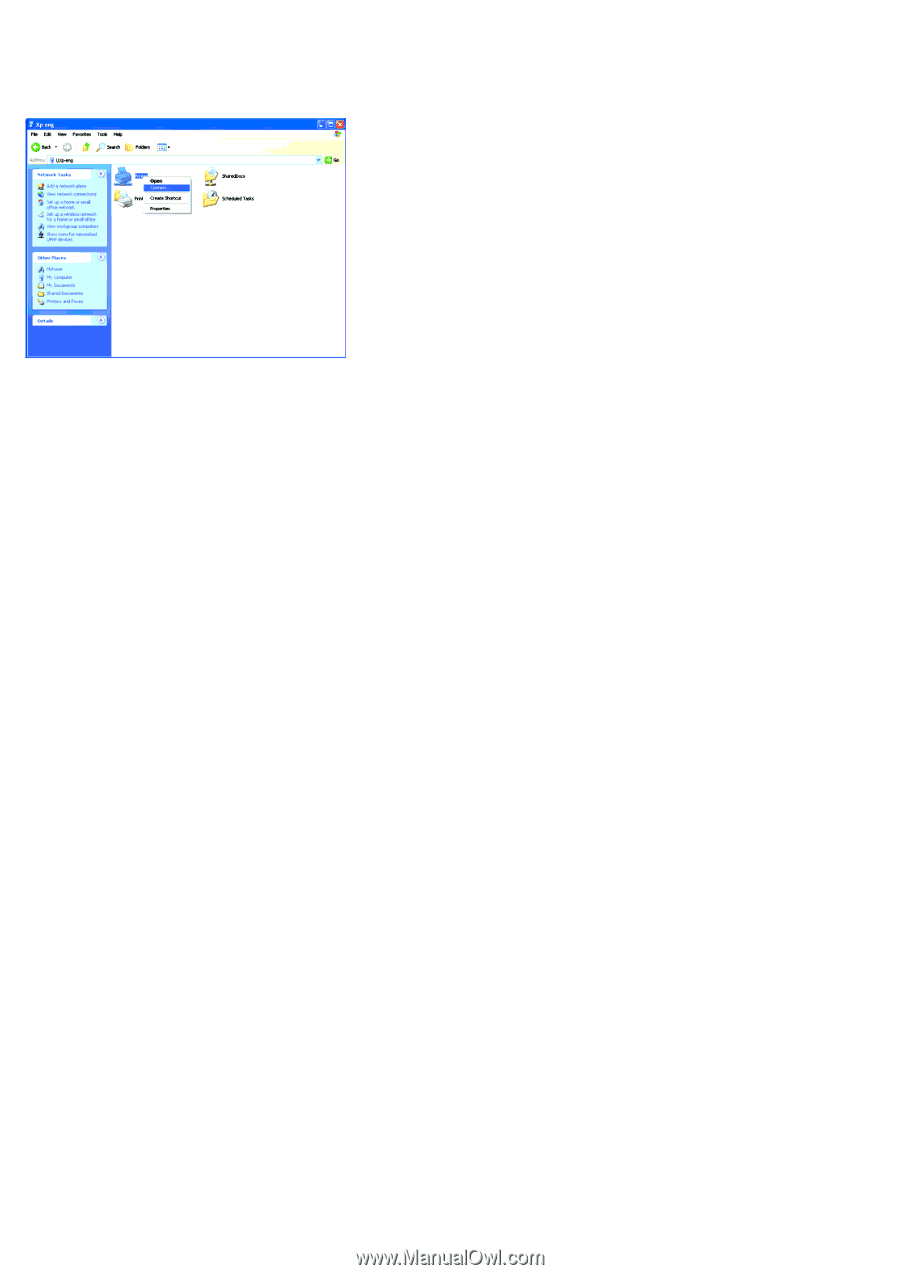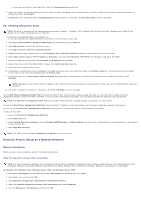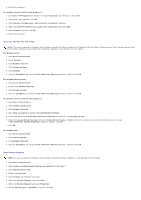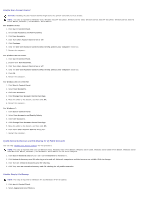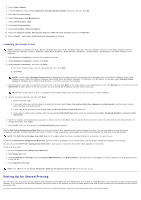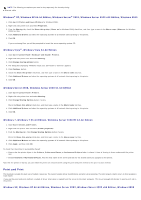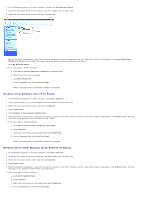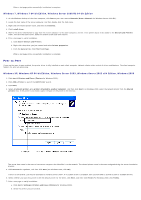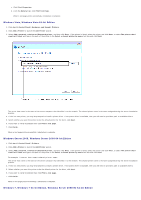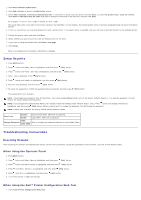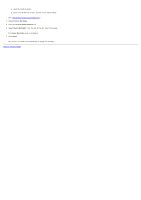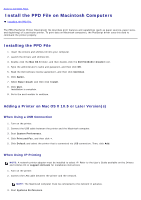Dell 5130 Color Laser User's Guide (PDF) - Page 88
Windows Vista, Windows Vista 64-bit Edition, Windows Server 2008, My Network Places
 |
View all Dell 5130 Color Laser manuals
Add to My Manuals
Save this manual to your list of manuals |
Page 88 highlights
1. On the Windows desktop of the client computer, double-click My Network Places. 2. Locate the host name of the server computer, and then double-click the host name. 3. Right-click the shared printer name, and then click Connect. Wait for the driver information to copy from the server computer to the client computer, and for a new printer object to be added to the Printers and Faxes (Printers for Windows 2000) folder. The copy time varies, based on network traffic and other factors. Close My Network Places. 4. Print a test page to verify installation. a. Click start® Printers and Faxes (Printers for Windows 2000). b. Select the printer you just created. c. Click File® Properties. d. From the General tab, click Print Test Page. When a test page prints successfully, installation is complete. Windows Vista, Windows Vista 64-bit Edition 1. On the Windows desktop of the client computer, click start® Network. 2. Locate the host name of the server computer, and then double-click the host name. 3. Right-click the shared printer name, and then click Connect. 4. Click Install driver. 5. Click Continue in User Account Control dialog. 6. Wait for the driver information to copy from the server computer to the client computer, and for a new printer object to be added to the Printers folder. The time this takes varies, based on network traffic and other factors. 7. Print a test page to verify installation. a. Click start® Control Panel® Hardware and Sound. b. Select Printers. c. Right-click the printer you just created and select Properties. d. From the General tab, click Print Test Page. When a test page prints successfully, installation is complete. Windows Server 2008, Windows Server 2008 64-bit Edition 1. On the Windows desktop of the client computer, click start® Network. 2. Locate the host name of the server computer, and then double-click the host name. 3. Right-click the shared printer name, and then click Connect. 4. Click Install driver. 5. Wait for the driver information to copy from the server computer to the client computer, and for a new printer object to be added to the Printers folder. The time this takes varies, based on network traffic and other factors. 6. Print a test page to verify installation. a. Click start® Control Panel. b. Select Printers. c. Right-click the printer you just created and select Properties. d. From the General tab, click Print Test Page.