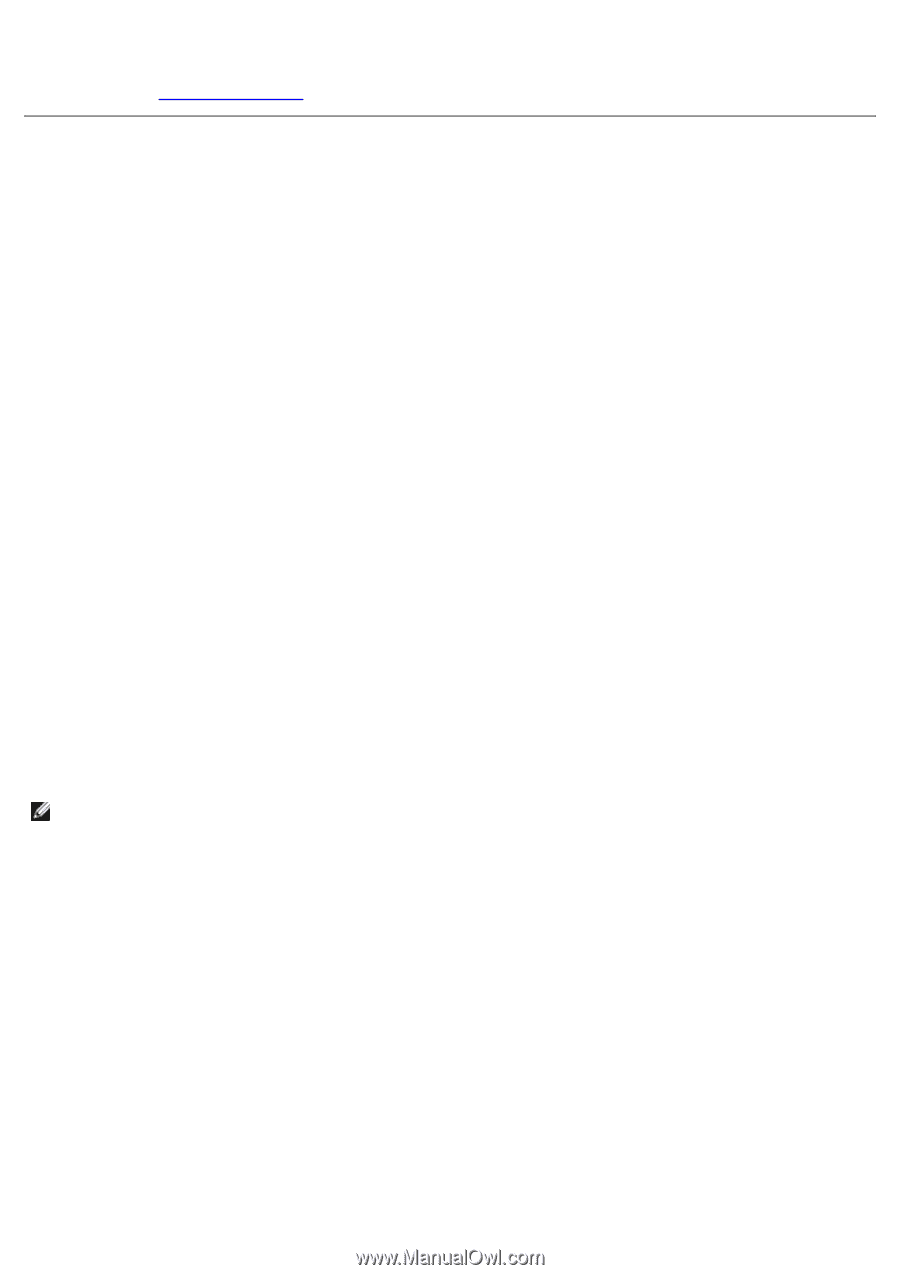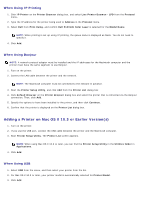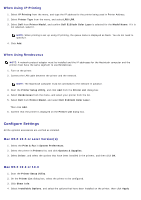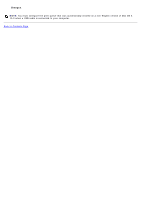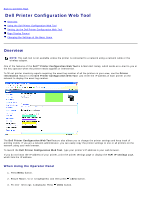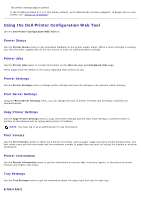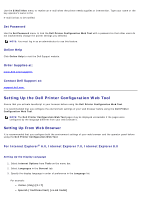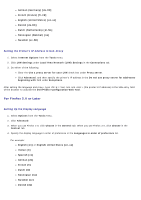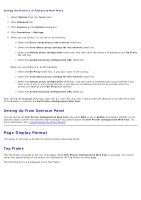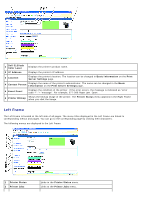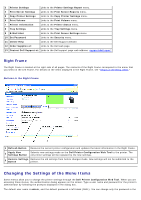Dell 5130 Color Laser User's Guide (PDF) - Page 99
Using the Dell Printer Configuration Web Tool, Printer Status, Printer Jobs, Printer Settings
 |
View all Dell 5130 Color Laser manuals
Add to My Manuals
Save this manual to your list of manuals |
Page 99 highlights
The printer settings page is printed. If the IP address shows 0.0.0.0 (the factory default), an IP address has not been assigned. To assign one for your printer, see "Assign an IP Address." Using the Dell Printer Configuration Web Tool Use the Dell Printer Configuration Web Tool for: Printer Status Use the Printer Status menu to get immediate feedback on the printer supply status. When a toner cartridge is running low, click the order supplies link on the first screen to order an additional toner cartridge. Printer Jobs Use the Printer Jobs menu to contain information on the Job List page and Completed Jobs page. These pages show the details of the status regarding each protocol or job. Printer Settings Use the Printer Settings menu to change printer settings and view the settings in the operator panel remotely. Print Server Settings Using the Print Server Settings menu, you can change the type of printer interface and necessary conditions for communications. Copy Printer Settings Use the Copy Printer Settings menu to copy the printer settings and the ColorTrack settings to another printer or printers on the network just by typing each printer's IP address. NOTE: You must log in as an administrator to use this feature. Print Volume Use the Print Volume option to check the histories of printing, such as paper usage and types of jobs being printed, and limit which users use the color mode and the maximum number of pages they can print by setting the internal or external certification. Printer Information Use the Printer Information menu to get the information on service calls, inventory reports, or the status of current memory and engine code levels. Tray Settings Use the Tray Settings menu to get the information about the paper type and size for each tray. E-Mail Alert