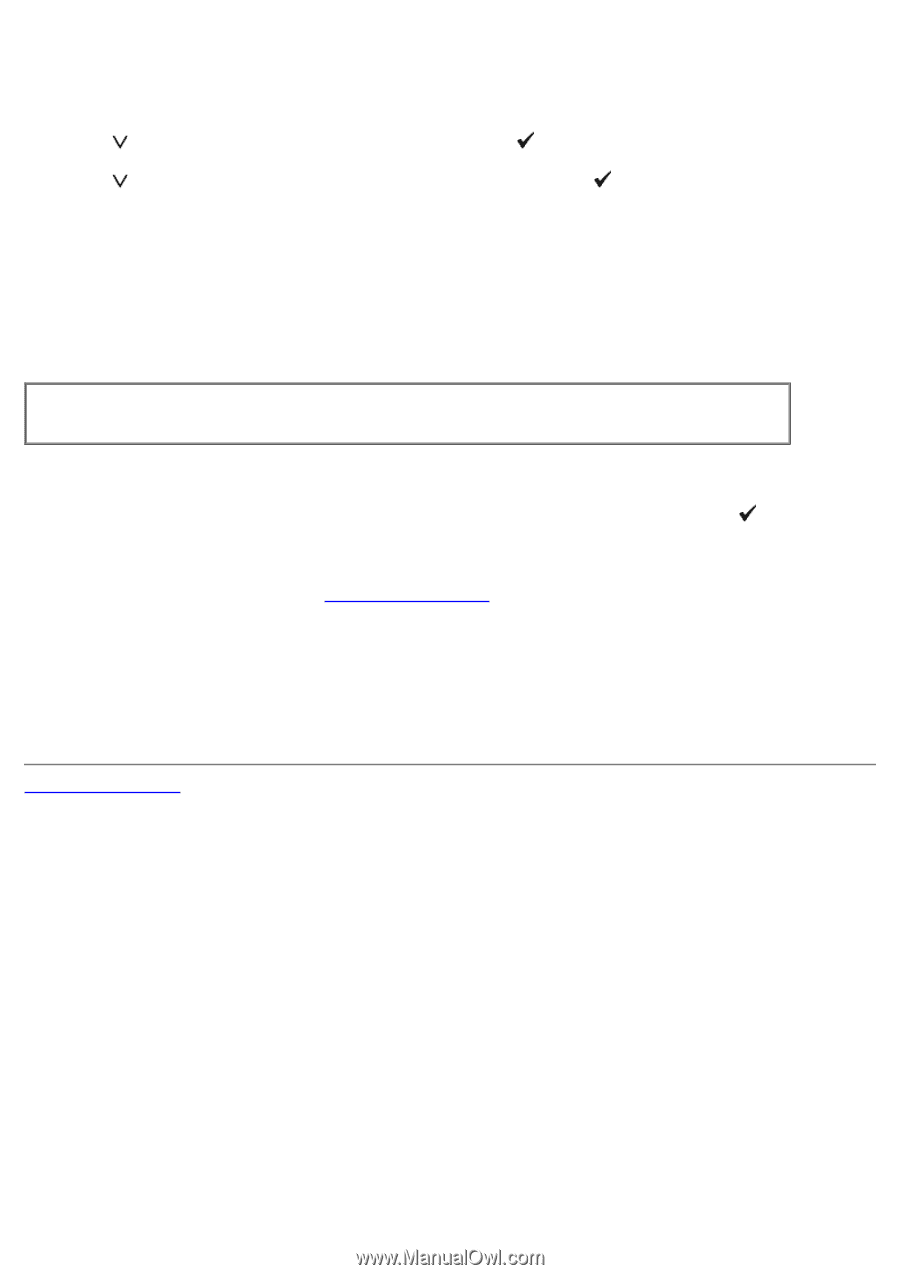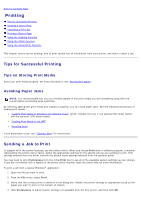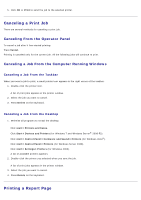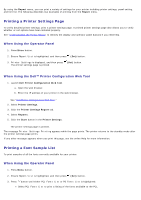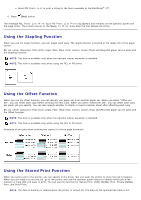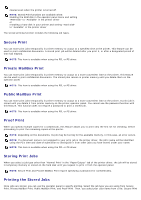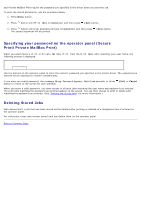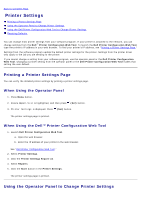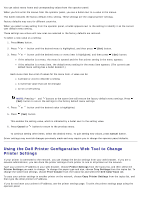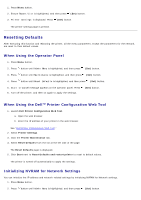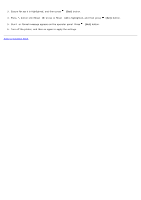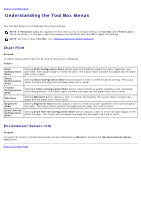Dell 5130 Color Laser User's Guide (PDF) - Page 167
Specifying your password on the operator panel Secure, Print/Private MailBox Print
 |
View all Dell 5130 Color Laser manuals
Add to My Manuals
Save this manual to your list of manuals |
Page 167 highlights
and Private MailBox Print require the password you specified in the driver when you sent the job. To print the stored documents, use the procedure below. 1. Press Menu button. 2. Press button until Print Menu is highlighted, and then press (Set) button. 3. Press button until your desirable job type is highlighted, and then press (Set) button. The stored document will be printed. Specifying your password on the operator panel (Secure Print/Private MailBox Print) When you select Secure Print or Private MailBox Print from the Print Menu after selecting your user name, the following prompt is displayed: Use the buttons on the operator panel to enter the numeric password you specified in the printer driver. The password you entered will be displayed to ensure confidentiality. If you enter an invalid password, the message Wrong Password appears. Wait three seconds, or Press button to return to the screen for user selection. (Set) or Cancel When you enter a valid password, you have access to all print jobs matching the user name and password you entered. The print jobs matching the password you entered appear on the screen. You can then choose to print or delete jobs matching the password you entered. (See "Printing the Stored Jobs" for more information.) Deleting Stored Jobs With Secure Print, a job that has been stored will be deleted after printing or deleted at a designated time if entered on the operator panel. For other jobs, these jobs remain stored until you delete them on the operator panel. Back to Contents Page