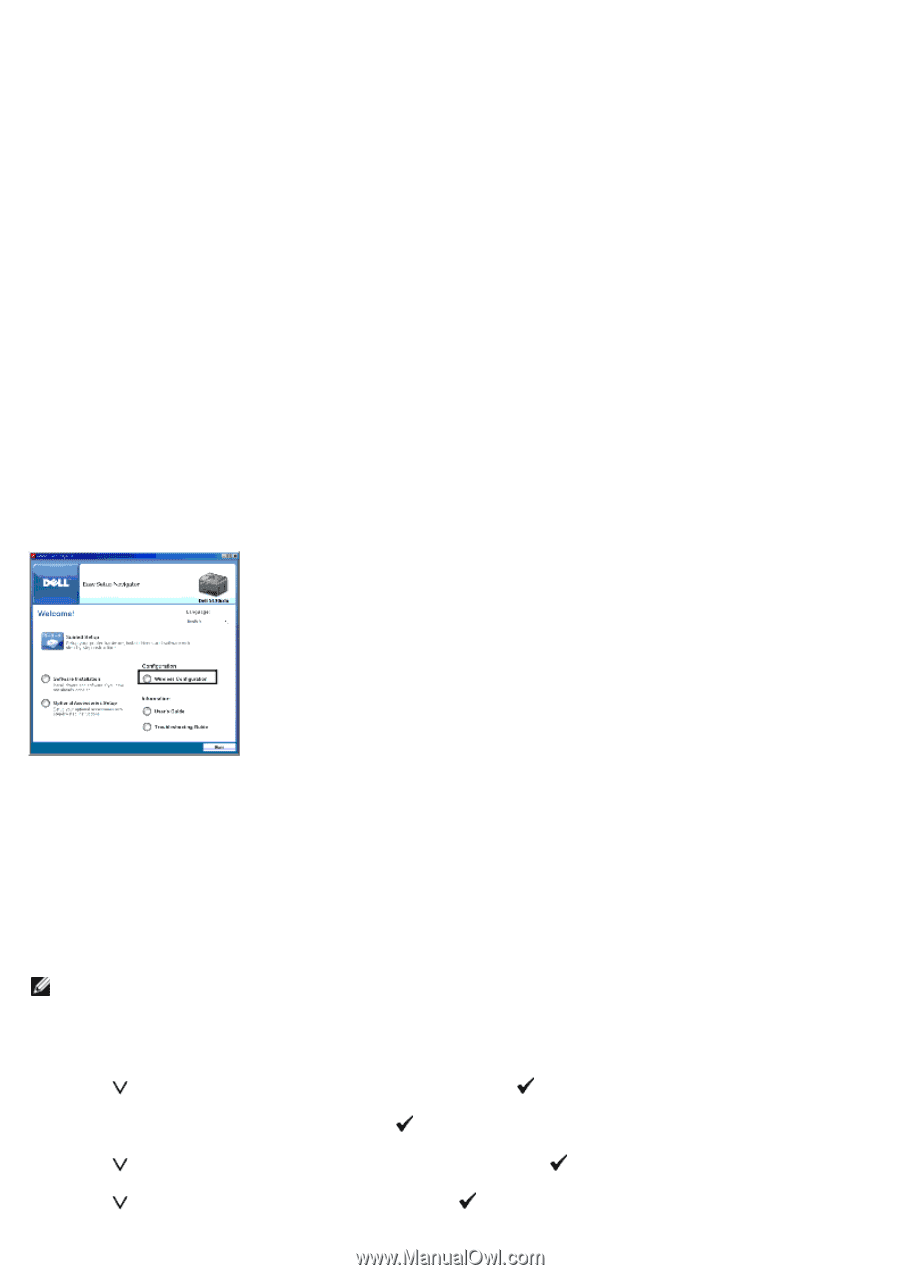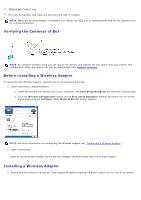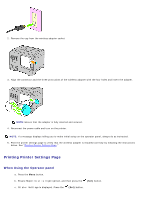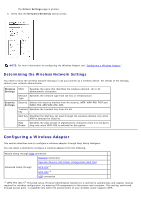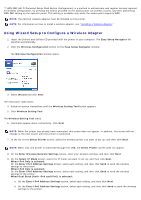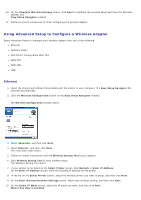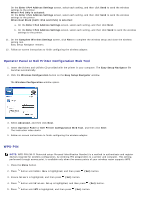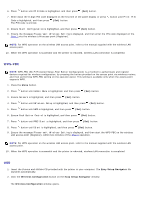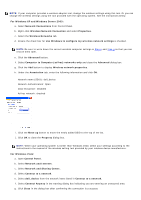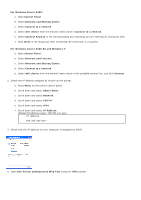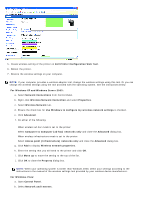Dell 5130 Color Laser User's Guide (PDF) - Page 61
Operator Panel or Dell Printer Configuration Web Tool, WPS-PIN
 |
View all Dell 5130 Color Laser manuals
Add to My Manuals
Save this manual to your list of manuals |
Page 61 highlights
On the Enter IPv4 Address Settings screen, select each setting, and then click Send to send the wireless settings to the printer. When IPv6 Only is selected: On the Enter IPv6 Address Settings screen, select each setting, and then click Send to send the wireless settings to the printer. When Dual Stack (both IPv4 and IPv6) is selected: a. On the Enter IPv4 Address Settings screen, select each setting, and then click Next. b. On the Enter IPv6 Address Settings screen, select each setting, and then click Send to send the wireless settings to the printer. 11. On the Complete Wireless Settings screen, click Next to complete the wireless setup and close the wireless setting tool. Easy Setup Navigator restarts. 12. Follow on-screen instructions to finish configuring the wireless adapter. Operator Panel or Dell Printer Configuration Web Tool 1. Insert the Drivers and Utilities CD provided with the printer in your computer. The Easy Setup Navigator file launches automatically. 2. Click the Wireless Configuration button on the Easy Setup Navigator window. The Wireless Configuration window opens. 3. Select Advanced, and then click Next. 4. Select Operator Panel or Dell Printer Configuration Web Tool, and then click Next. The instruction video starts. 5. Follow on-screen instructions to finish configuring the wireless adapter. WPS-PIN NOTE: WPS-PIN (Wi-Fi Protected setup-Personal Identification Number) is a method to authenticate and register devices required for wireless configuration, by entering PIN assignments to a printer and computer. This setting, performed through access point, is available only when the access points of your wireless router supports WPS. 1. Press the Menu button. 2. Press button until Admin Menu is highlighted, and then press (Set) button. 3. Ensure Network is highlighted, and then press (Set) button. 4. Press button until Wireless Setup is highlighted, and then press (Set) button. 5. Press button until WPS is highlighted, and then press (Set) button.