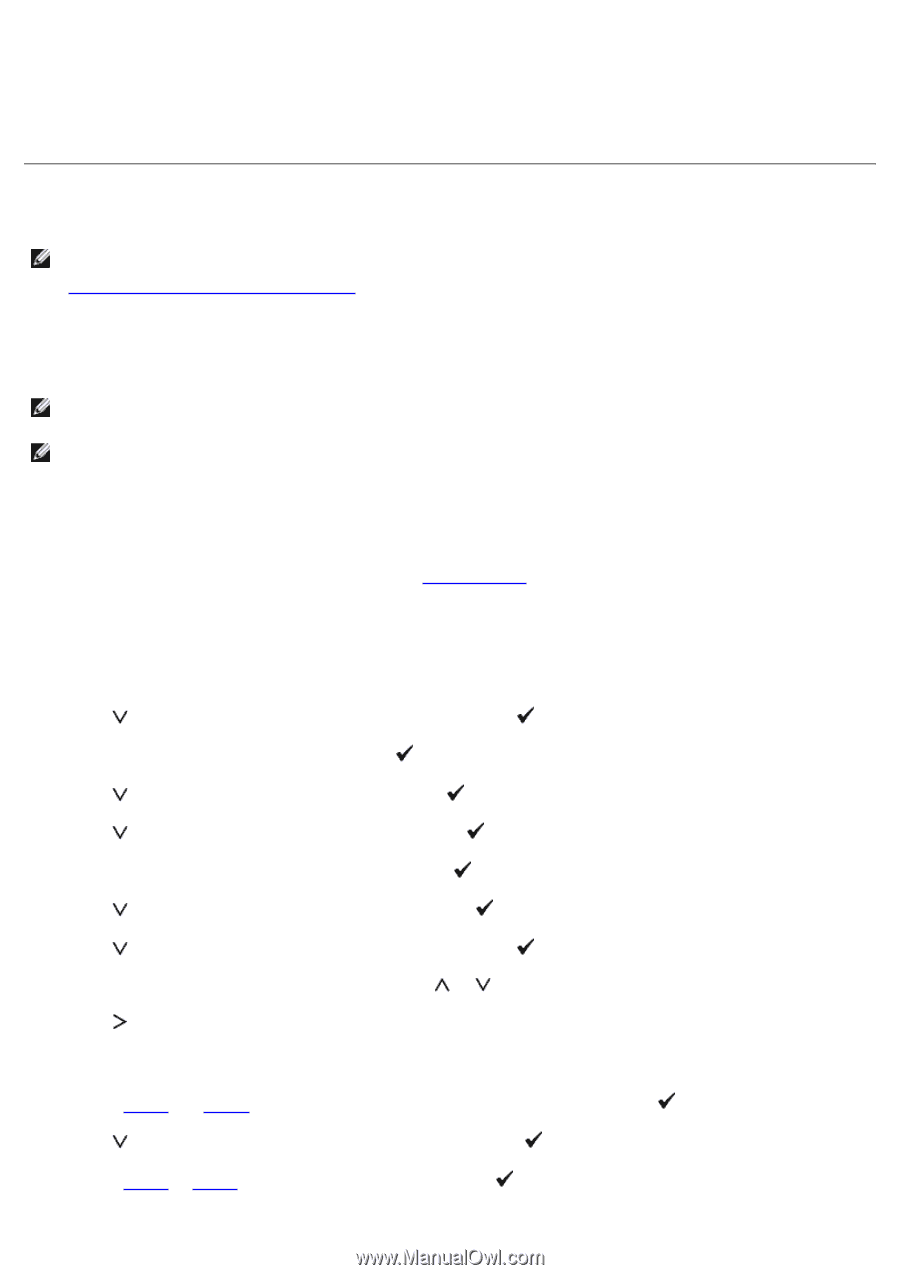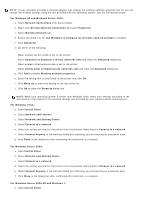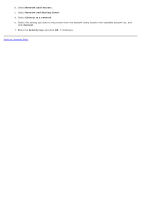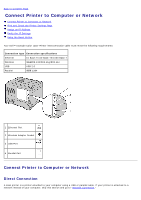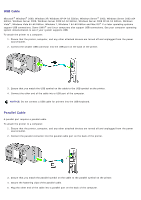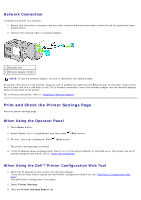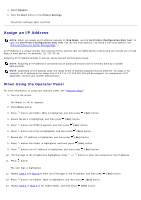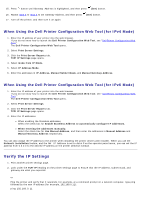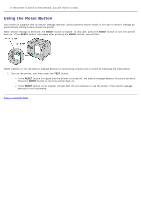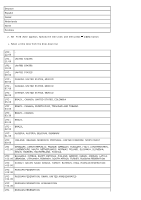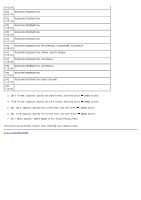Dell 5130 Color Laser User's Guide (PDF) - Page 75
Assign an IP Address, Reports, Start, Printer Settings, IPv6 Mode, Dell Printer Configuration Web Tool
 |
View all Dell 5130 Color Laser manuals
Add to My Manuals
Save this manual to your list of manuals |
Page 75 highlights
4. Select Reports. 5. Click the Start button in the Printer Settings. The printer settings report is printed. Assign an IP Address NOTE: When you assign an IP address manually in IPv6 Mode, use the Dell Printer Configuration Web Tool. To open the Dell Printer Configuration Web Tool, use the link local address. (To check a link local address, see "Print and Check the Printer Settings Page.") An IP address is a unique number that consists of four sections that are delimited by a period and can include up to three digits in each section, for example, 111.222.33.44. Assigning an IP address already in use can cause network performance issues. NOTE: Assigning an IP address is considered as an advanced function and is normally done by a system administrator. NOTE: Depending on the address class, the range of the IP address assigned may be different. On Class A, for example, an IP address in the range from 0.0.0.0 to 127.255.255.255 will be assigned. For assignment of IP addresses, contact your system administrator. When Using the Operator Panel For more information on using your operator panel, see "Operator Panel." 1. Turn on the printer. The Ready to Print appears. 2. Press Menu button. 3. Press button until Admin Menu is highlighted, and then press (Set) button. 4. Ensure Network is highlighted, and then press (Set) button. 5. Press button until TCP/IP appears, and then press (Set) button. 6. Press button until IPv4 is highlighted, and then press (Set) button. 7. Ensure Get IP Address is highlighted, and then press (Set) button. 8. Press button until Panel is highlighted, and then press (Set) button. 9. Press button until IP Address is highlighted, and then press (Set) button. 10. The first digit of the IP address is highlighted. Press or button to enter the numbers for the IP address. 11. Press button. The next digit is highlighted. 12. Repeat Step 8 and Step 9 to enter all of the digits in the IP address, and then press (Set) button. 13. Press button until Subnet Mask is highlighted, and then press (Set) button. 14. Repeat Step 8 to Step 9 to set Subnet Mask, and then press (Set) button.