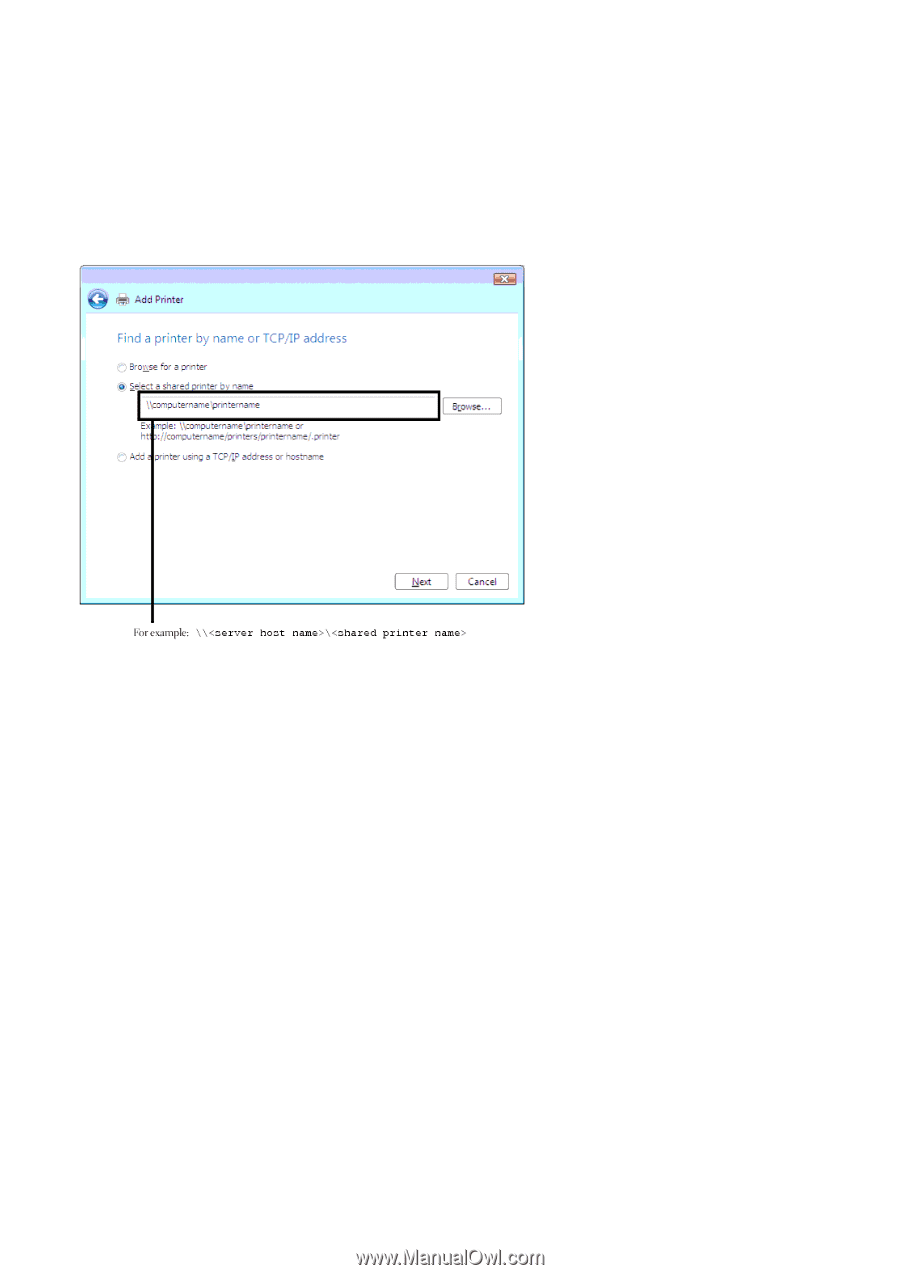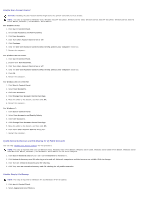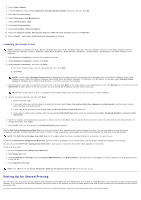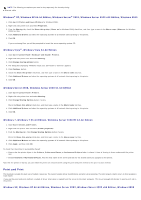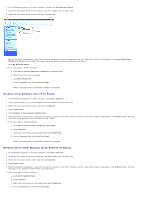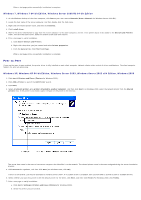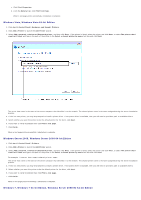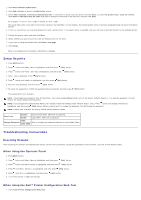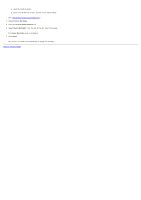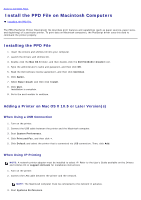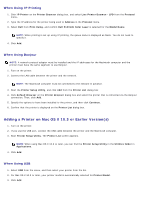Dell 5130 Color Laser User's Guide (PDF) - Page 90
Windows 7, Windows 7 64-bit Edition, Windows Server 2008 R2 64-bit Edition, Windows Server 2008
 |
View all Dell 5130 Color Laser manuals
Add to My Manuals
Save this manual to your list of manuals |
Page 90 highlights
c. Click File® Properties. d. From the General tab, click Print Test Page. When a test page prints successfully, installation is complete. Windows Vista, Windows Vista 64-bit Edition 1. Click start® Control Panel® Hardware and Sound® Printers. 2. Click Add a Printer to launch the Add Printer wizard. 3. Select Add a network, wireless or Bluetooth printer, and then click Next. If the printer is listed, select the printer and click Next, or select The printer that I want isn't listed and type in the path of the printer in the Select a shared printer by name text box and click Next. The server host name is the name of the server computer that identifies it to the network. The shared printer name is the name assigned during the server installation process. 4. If this is a new printer, you may be prompted to install a printer driver. If no system driver is available, then you will need to provide a path to available drivers. 5. Select whether you want this printer to be the default printer for the client, click Next. 6. If you want to verify installation then click Print a test page. 7. Click Finish. When a test page prints successfully, installation is complete. Windows Server 2008, Windows Server 2008 64-bit Edition 1. Click start® Control Panel® Printers. 2. Click Add a Printer to launch the Add Printer wizard. 3. Select Add a network, wireless or Bluetooth printer, and then click Next. If the printer is listed, select the printer and click Next, or select The printer that I want isn't listed and type in the path of the printer in the Select a shared printer by name text box and click Next. For example: \\\ The server host name is the name of the server computer that identifies it to the network. The shared printer name is the name assigned during the server installation process. 4. If this is a new printer, you may be prompted to install a printer driver. If no system driver is available, then you will need to provide a path to available drivers. 5. Select whether you want this printer to be the default printer for the client, click Next. 6. If you want to verify installation then click Print a test page. 7. Click Finish. When a test page prints successfully, installation is complete. Windows 7, Windows 7 64-bit Edition, Windows Server 2008 R2 64-bit Edition