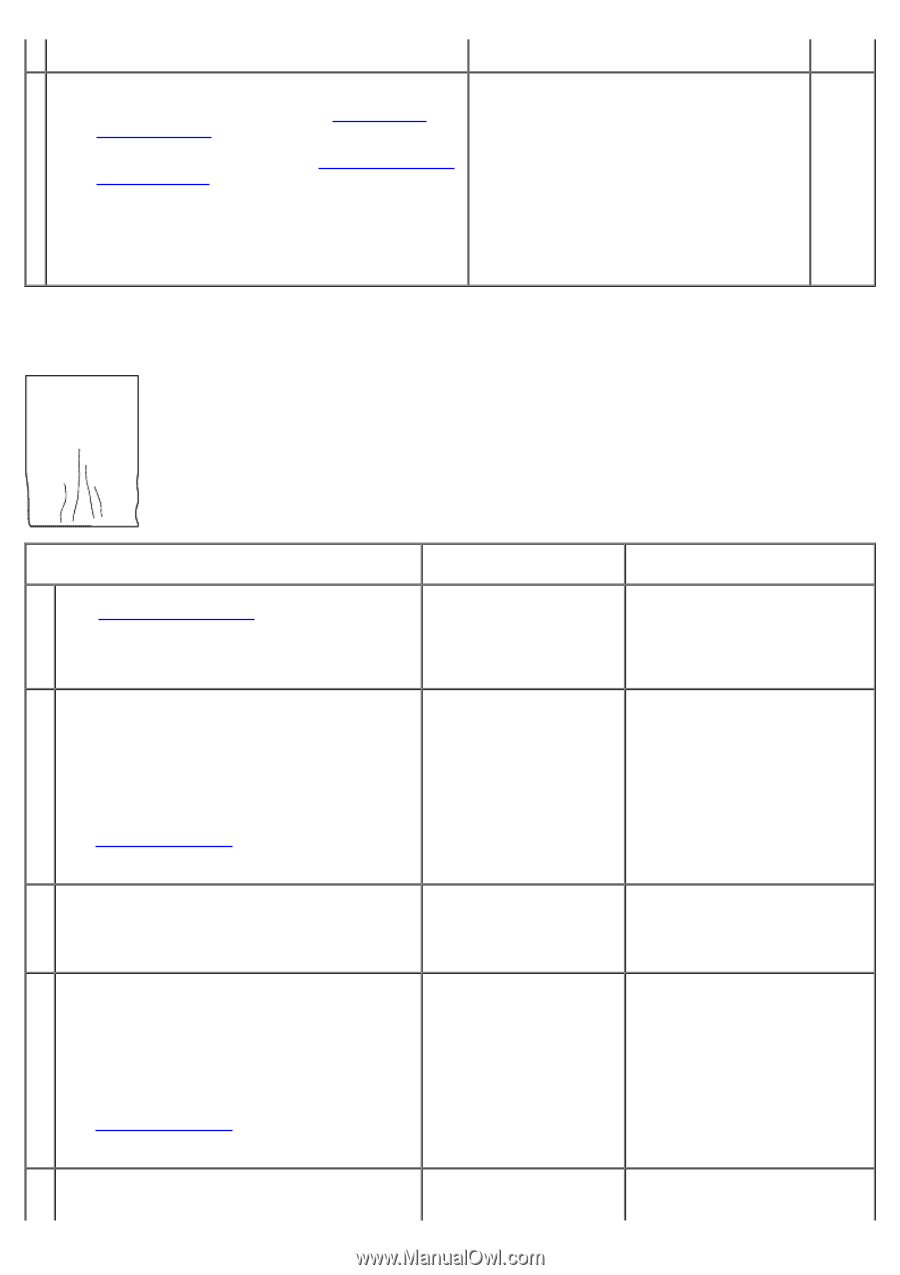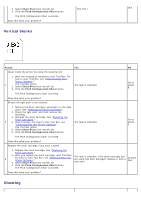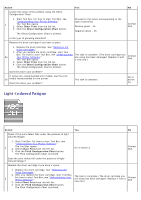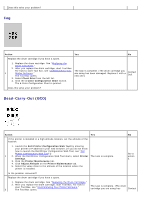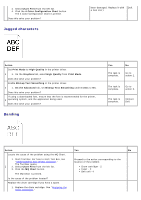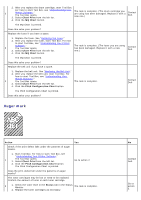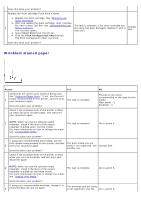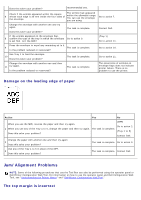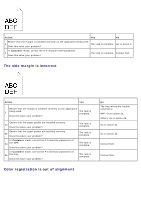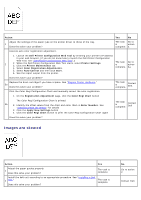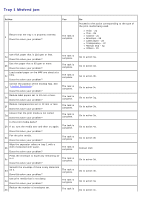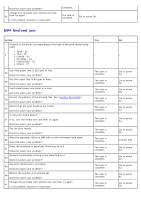Dell 5130 Color Laser User's Guide (PDF) - Page 398
Wrinkled/stained paper
 |
View all Dell 5130 Color Laser manuals
Add to My Manuals
Save this manual to your list of manuals |
Page 398 highlights
Does this solve your problem? Replace the drum cartridge if you have a spare. 1. Replace the drum cartridge. See "Replacing the Drum Cartridges." 2. After you replace the drum cartridge, start Tool Box. 3 For how to start Tool Box, see "Understanding Your Printer Software." The Tool Box opens. The task is complete. (The drum cartridge you are using has been damaged. Replace it with a new one.) Contact Dell. 3. Select Chart Print from the left list. 4. Click the Pitch Configuration Chart button. The Pitch Configuration Chart is printed. Does this solve your problem? Wrinkled/stained paper Action Yes Verify that the correct print media is being used. See "Supported Paper Sizes." If not, use the print 1 media recommended for the printer, and test print your document again. The task is complete. Does this solve your problem? Check if the envelope lever of the printer is lifted up when you print on plain paper, and test print your document again. No Proceed to the action corresponding to the type of print media. Plain paper - 2 Envelope - 4 2 NOTE: When you use the optional output expander, check if the lever of the output The task is complete. expander is pulled down (normal mode). For more information on how to change the mode, see "Loading Print Media." Go to action 3. Does this solve your problem? If using non-recommended print media, use the print media recommended for the printer, and test The print media you are 3 print your document again. using is not supported. Use Contact Dell. another one. Does this solve your problem? Check if the envelope lever of the printer is down when you print on envelope, and test print your document again. 4 NOTE: When you use the optional output expander, check if the lever of the output The task is complete. expander is pulled up (envelope mode). For more information on how to change the mode, see "Loading Print Media." Go to action 5. Does this solve your problem? 5 If using non-recommended envelope, change it to recommended one and try again. The envelope you are using is not supported. Use the Go to action 6.