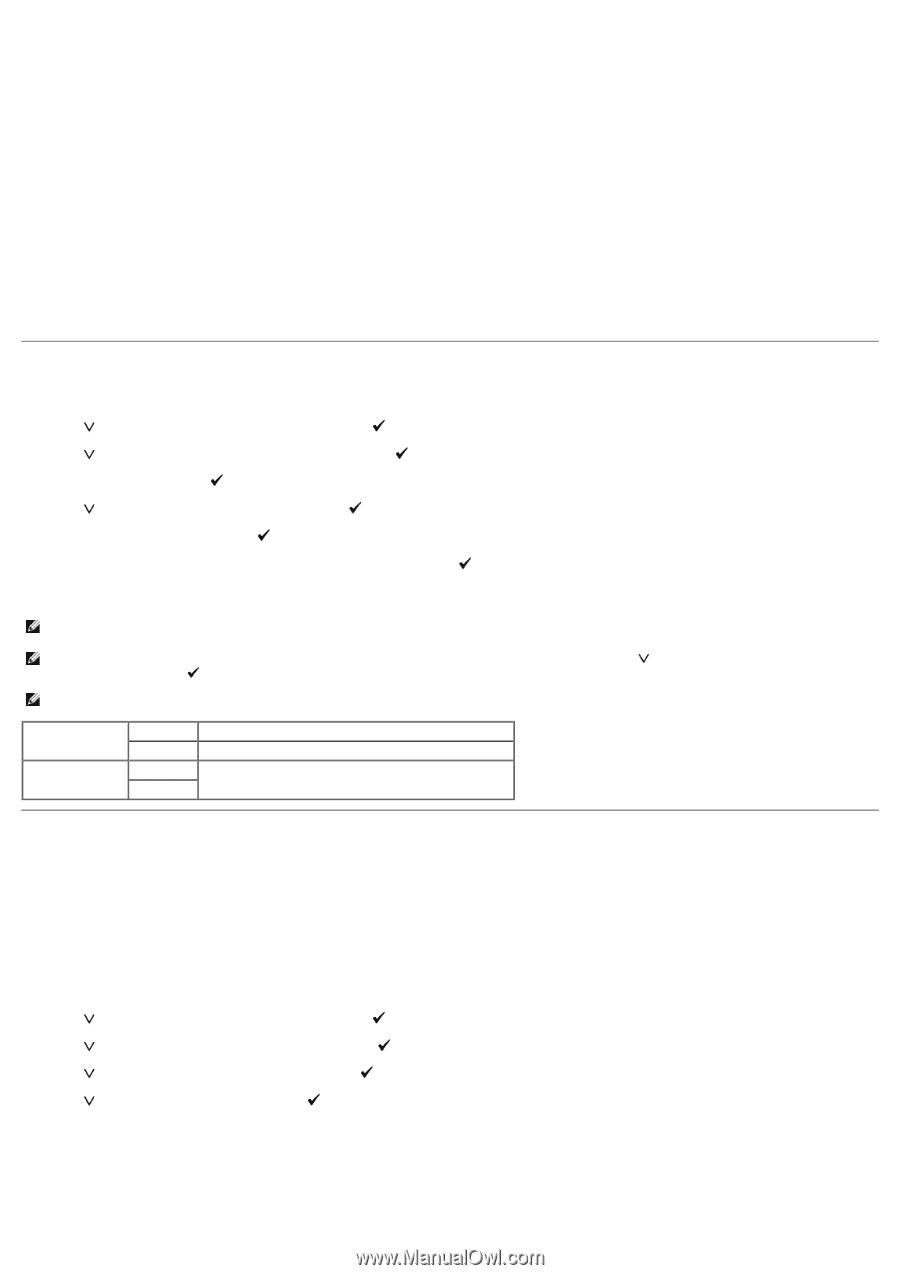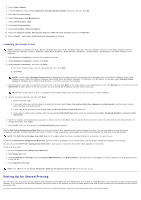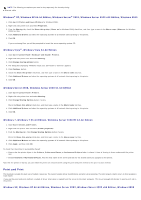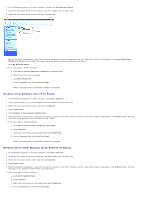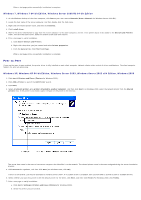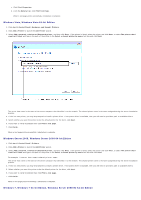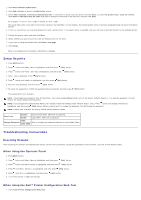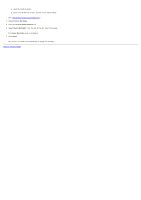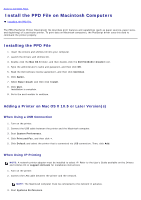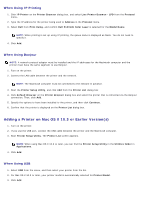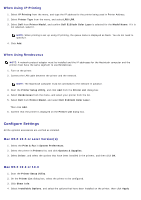Dell 5130 Color Laser User's Guide (PDF) - Page 91
Setup Security, Troubleshooting Instructions, Resetting Defaults, When Using the Operator Panel
 |
View all Dell 5130 Color Laser manuals
Add to My Manuals
Save this manual to your list of manuals |
Page 91 highlights
1. Click Start® Devices and Printers. 2. Click Add a Printer to launch the Add Printer wizard. 3. Select Add a network, wireless or Bluetooth printer. If the printer is listed, select the printer and click Next, or select The printer that I want isn't listed. Click Select a shared printer by name and type in the path of the printer in the text box, and then click Next. For example: \\\ The server host name is the name of the server computer that identifies it to the network. The shared printer name is the name assigned during the server installation process. 4. If this is a new printer, you may be prompted to install a printer driver. If no system driver is available, then you will need to provide the path to the available drivers. 5. Confirm the printer name, and then click Next. 6. Select whether you want this printer to be the default printer for the client. 7. If you want to verify installation then click Print a test page. 8. Click Finish. When a test page prints successfully, installation is complete. Setup Security 1. Press Menu button. 2. Press button until Admin Menu is highlighted, and then press (Set) button. 3. Press button until Panel Settings is highlighted, and then press (Set) button. 4. Panel Lock is displayed. Press (Set) button. 5. Press button until Enable is highlighted, and then press (Set) button. 6. Enter the new password, and then press (Set) button. 7. Re-enter the password to confirm the password that you entered, and then press (Set) button. The password has been changed. NOTE: If you forget your password, turn off the printer. Then, while holding Menu button, turn on the printer. Perform steps 2 to 7 to reset the password. This will recover the factory default panel password. NOTE: If you change the password while Panel Lock is Enable, follow the following steps. Perform steps 1 and 2. Press button until Change Password is highlighted, and then press (Set) button. Perform steps 6 and 7 to change the password. This will change the password. NOTE: If Panel Lock is Enable, the factory-default panel password is 0000. Panel Lock Disable* Enable Does not lock Admin Menu with a password. Locks Admin Menu with a password. 0000 * Change Password Sets or changes the password required to access Admin Menu. 0000 -9999 Troubleshooting Instructions Resetting Defaults After executing this function and rebooting the printer, all the menu parameters, except the parameters for the network, are reset to their default values. When Using the Operator Panel 1. Press Menu button. 2. Press button until Admin Menu is highlighted, and then press (Set) button. 3. Press button until Maintenance is highlighted, and then press (Set) button. 4. Press until Reset Defaults is highlighted, and then press (Set) button. 5. Press until Start is highlighted, and then press 6. Turn off the printer to apply the settings. (Set) button. When Using the Dell™ Printer Configuration Web Tool 1. Launch Dell Printer Configuration Web Tool.