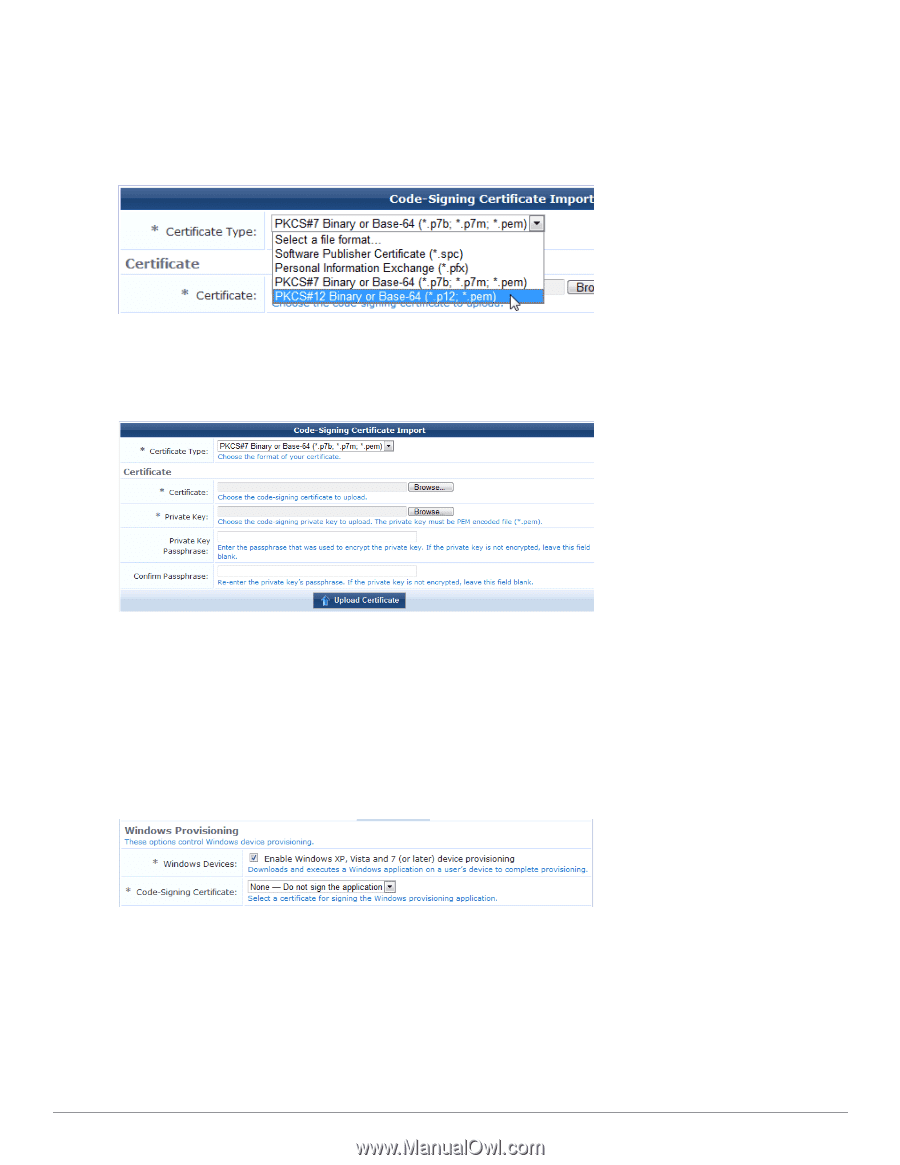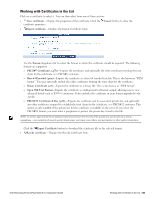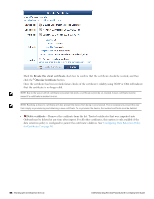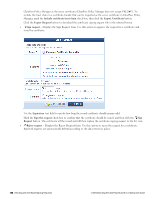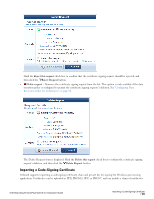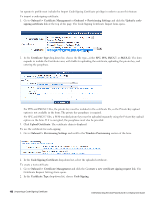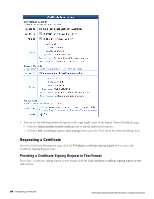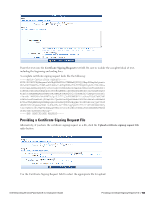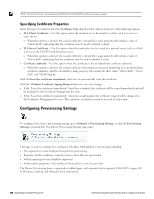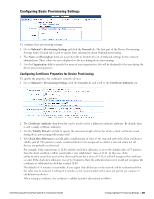Dell Powerconnect W-ClearPass Virtual Appliances W-ClearPass Guest 6.0 Deploym - Page 102
Onboard > Provisioning Settings, Onboard > Certificate Management
 |
View all Dell Powerconnect W-ClearPass Virtual Appliances manuals
Add to My Manuals
Save this manual to your list of manuals |
Page 102 highlights
An operator's profile must include the Import Code-Signing Certificate privilege in order to access this feature. To import a code-signing certificate: 1. Go to Onboard > Certificate Management or Onboard > Provisioning Settings and click the Upload a code- signing certificate link at the top of the page. The Code-Signing Certificate Import form opens. 2. In the Certificate Type drop-down list, choose the file type-either SPC, PFX, PKCS-7, or PKCS-12. The form expands to include the Certificate area, with fields for uploading the certificate, uploading the private key, and entering the passphrase. For PFX and PKCS-12 files, the private key must be included in the certificate file, so the Private Key upload option is not available in the form. The private key passphrase is required. For SPC and PKCS-7 files, a PEM-encoded private key must be uploaded separately using the Private Key upload option on the form. If it is encrypted, the passphrase must also be provided. 3. Click Upload Certificate. The certificate chain is displayed. To use the certificate for code-signing: 1. Go to Onboard > Provisioning Settings and scroll to the Windows Provisioning section of the form. 2. In the Code-Signing Certificate drop-down list, select the uploaded certificate. To create a test certificate: 1. Go to Onboard > Certificate Management and click the Generate a new certificate signing request link. The Certificate Request Settings form opens. 2. In the Certificate Type drop-down list, choose Code-Signing. 102 | Importing a Code-Signing Certificate Dell Networking W-ClearPass Guest 6.0 | Deployment Guide