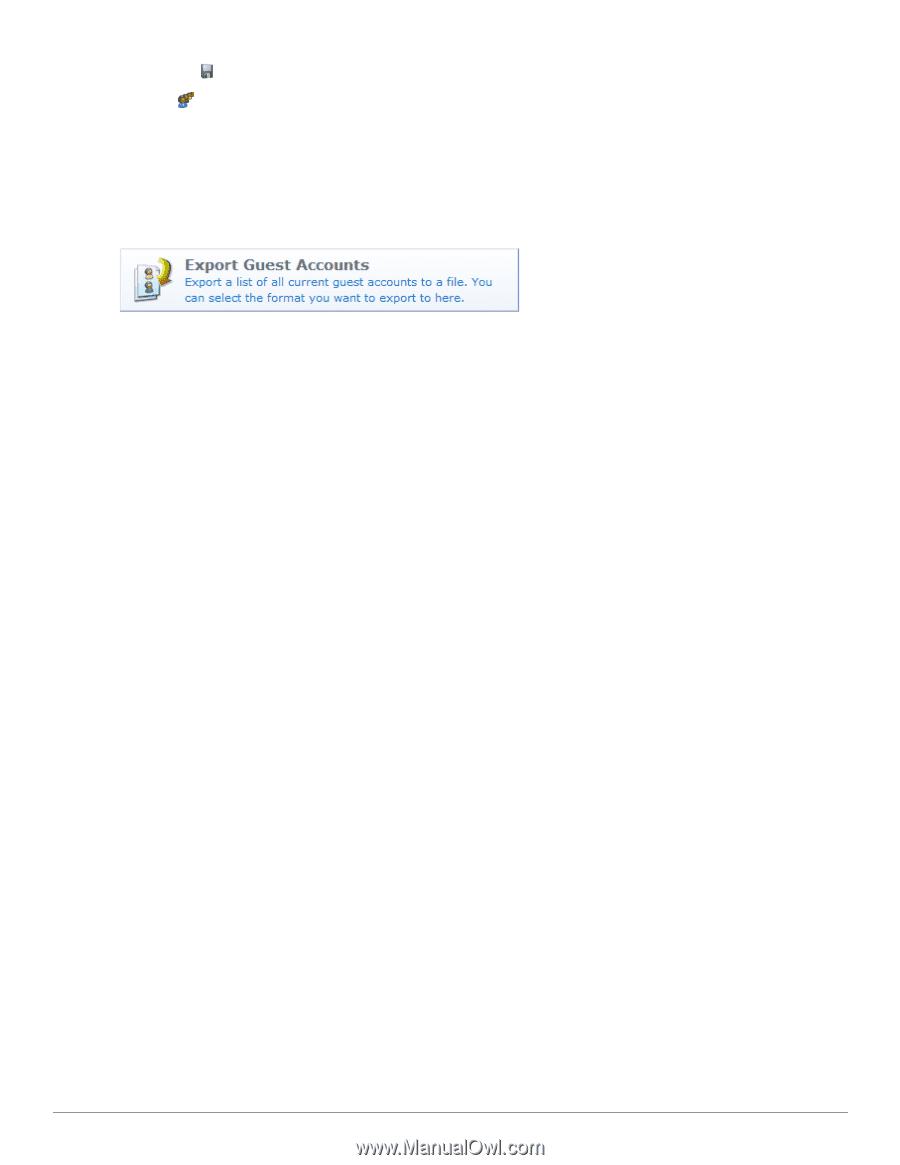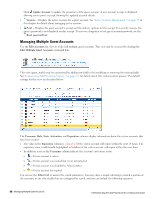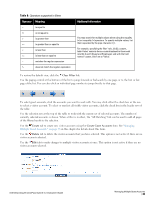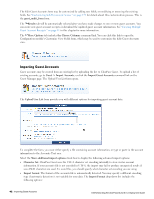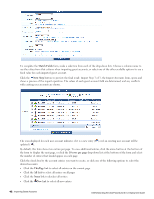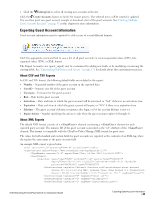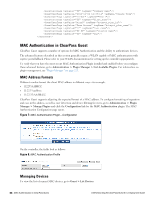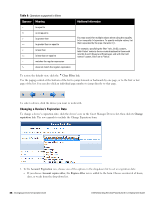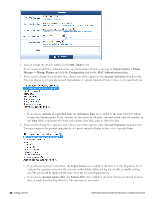Dell Powerconnect W-ClearPass Virtual Appliances W-ClearPass Guest 6.0 Deploym - Page 43
Exporting Guest Account Information, About CSV and TSV Exports, About XML Exports
 |
View all Dell Powerconnect W-ClearPass Virtual Appliances manuals
Add to My Manuals
Save this manual to your list of manuals |
Page 43 highlights
l Click the Existing link to select all existing user accounts in the list. Click the Create Accounts button to finish the import process. The selected items will be created or updated. You can then print new guest account receipts or download a list of the guest accounts. See "Creating Multiple Guest Account Receipts " on page 31 in this chapter for more information. Exporting Guest Account Information Guest account information may be exported to a file in one of several different formats. Click the appropriate command link to save a list of all guest accounts in comma-separated values (CSV), tabseparated values (TSV), or XML format. The Export Accounts view (guest_export) may be customized by adding new fields, or by modifying or removing the existing fields. See "Customizing Self-Provisioned Access " on page 171 for details about this customization process. About CSV and TSV Exports In CSV and TSV format, the following default fields are included in the export: l Number - Sequential number of the guest account in the exported data l User ID - Numeric user ID of the guest account l Username - Username for the guest account l Role - Role for the guest account l Activation - Date and time at which the guest account will be activated, or "N/A" if there is no activation time l Expiration - Date and time at which the guest account will expire, or "N/A" if there is no expiration time l Lifetime - The guest account's lifetime in minutes after login, or 0 if the account lifetime is not set l Expire Action - Number specifying the action to take when the guest account expires (0 through 4) About XML Exports The default XML format consists of a element containing a element for each exported guest account. The numeric ID of the guest account is provided as the "id" attribute of the element. This format is compatible with the ClearPass Policy Manager XML format for guest users. The values for both standard and custom fields for guest accounts are exported as the contents of an XML tag, where the tag has the same name as the guest account field. An example XML export is given below: Dell Networking W-ClearPass Guest 6.0 | Deployment Guide Exporting Guest Account Information | 43