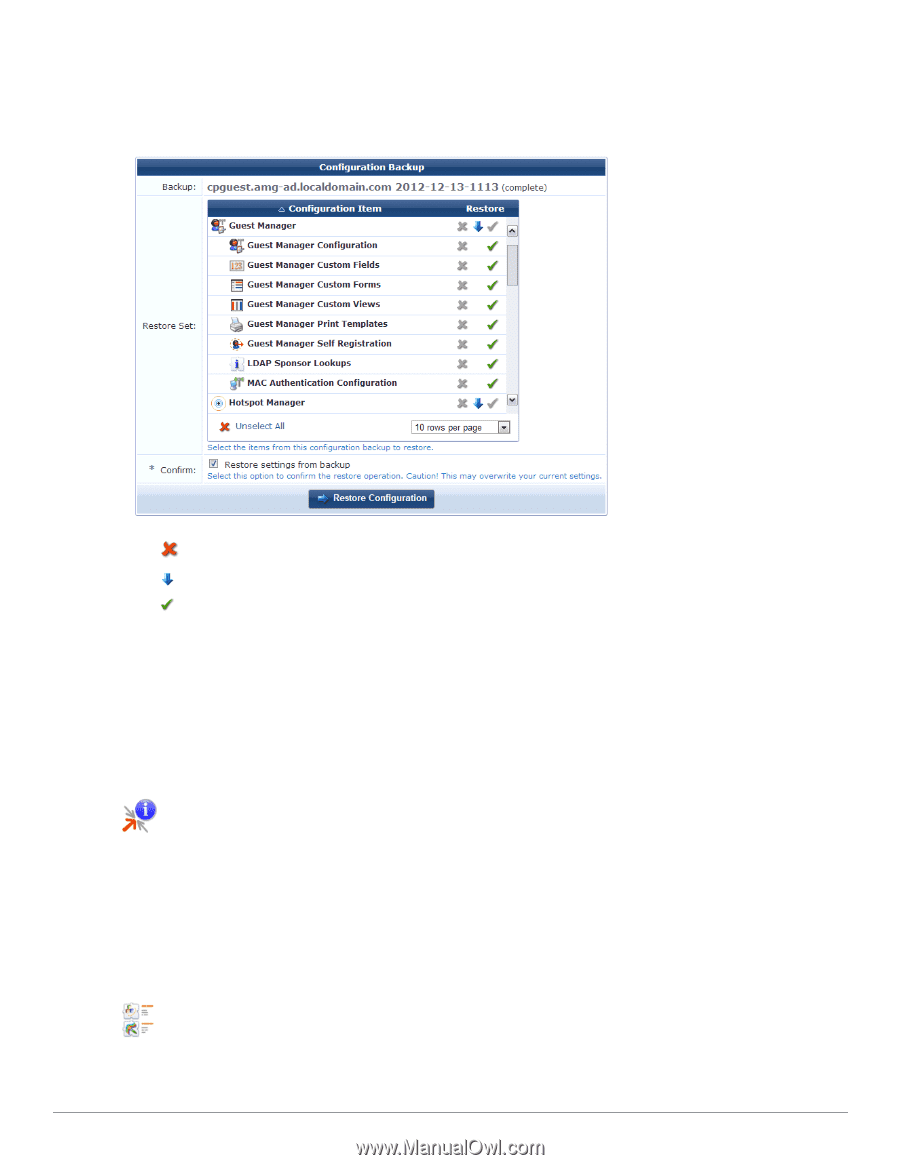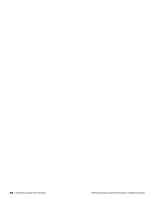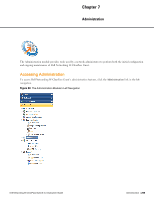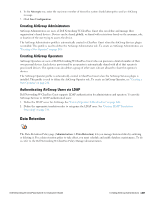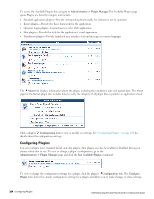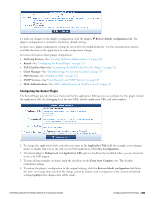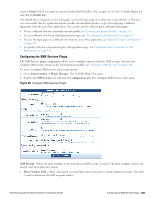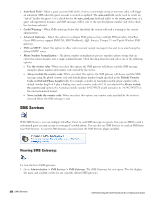Dell Powerconnect W-ClearPass Virtual Appliances W-ClearPass Guest 6.0 Deploym - Page 223
Plugin Manager, Viewing Available Plugins
 |
View all Dell Powerconnect W-ClearPass Virtual Appliances manuals
Add to My Manuals
Save this manual to your list of manuals |
Page 223 highlights
To use the Upload File form, click the Browse button in the Backup File row to navigate to and select the backup file you want to restore. To use the Specify Backup File form, enter the URL for the backup file. Click Continue. The Import Configuration: Step 2 page opens. l The red X icon means the item is not available. l The blue arrow icon means part of the item's configuration will restored. l The green check mark means the item's full configuration will be restored. 3. Select the items in the list that you want to restore, then mark the Restore settings from backup check box to confirm. Click Restore Configuration. System progress is displayed while the changes are made. When the backup is complete, the Administration module's Start Here page displays a list of any errors that occurred during the backup operation. This might include such things as items not found or plugin missing. Plugin Manager Plugins are the software components that fit together to make your Web application. The Available Plugins list shows all the plugins currently included in your application. It lets you view information about each plugin and configure some aspects of most plugins. You can click a plugin's name to go directly to that area of the application- for example, clicking the name of the SMTP Services plugin opens the Customize Email Receipt page in the Configuration module. Viewing Available Plugins Dell Networking W-ClearPass Guest 6.0 | Deployment Guide Plugin Manager | 223