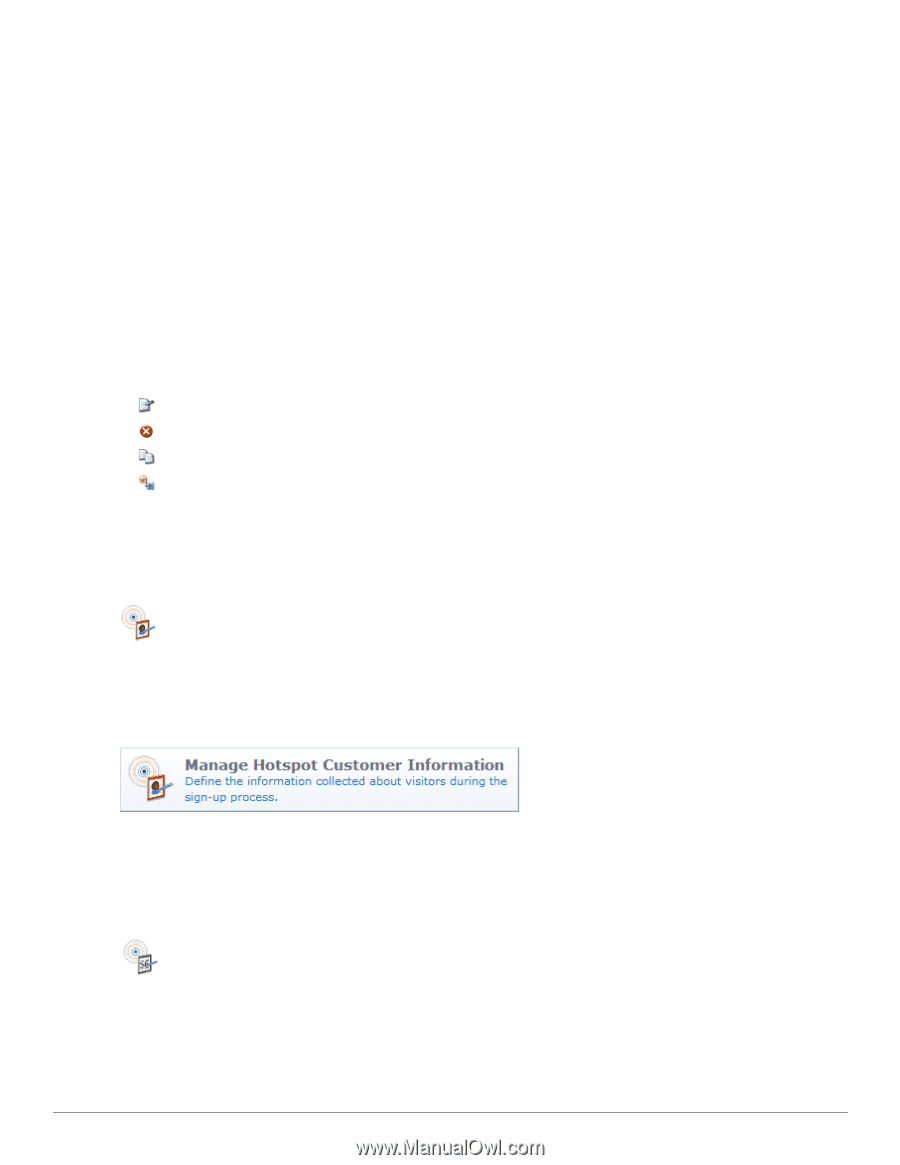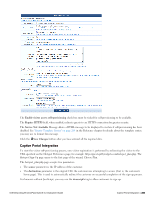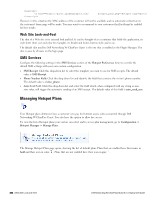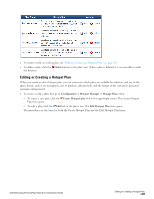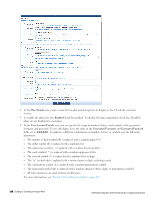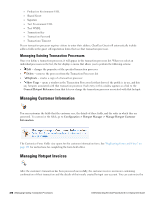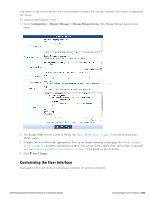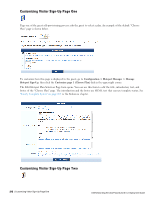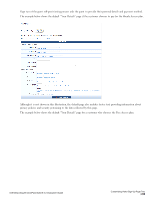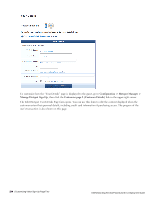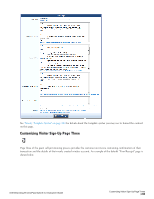Dell Powerconnect W-ClearPass Virtual Appliances W-ClearPass Guest 6.0 Deploym - Page 210
Managing Existing Transaction Processors, Managing Customer Information, Managing Hotspot Invoices
 |
View all Dell Powerconnect W-ClearPass Virtual Appliances manuals
Add to My Manuals
Save this manual to your list of manuals |
Page 210 highlights
l Production Environment URL l Shared Secret l Signature l Test Environment URL l Test WSDL l Transaction Key l Transaction Password l Transactions Timeout If your transaction processor requires visitors to enter their address, ClearPass Guest will automatically include address fields in the guest self-registration forms that use that transaction processor. Managing Existing Transaction Processors Once you define a transaction processor, it will appear in the transaction processor list. When you select an individual processors in the list, the list displays a menu that allows you to perform the following actions: l Edit - changes the properties of the specified transaction processor l Delete - removes the processor from the Transaction Processors list l Duplicate - creates a copy of a transaction processor l Show Usage - opens a window in the Transaction Processors list that shows if the profile is in use, and lists any hotspots associated with that transaction processor. Each entry in this window appears as a link to the General Hotspot References form that lets you change the transaction processor associated with that hotspot. Managing Customer Information You can customize the fields that the customer sees, the details of these fields, and the order in which they are presented. To customize the fields, go to Configuration > Hotspot Manager > Manage Hotspot Customer Information. The Customize Form Fields view opens for the customer information form. See "Duplicating Forms and Views" on page 151 for instructions for completing the form field editor. Managing Hotspot Invoices After the customer's transaction has been processed successfully, the customer receives an invoice containing confirmation of their transaction and the details of their newly created hotspot user account. You can customize the 210 | Managing Existing Transaction Processors Dell Networking W-ClearPass Guest 6.0 | Deployment Guide