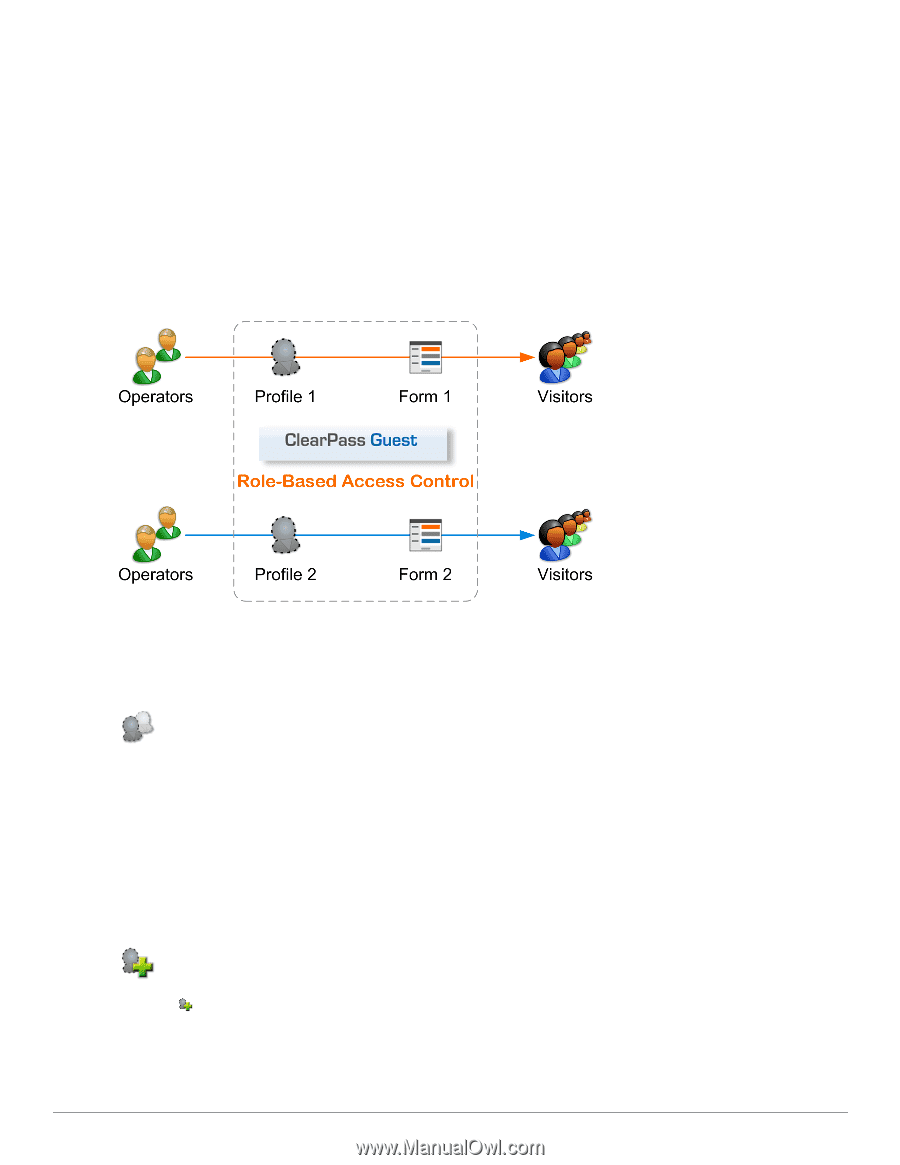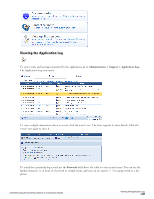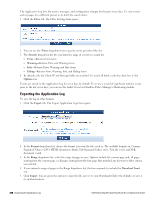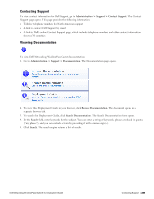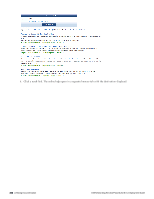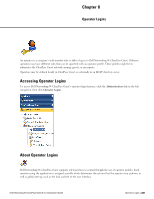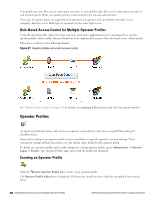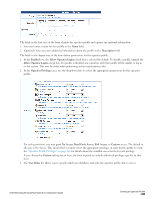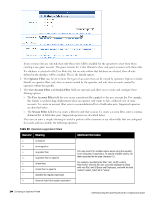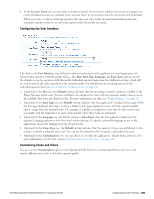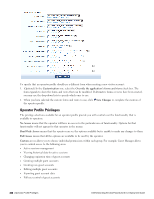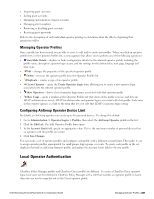Dell Powerconnect W-ClearPass Virtual Appliances W-ClearPass Guest 6.0 Deploym - Page 242
Role-Based Access Control for Multiple Operator Profiles, Operator Profiles
 |
View all Dell Powerconnect W-ClearPass Virtual Appliances manuals
Add to My Manuals
Save this manual to your list of manuals |
Page 242 highlights
Your profile may only allow you to create guest accounts, or your profile might allow you to create guest accounts as well as print reports. What your profile permits is determined by the network administrator. Two types of operator logins are supported: local operators and operators who are defined externally in your company's directory server. Both types of operators use the same login screen. Role-Based Access Control for Multiple Operator Profiles Using the operator profile editor, the forms and views used in the application may be customized for a specific operator profile, which enables advanced behaviors to be implemented as part of the role-based access control model. This process is shown in the following diagram. Figure 37: Operator profiles and visitor access control See "About Operator Logins" on page 241 for details on configuring different forms and views for operator profiles. Operator Profiles An operator profile determines what actions an operator is permitted to take when using Dell Networking WClearPass Guest. Some of the settings in an operator profile may be overridden in a specific operator's account settings. These customized settings will take precedence over the default values defined in the operator profile. To define new operator profiles and to make changes to existing operator profiles, go to Administrator > Operator Logins > Profiles. The Operator Profiles page opens with the profiles list displayed. Creating an Operator Profile Click the Create Operator Profile link to create a new operator profile. The Operator Profile Editor form is displayed. This form has several sections, which are described in more detail below. 242 | Role-Based Access Control for Multiple Operator Profiles Dell Networking W-ClearPass Guest 6.0 | Deployment Guide