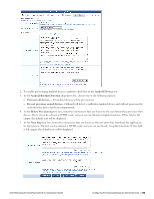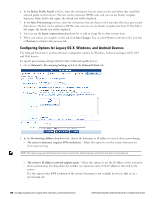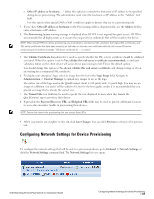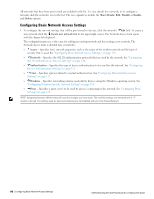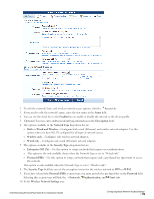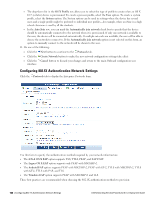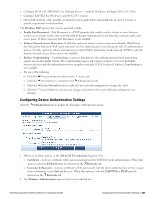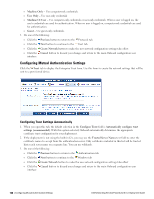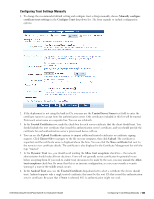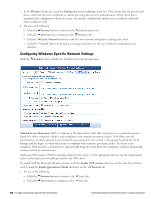Dell Powerconnect W-ClearPass Virtual Appliances W-ClearPass Guest 6.0 Deploym - Page 120
Configuring 802.1X Authentication Network Settings, OS X Profile, System, Auto Join
 |
View all Dell Powerconnect W-ClearPass Virtual Appliances manuals
Add to My Manuals
Save this manual to your list of manuals |
Page 120 highlights
l The drop-down list in the OS X Profile row allows you to select the type of profile to create when an OS X 10.7 (or later) device is provisioned. To create a per-user profile, select the User option. To create a system profile, select the System option. The System option can be used in settings where the device has several users and a single profile might be preferred to individual user profiles-for example, where an iMac in a high school classroom is used by all the students. l In the Auto Join row, you can mark the Automatically join network check box to specify that the device should be automatically connected to the network when it is provisioned. If only one network is available to the user, the device will be connected automatically. If multiple networks are available, the user will be able to choose the network to connect to. If the Automatically join network option is not selected on this form, an option to manually connect to the network will be shown to the user. 11. Do one of the following: l Click the Next button to continue to the Protocols tab. l Click the Create Network button to make the new network configuration settings take effect l Click the Cancel button to discard your changes and return to the main Onboard configuration user interface. Configuring 802.1X Authentication Network Settings Click the Protocols tab to display the Enterprise Protocols form. Use this form to specify the authentication methods required by your network infrastructure. l The iOS & OS X EAP option supports TLS, TTLS, PEAP, and EAP-FAST. l The Legacy OS X EAP option supports only PEAP with MSCHAPv2. l The Android EAP option supports PEAP with MSCHAPv2, PEAP with GTC, TTLS with MSCHAPv2, TTLS with GTC, TTLS with PAP, and TLS. l The Windows EAP option supports PEAP with MSCHAPv2 and TLS. These best practices are recommended when choosing the 802.1X authentication methods to provision: 120 | Configuring 802.1X Authentication Network Settings Dell Networking W-ClearPass Guest 6.0 | Deployment Guide