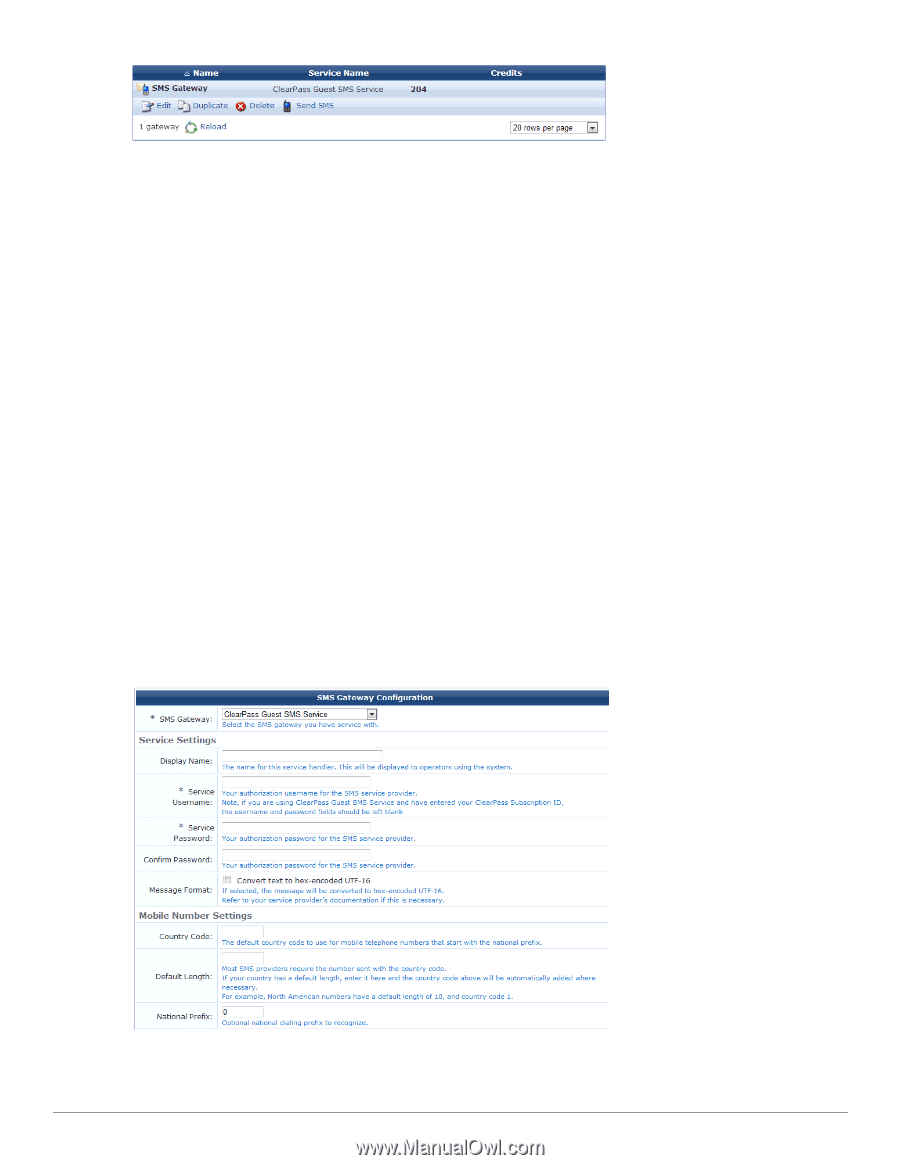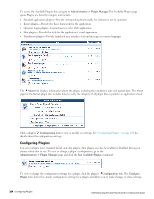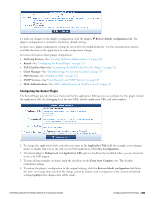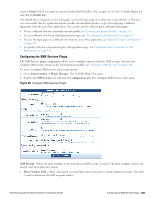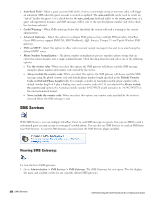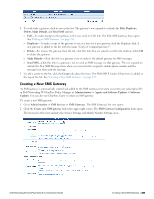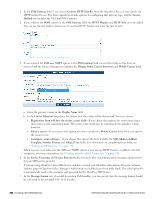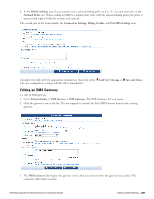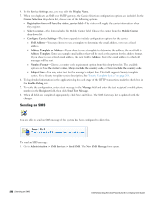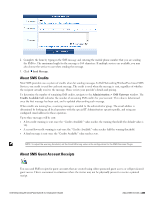Dell Powerconnect W-ClearPass Virtual Appliances W-ClearPass Guest 6.0 Deploym - Page 229
Creating a New SMS Gateway, Administration > Agents and Software Updates > Software
 |
View all Dell Powerconnect W-ClearPass Virtual Appliances manuals
Add to My Manuals
Save this manual to your list of manuals |
Page 229 highlights
2. To work with a gateway, click its row in the list. The gateway's row expands to include the Edit, Duplicate, Delete, Make Default, and Send SMS options. l Edit-To make changes to the gateway in this row, click its Edit link. The Edit SMS Gateway form opens. See "Editing an SMS Gateway " on page 231. l Duplicate-To make a copy of the gateway to use as a base for a new gateway, click the Duplicate link. A new gateway is added to the list with the name "Copy of ". l Delete-To remove the gateway from the list, click this link. You are asked to confirm the deletion. Click OK to delete the gateway. l Make Default-Click this link in a gateway's row to make it the default gateway for SMS messages. l Send SMS-Click this link in a gateway's row to send an SMS message via that gateway. The row expands to include the New SMS Message form, where you can enter the recipient's mobile phone number and the message text, then send the message. 3. To add a carrier to the list, click the Create tab above the form. The SMS SMTP Carrier Editor form is added at the top of the list. See "Creating a New SMS Gateway " on page 229. Creating a New SMS Gateway An SMS gateway is automatically created and added to the SMS Gateways list when you enter your subscription ID in Dell Networking W-ClearPass Policy Manager at Administration > Agents and Software Updates > Software Updates. You can also use ClearPass Guest to create an SMS gateway. To create a new SMS gateway: 1. Go to Administration > SMS Services > SMS Gateways. The SMS Gateways list view opens. 2. Click the Create new SMS gateway link in the upper right corner. The SMS Gateway Configuration form opens. The first part of the form includes the Service Settings and Mobile Number Settings areas. Dell Networking W-ClearPass Guest 6.0 | Deployment Guide Creating a New SMS Gateway | 229