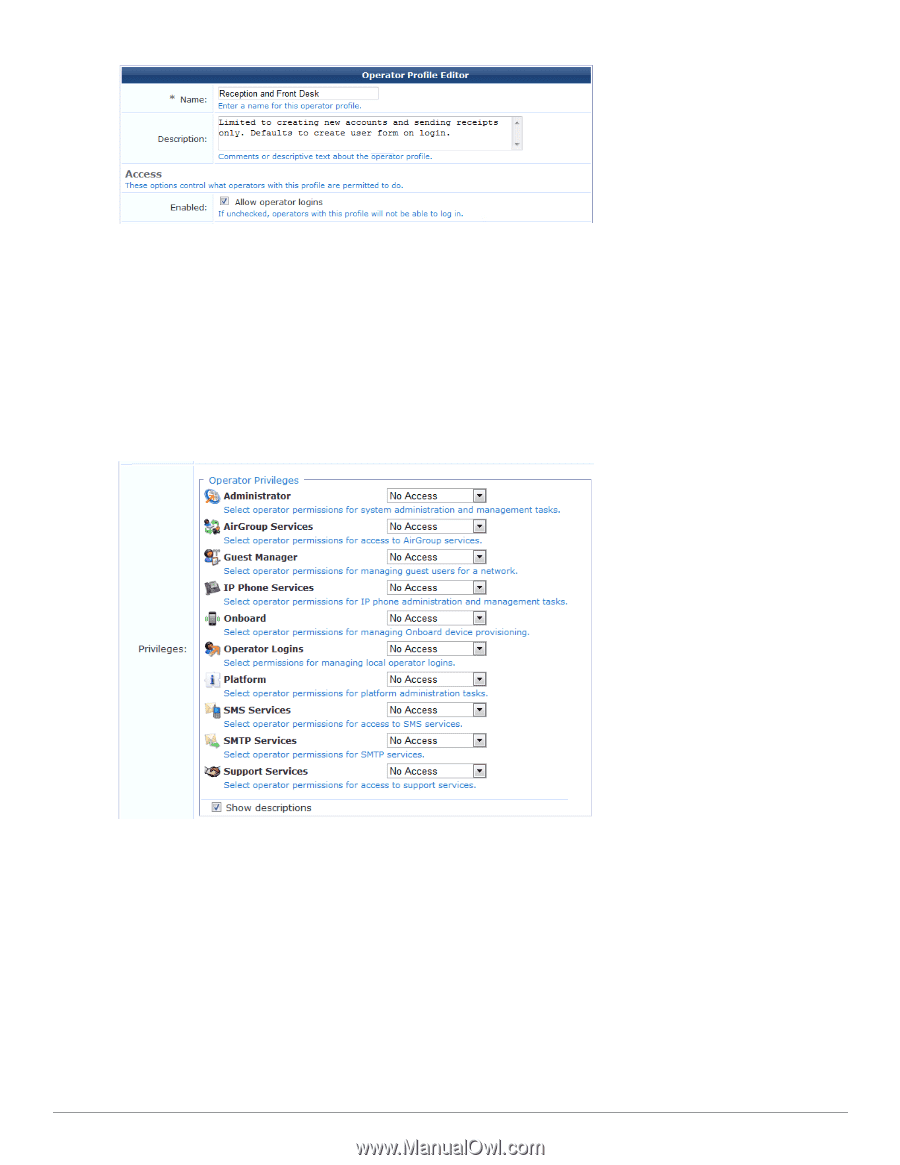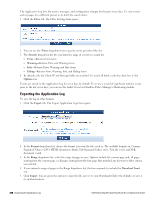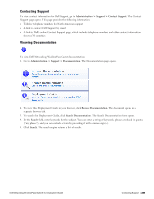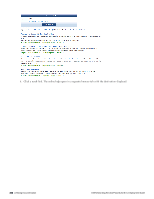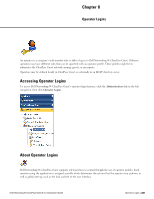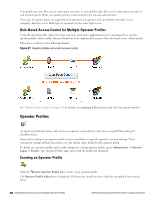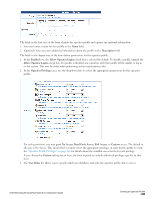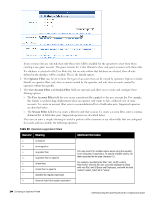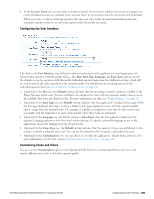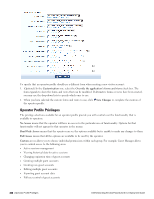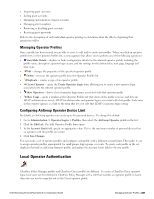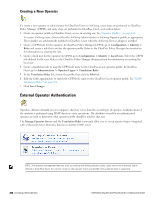Dell Powerconnect W-ClearPass Virtual Appliances W-ClearPass Guest 6.0 Deploym - Page 243
Description, Access, Enabled, Allow Operator Logins, Operator Privileges, No Access, Read Only Access
 |
View all Dell Powerconnect W-ClearPass Virtual Appliances manuals
Add to My Manuals
Save this manual to your list of manuals |
Page 243 highlights
The fields in the first area of the form identify the operator profile and capture any optional information: 1. You must enter a name for this profile in the Name field. 2. (Optional) You may enter additional information about the profile in the Description field. The fields in the Access area of the form define permissions for the operator profile: 1. In the Enabled row, the Allow Operator Logins check box is selected by default. To disable a profile, unmark the Allow Operator Logins check box. If a profile is disabled, any operators with that profile will be unable to log in to the system. This may be useful when performing system maintenance tasks. 2. In the Operator Privileges area, use the drop-down lists to select the appropriate permissions for this operator profile. For each permission, you may grant No Access, Read Only Access, Full Access, or Custom access. The default in all cases is No Access. This means that you must select the appropriate privileges in order for the profile to work. See "Operator Profile Privileges" on page 246 for details about the available access levels for each privilege. If you choose the Custom setting for an item, the form expands to include additional privileges specific to that item. 3. The User Roles list allows you to specify which user databases and roles the operator will be able to access. Dell Networking W-ClearPass Guest 6.0 | Deployment Guide Creating an Operator Profile | 243