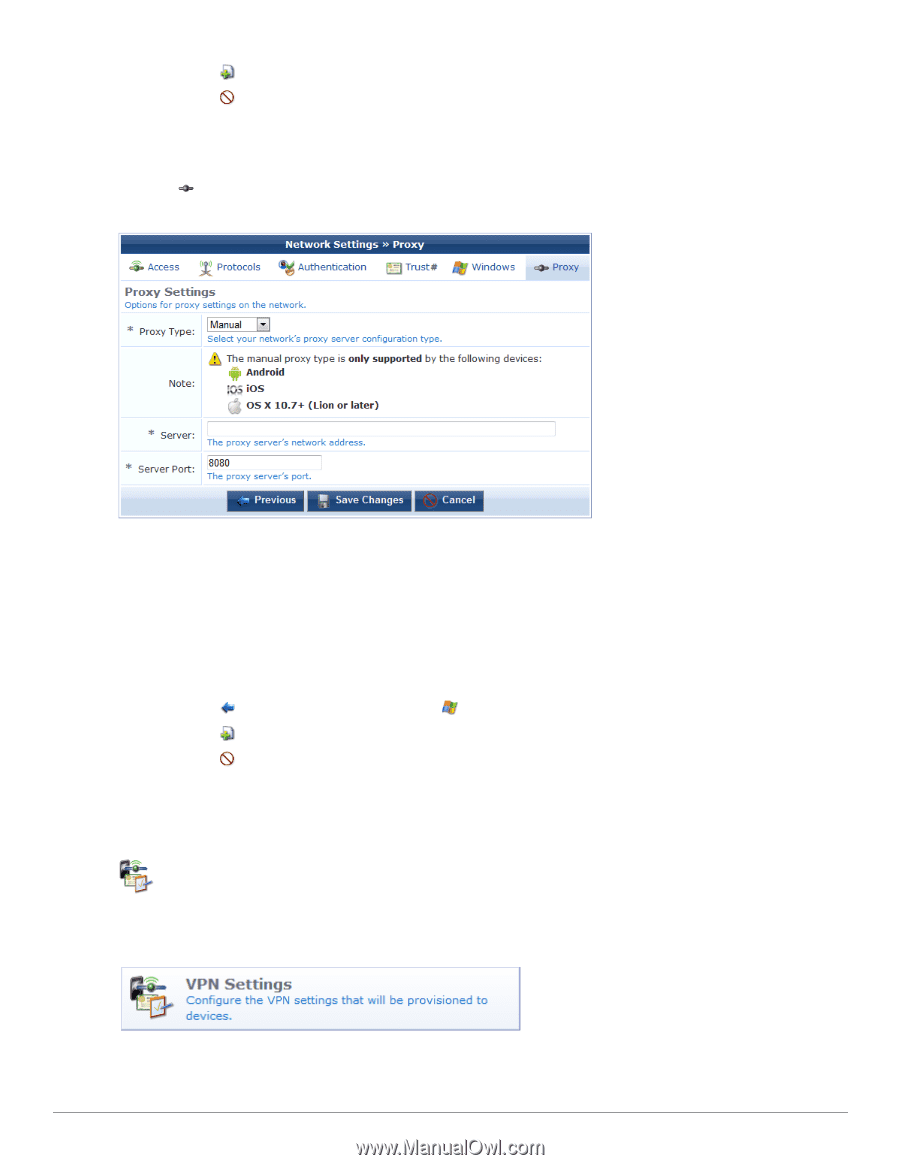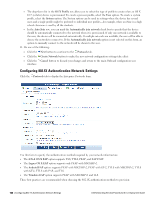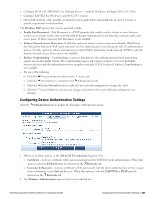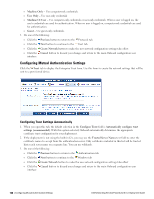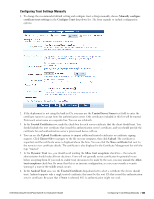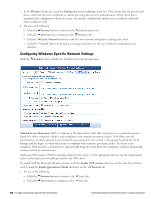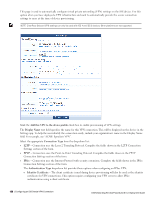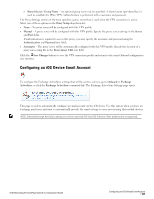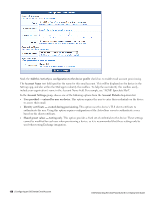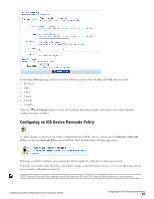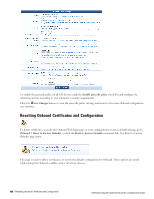Dell Powerconnect W-ClearPass Virtual Appliances W-ClearPass Guest 6.0 Deploym - Page 125
Configuring Proxy Settings, Configuring an iOS Device VPN Connection
 |
View all Dell Powerconnect W-ClearPass Virtual Appliances manuals
Add to My Manuals
Save this manual to your list of manuals |
Page 125 highlights
n Click the n Click the interface. Create Network button to make the new network configuration settings take effect Cancel button to discard your changes and return to the main Onboard configuration user Configuring Proxy Settings Click the Proxy tab to display the Proxy Settings form. Select one of these options in the Proxy Type drop-down list: l None - No proxy server will be configured. l Manual - A proxy server will be configured, if the device supports it. Specify the proxy server settings in the Server and Server Port fields. l Automatic - The device will configure its own proxy server, if the device supports it. Specify the location of a proxy auto-config file in the PAC URL text field. l Do one of the following: n Click the Previous button to return to the Windows tab. l Click the Create Network button to make the new network configuration settings take effect n Click the Cancel button to discard your changes and return to the main Onboard configuration user interface. Configuring an iOS Device VPN Connection To configure the VPN settings that will be sent to a device, go to Onboard > VPN Settings, or click the VPN Settings command link. The VPN Settings page opens. Dell Networking W-ClearPass Guest 6.0 | Deployment Guide Configuring Proxy Settings | 125