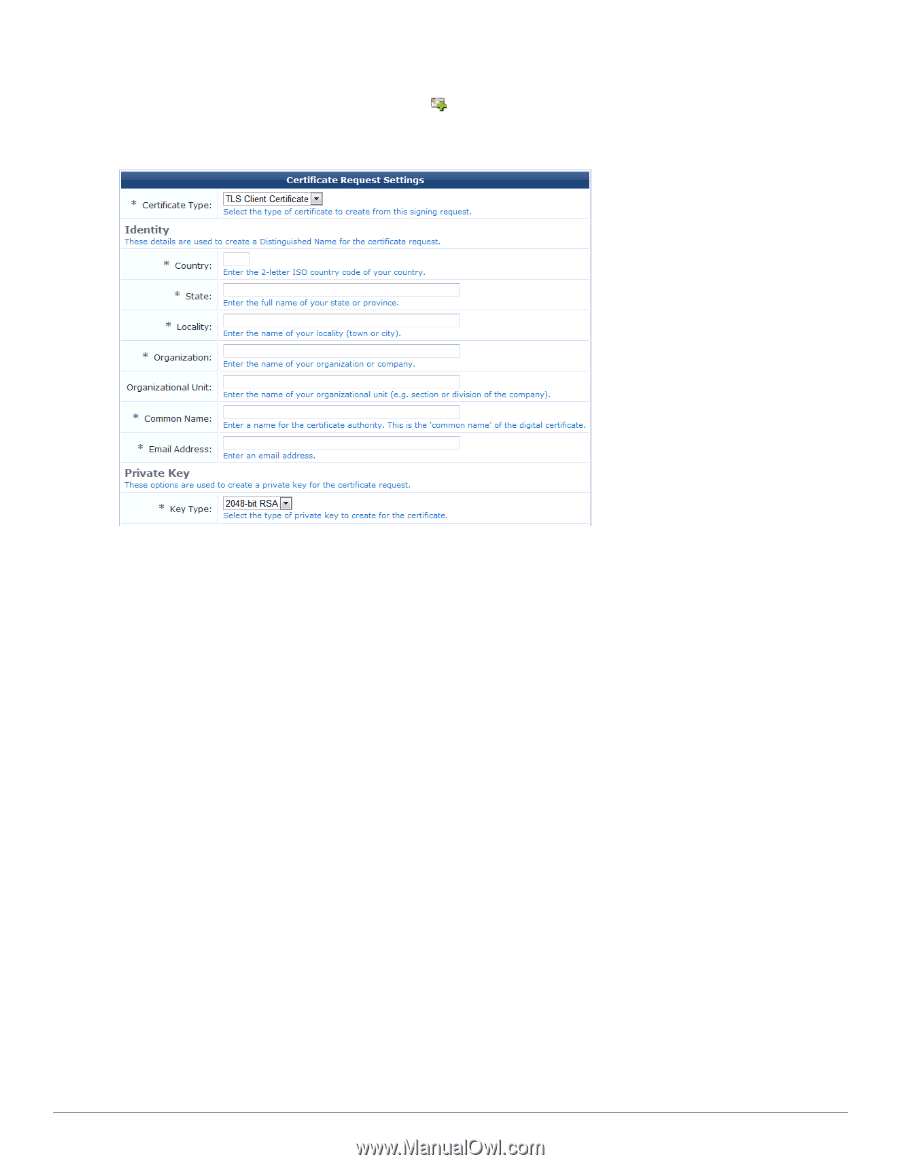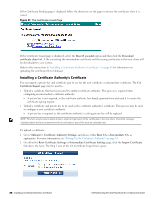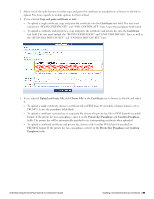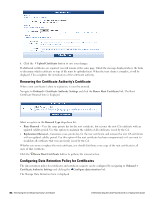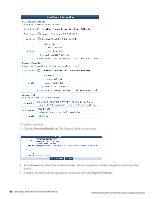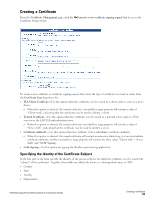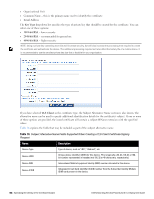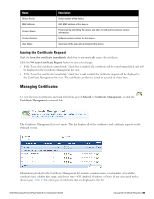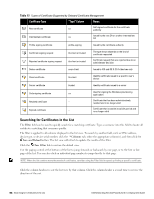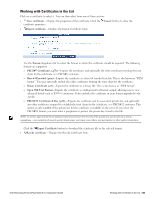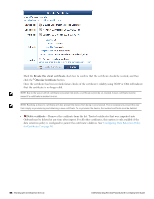Dell Powerconnect W-ClearPass Virtual Appliances W-ClearPass Guest 6.0 Deploym - Page 93
Creating a Certificate, Specifying the Identity of the Certificate Subject
 |
View all Dell Powerconnect W-ClearPass Virtual Appliances manuals
Add to My Manuals
Save this manual to your list of manuals |
Page 93 highlights
Creating a Certificate From the Certificate Management page, click the Generate a new certificate signing request link to access the Certificate Request form. To create a new certificate or certificate signing request, first select the type of certificate you want to create from the Certificate Type drop-down list: l TLS Client Certificate-Use this option when the certificate is to be issued to a client, such as a user or a user's device. n When this option is selected, the issued certificate's extended key usage property will contain a value of "Client Auth", indicating that the certificate may be used to identify a client. l Trusted Certificate-Use this option when the certificate is to be issued to a network server, such as a Web server or as the EAP-TLS authentication server. n When this option is selected, the issued certificate's extended key usage property will contain a value of "Server Auth", indicating that the certificate may be used to identify a server. l Certificate Authority-Use this option when the certificate is for a subordinate certificate authority. n When this option is selected, the issued certificate will contain an extension identifying it as an intermediate certificate authority, and the extended key usage property will contain the three values "Client Auth", "Server Auth" and "OCSP Signing". l Code Signing-Use this option for signing the Windows provisioning application. Specifying the Identity of the Certificate Subject In the first part of the form, provide the identity of the person or device for which the certificate is to be issued (the "subject" of the certificate). Together, these fields are collectively known as a distinguished name, or "DN". l Country l State l Locality l Organization Dell Networking W-ClearPass Guest 6.0 | Deployment Guide Creating a Certificate | 93