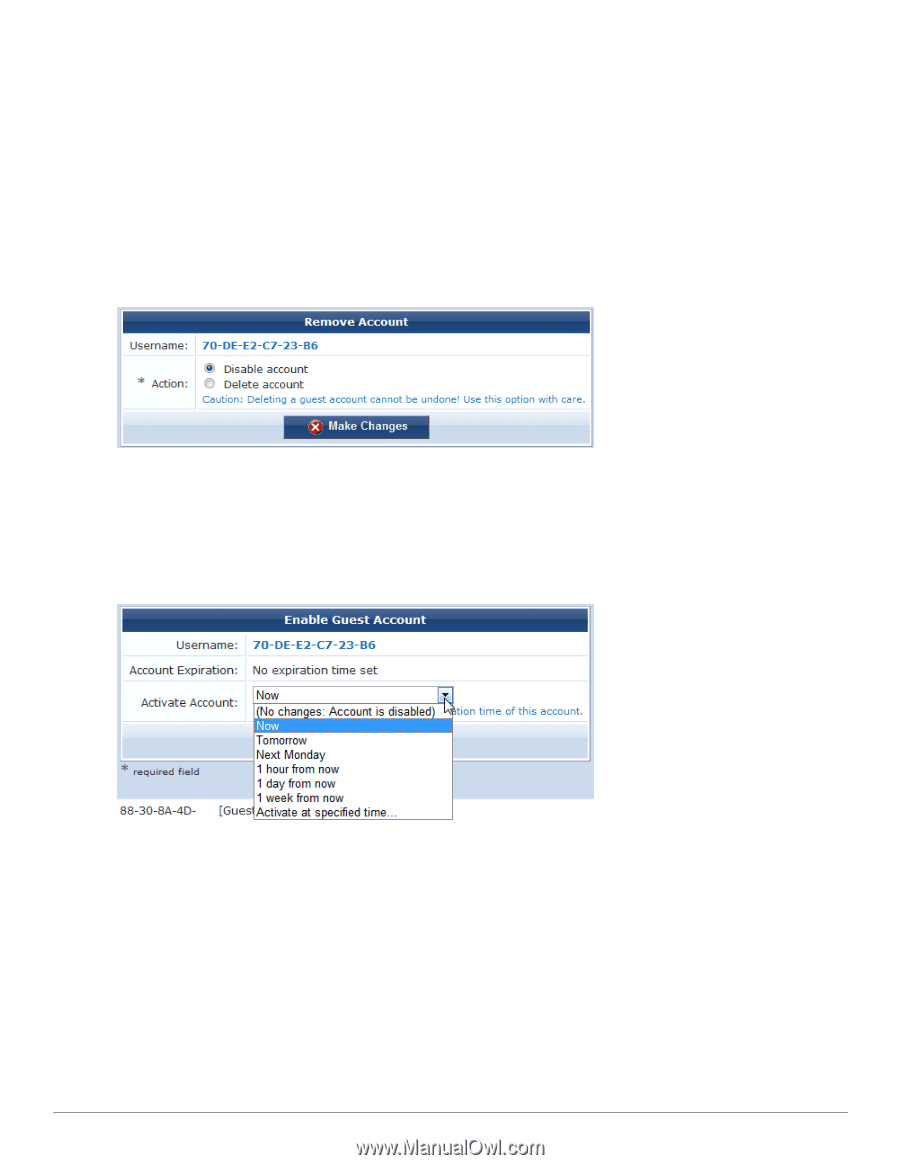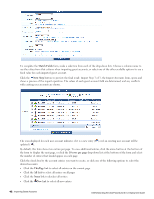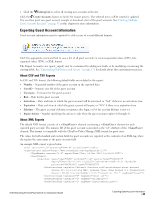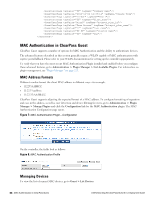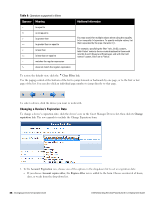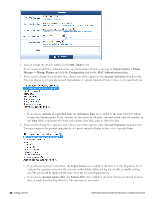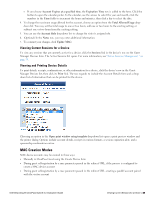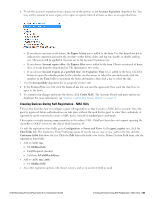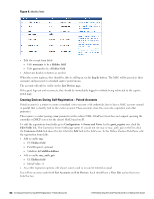Dell Powerconnect W-ClearPass Virtual Appliances W-ClearPass Guest 6.0 Deploym - Page 47
Disabling and Deleting Devices, Activating a Device, Activate Account
 |
View all Dell Powerconnect W-ClearPass Virtual Appliances manuals
Add to My Manuals
Save this manual to your list of manuals |
Page 47 highlights
l If you choose Account Expires at a specified time, the Expiration Time row is added to the form. Click the button to open the calendar picker. In the calendar, use the arrows to select the year and month, click the numbers in the Time fields to increment the hours and minutes, then click a day to select the date. 2. If you choose any option other than "will not expire" or "now" in the Account Expiration field, the Expire Action row is added to the table. Use the drop-down list in this row to specify one of the following actions: delete, delete and log out, disable, or disable and log out. 3. Click Update Account to commit your changes. Disabling and Deleting Devices To remove a device's account by disabling or deleting it, click the device's row in the Guest Manager Devices list, then click its Remove link. The row expands to include the Remove Account form. You may choose to either disable or delete the account. If you disable it, it remains in the device list and you may activate it again later. If you delete the account, it is removed from the list permanently. Activating a Device To activate a disabled device's account, click the device's row in the Guest Manager Devices list, then click its Activate link. The row expands to include the Enable Guest Account form. 1. In the Activate Account row, choose one of the options in the drop-down list to specify when to activate the account. You may choose an interval, or you may choose to specify a time. 2. If you choose Activate at specified time, the Activation Time row is added to the form. Click the button to open the calendar picker. In the calendar, use the arrows to select the year and month, click the numbers in the Time fields to increment the hours and minutes, then click a day to select the date. 3. Click Enable Account to commit your changes. Editing a Device To edit a device's account, click the device's row in the Guest Manager Devices list, then click its Edit link. The row expands to include the Edit MAC form. Dell Networking W-ClearPass Guest 6.0 | Deployment Guide Disabling and Deleting Devices | 47