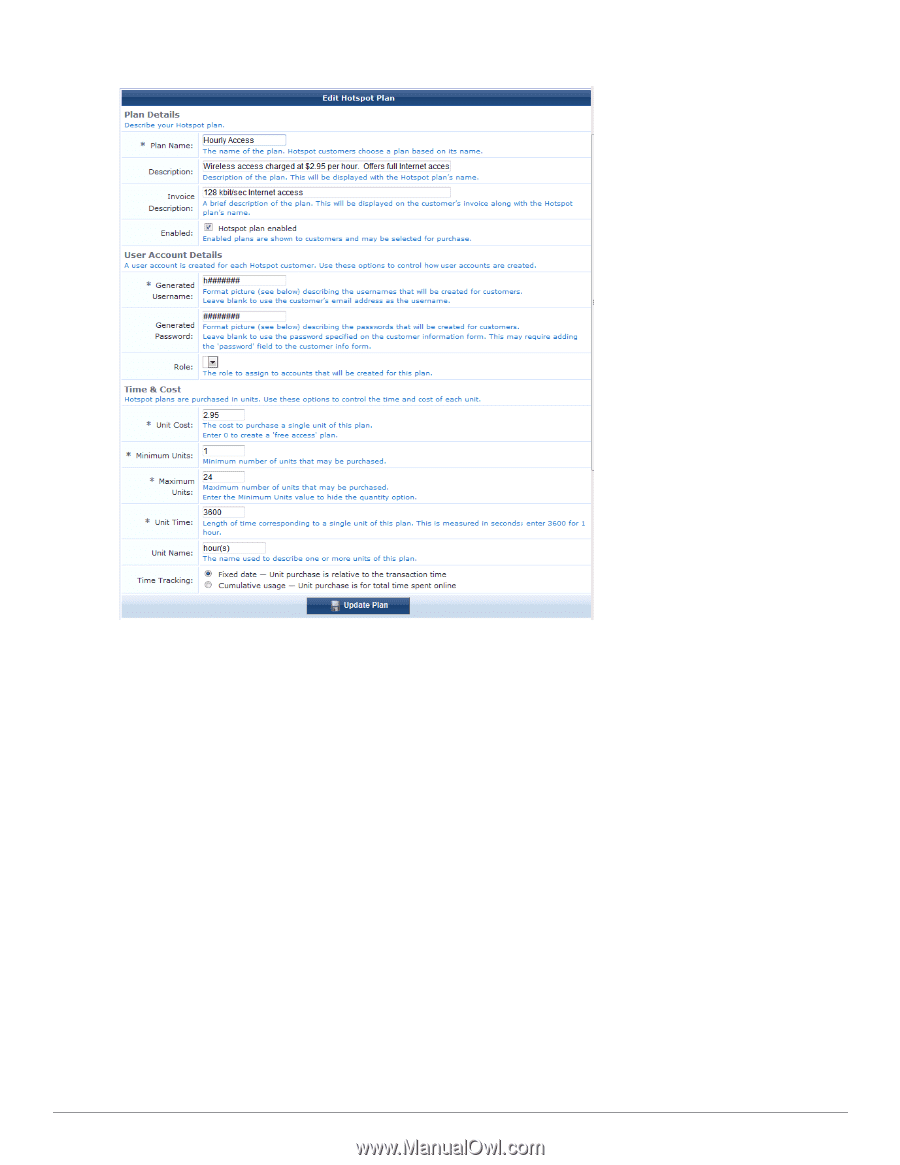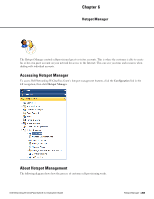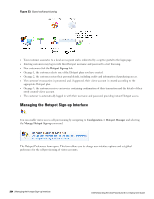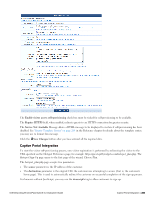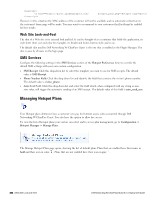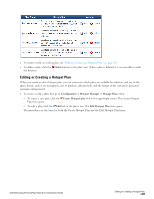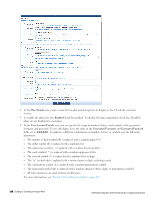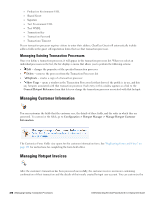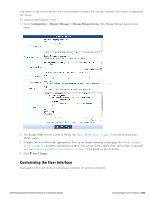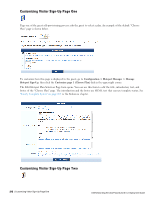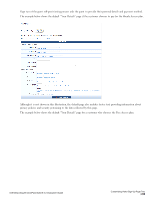Dell Powerconnect W-ClearPass Virtual Appliances W-ClearPass Guest 6.0 Deploym - Page 208
Plan Details, Enabled, User Account Details, Generated Username, Generated Password
 |
View all Dell Powerconnect W-ClearPass Virtual Appliances manuals
Add to My Manuals
Save this manual to your list of manuals |
Page 208 highlights
2. In the Plan Details area, enter a name for the plan and descriptions to display in the UI and the customer invoice. 3. To enable the plan, leave the Enabled check box marked. To disable the plan, unmark this check box. Disabled plans are not displayed to customers. 4. In the User Account Details area, you can specify the usage of numbers, letters, and symbols in the generated username and password. To use only digits, leave the value in the Generated Username and Generated Password fields set to ######. To indicate a different combination of numbers, letters, or symbols, use the following parameters: l The number or hash symbol (#) is replaced with a random digit (0-9) l The dollar symbol ($) is replaced with a random letter l The underscore symbol (_) is replaced with a random lowercase letter l The carat symbol (^) is replaced with a random uppercase letter l The asterisk symbol (*) is replaced with a random letter or digit l The "at" symbol (@) is replaced with a random letter or digit, excluding vowels l The exclamation symbol (!) is replaced with a random punctuation symbol l The ampersand symbol (&) is replaced with a random character (letter, digit, or punctuation symbol) l All other characters are used without modification For more information, see "Format Picture String Symbols" on page 297. 208 | Editing or Creating a Hotspot Plan Dell Networking W-ClearPass Guest 6.0 | Deployment Guide