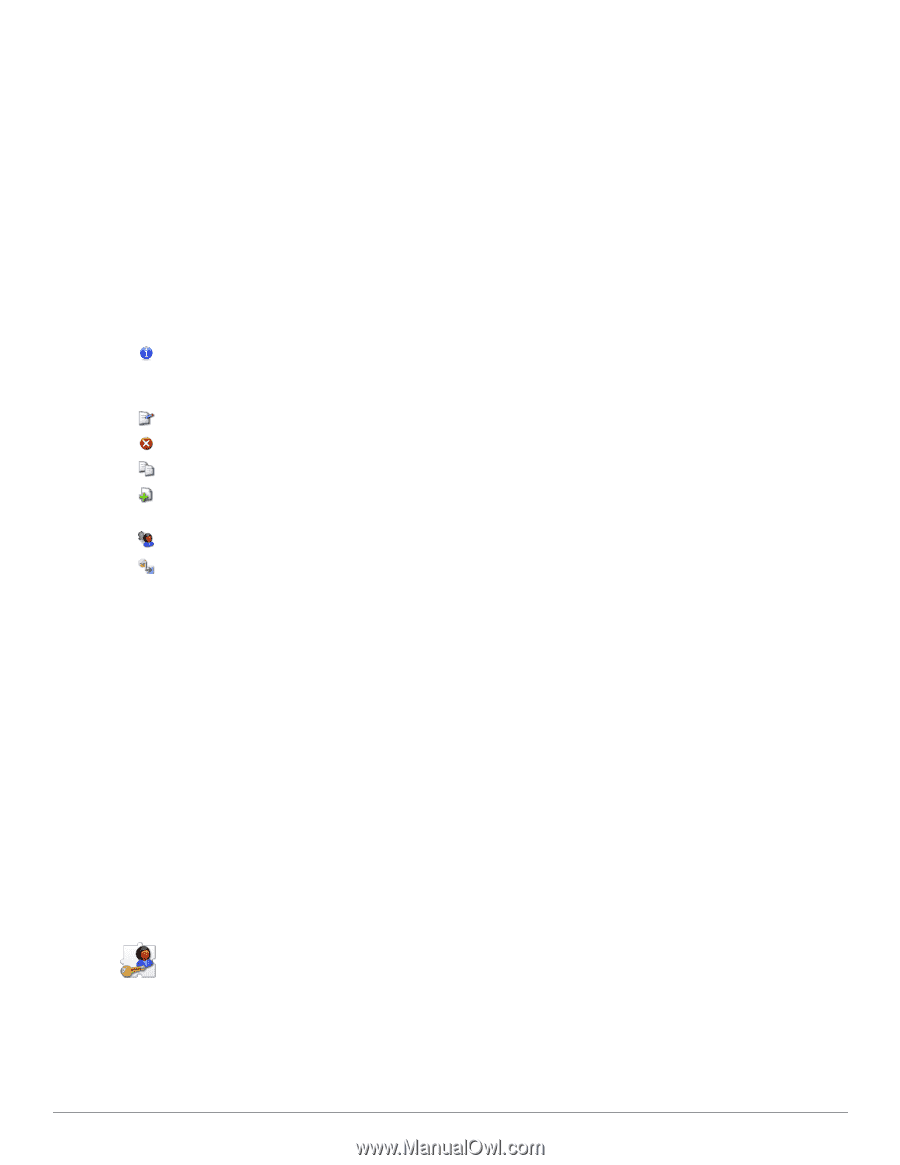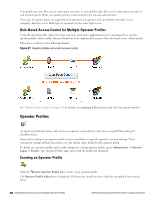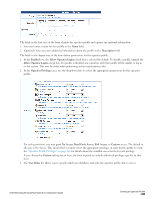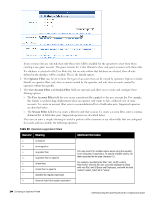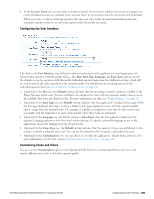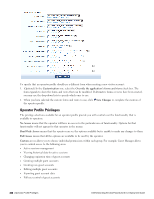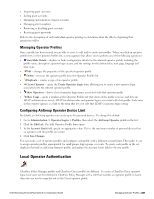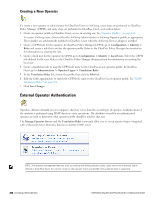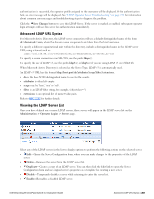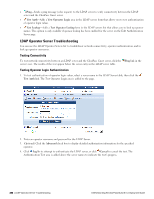Dell Powerconnect W-ClearPass Virtual Appliances W-ClearPass Guest 6.0 Deploym - Page 247
Managing Operator Profiles, Configuring AirGroup Operator Device Limit, Local Operator Authentication
 |
View all Dell Powerconnect W-ClearPass Virtual Appliances manuals
Add to My Manuals
Save this manual to your list of manuals |
Page 247 highlights
l Importing guest accounts l Listing guest accounts l Managing customization of guest accounts l Managing print templates l Removing or disabling guest accounts l Resetting guest passwords Refer to the description of each individual operator privilege to determine what the effects of granting that permission will be. Managing Operator Profiles Once a profile has been created you are able to view, to edit and to create new profiles. When you click an operator profile entry in the Operator Profiles list, a menu appears that allows you to perform any of the following operations: l View/Hide Details - displays or hides configuration details for the selected operator profile, including the profile name, description, operator login access, and the settings for the defined skin, start page, language and time zone. l Edit - changes the properties of the specified operator profile l Delete - removes the operator profile from the Operator Profiles list l Duplicate - creates a copy of an operator profile l Create Operator - opens the Create Operator Login form, allowing you to create a new operator login associated with the selected operator profile. l Show Operators - shows a list of operator login names associated with that operator profile l Show Usage - opens a window in the Operator Profiles list that shows if the profile is in use, and lists any LDAP authentication servers, LDAP translation rules and operator logins associated with that profile. Each entry in this window appears as a link to the form that lets you edit that LDAP or operator login setting. Configuring AirGroup Operator Device Limit By default, an AirGroup operator can create up to five personal devices. To change this default: 1. Go to Administration > Operator Logins > Profiles, then select the AirGroup Operator profile in the list. 2. Click the Edit link. The Edit Operator Profile form opens. 3. In the Account Limit field, specify an appropriate value. This is the maximum number of personal devices that an operator with this profile can create. 4. Click Save Changes. You can create a set of operator profiles and configure each profile with a different account limit. This makes it easy to assign operator profiles appropriately for small groups, larger groups, or events. To create each profile in the set, duplicate the built-in AirGroup Operator profile, and update the Account Limit field in the new profile. Local Operator Authentication ClearPass Policy Manager profiles and ClearPass Guest profiles are different. To create a ClearPass Guest operator login, local users are first defined in ClearPass Policy Manager with a role that matches an operator profile in Guest, then rules are used to map the role to the Guest operator profile. Dell Networking W-ClearPass Guest 6.0 | Deployment Guide Managing Operator Profiles | 247