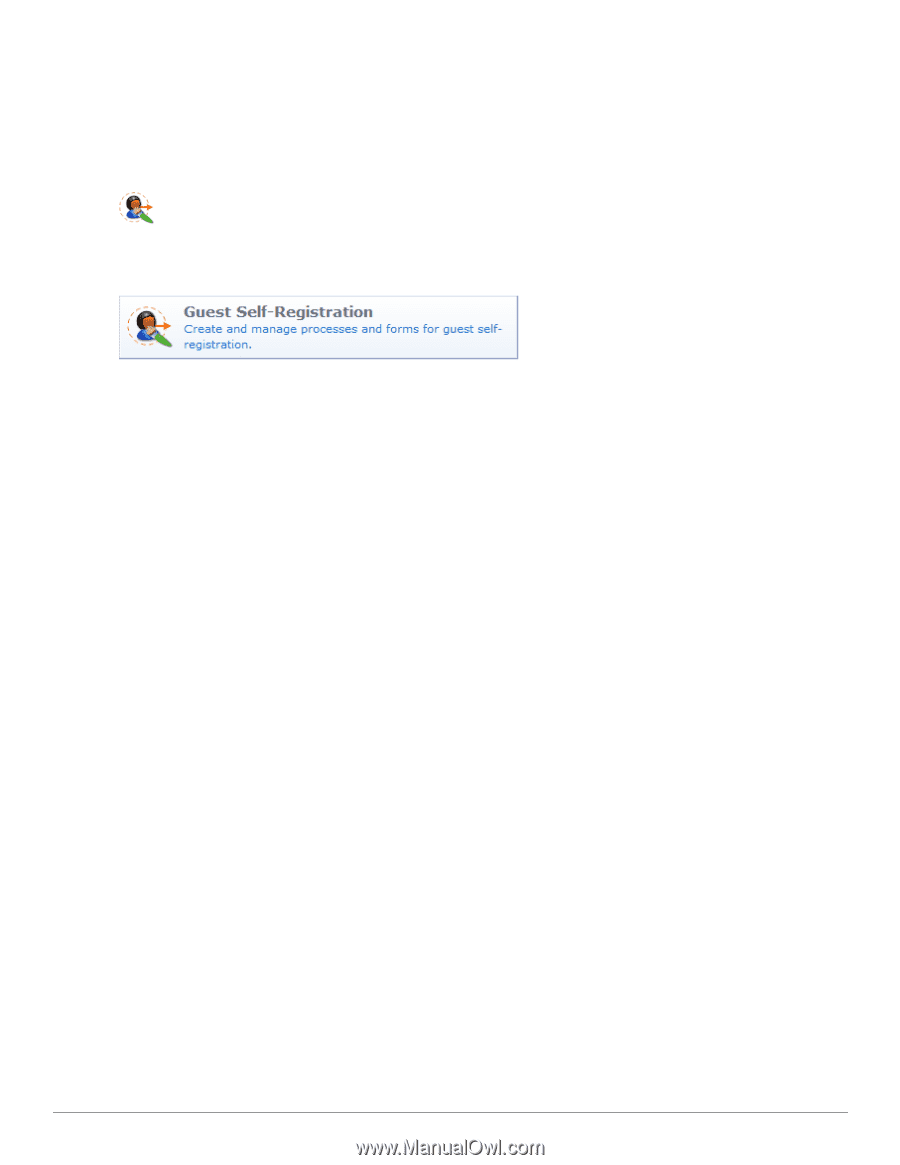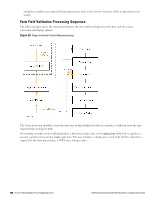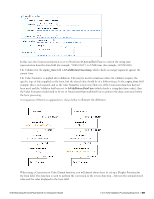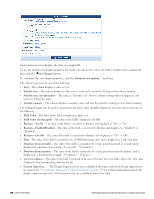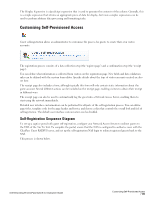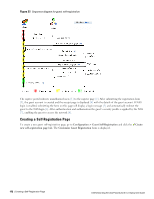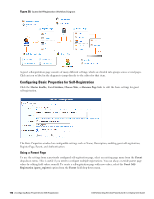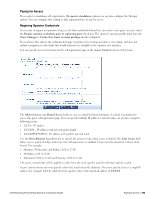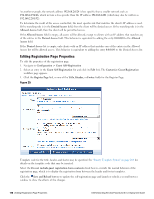Dell Powerconnect W-ClearPass Virtual Appliances W-ClearPass Guest 6.0 Deploym - Page 171
Customizing Self-Provisioned Access, Self-Registration Sequence Diagram
 |
View all Dell Powerconnect W-ClearPass Virtual Appliances manuals
Add to My Manuals
Save this manual to your list of manuals |
Page 171 highlights
The Display Expression is a JavaScript expression that is used to generate the contents of the column. Generally, this is a simple expression that returns an appropriate piece of data for display, but more complex expressions can be used to perform arbitrary data processing and formatting tasks. Customizing Self-Provisioned Access Guest self-registration allows an administrator to customize the process for guests to create their own visitor accounts. The registration process consists of a data collection step (the 'register page') and a confirmation step (the 'receipt page'). You can define what information is collected from visitors on the registration page. New fields and data validation rules can be defined with the custom form editor. Specific details about the type of visitor accounts created are also set here. The receipt page also includes a form, although typically this form will only contain static information about the guest account. Several different actions can be included on the receipt page, enabling visitors to obtain their receipt in different ways. The receipt page can also be used to automatically log the guest into a Network Access Server, enabling them to start using the network immediately. Detailed user interface customization can be performed for all parts of the self-registration process. You can define page titles, template code for the page header and footer, and choose a skin that controls the overall look and feel of self-registration. The default user interface customization can be disabled. Self-Registration Sequence Diagram To set up a captive portal with guest self-registration, configure your Network Access Servers to redirect guests to the URL of the 'Go To' link. To complete the portal, ensure that the NAS is configured to authorize users with the ClearPass Guest RADIUS server, and set up the self-registration NAS login to redirect registered guests back to the NAS. This process is shown below. Dell Networking W-ClearPass Guest 6.0 | Deployment Guide Customizing Self-Provisioned Access | 171