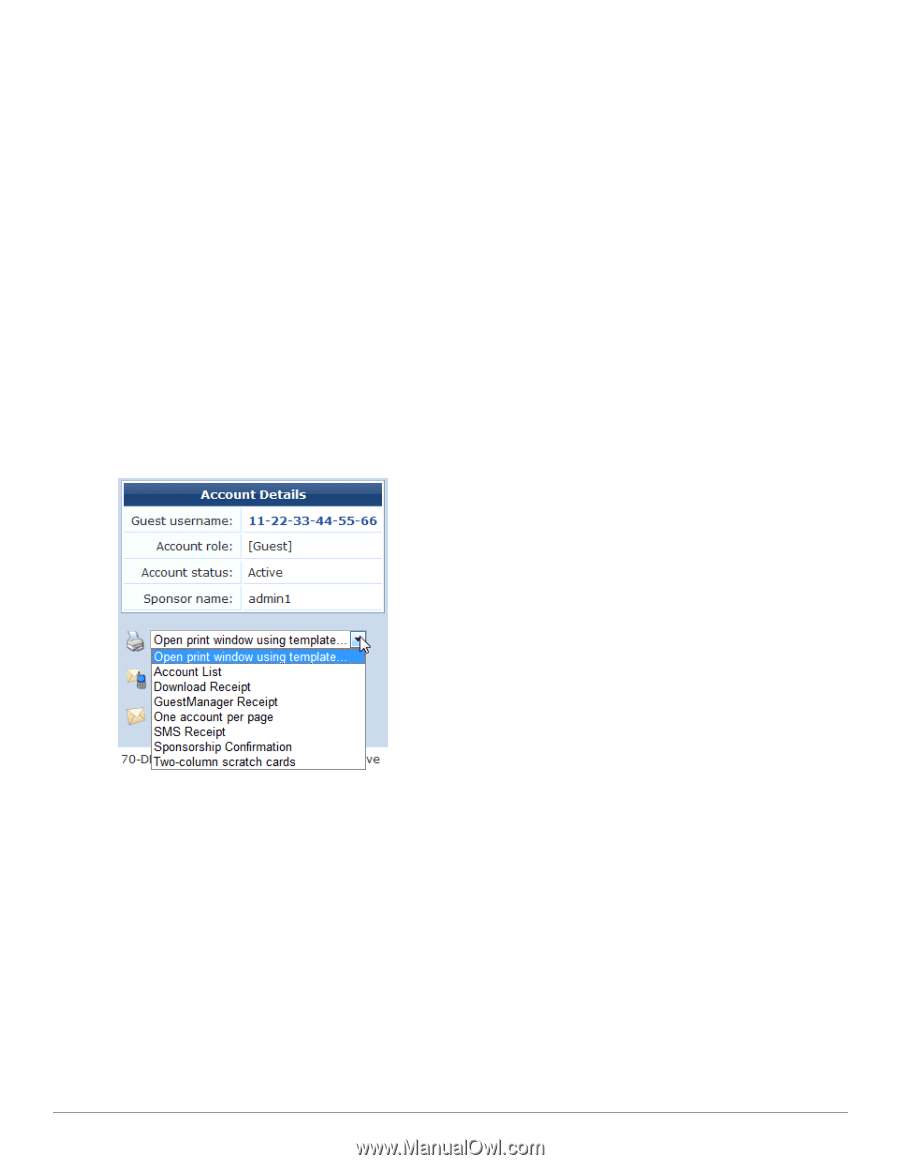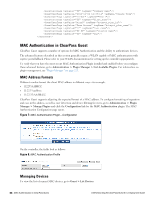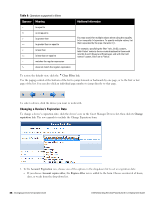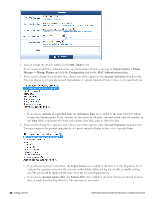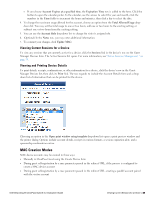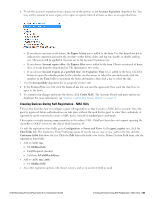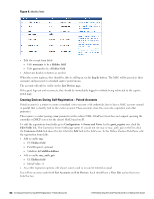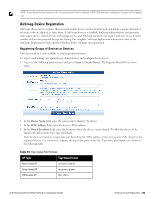Dell Powerconnect W-ClearPass Virtual Appliances W-ClearPass Guest 6.0 Deploym - Page 49
Viewing Current Sessions for a Device, Viewing and Printing Device Details, MAC Creation Modes
 |
View all Dell Powerconnect W-ClearPass Virtual Appliances manuals
Add to My Manuals
Save this manual to your list of manuals |
Page 49 highlights
l If you choose Account Expires at a specified time, the Expiration Time row is added to the form. Click the button to open the calendar picker. In the calendar, use the arrows to select the year and month, click the numbers in the Time fields to increment the hours and minutes, then click a day to select the date. 4. To change the maximum usage allowed for the account, choose an option from the Total Allowed Usage dropdown list. You may set the total usage to one or two hours, add one or two hours to the existing setting, or subtract one or two hours from the existing setting. 5. You can use the Account Role drop-down list to change the visitor's assigned role. 6. (Optional) In the Notes row, you may enter additional information. 7. To commit your changes, click Update MAC. Viewing Current Sessions for a Device To view any sessions that are currently active for a device, click the Sessions link in the device's row on the Guest Manager Devices form. The Active Sessions list opens. For more information, see "Active Sessions Management " on page 59. Viewing and Printing Device Details To print details, receipts, confirmations, or other information for a device, click the device's row in the Guest Manager Devices list, then click its Print link. The row expands to include the Account Details form and a dropdown list of information that can be printed for the device. Choosing an option in the Open print window using template drop-down list opens a print preview window and the printer dialog. Options include account details, receipts in various formats, a session expiration alert, and a sponsorship confirmation notice. MAC Creation Modes MAC device accounts may be created in three ways: l Manually in ClearPass Guest using the Create Device form l During guest self-registration by a mac parameter passed in the redirect URL, if the process is configured to create a MAC device account l During guest self-registration by a mac parameter passed in the redirect URL, creating a parallel account paired with the visitor account Dell Networking W-ClearPass Guest 6.0 | Deployment Guide Viewing Current Sessions for a Device | 49