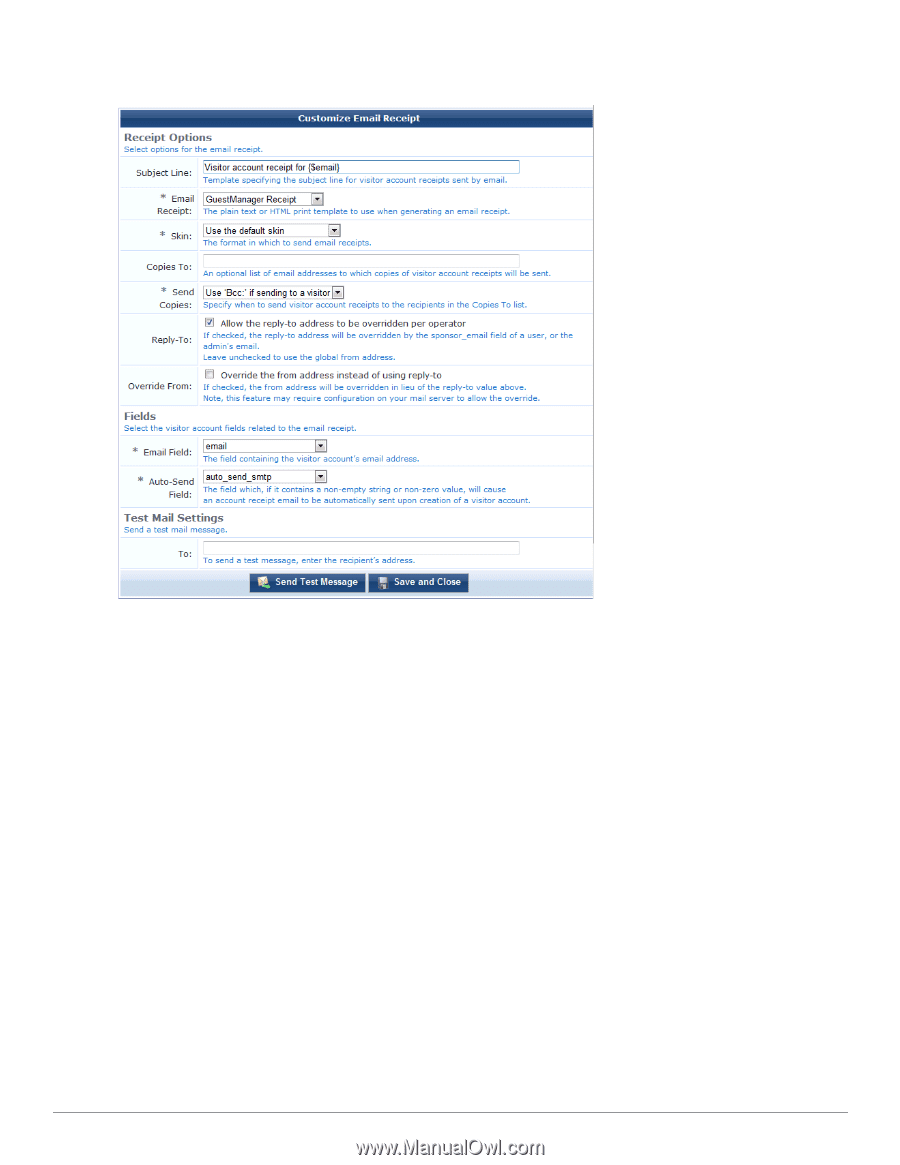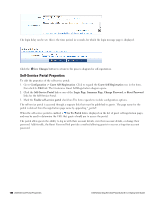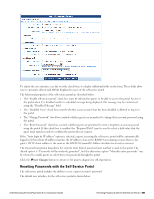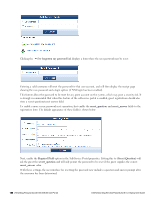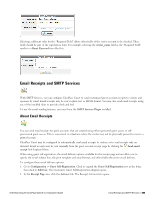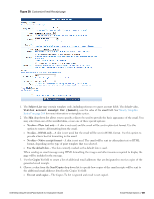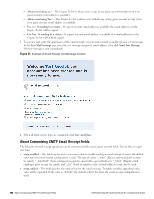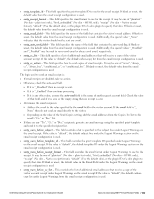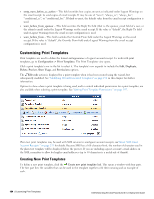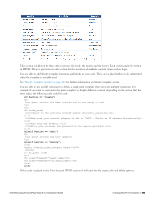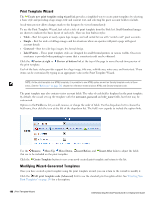Dell Powerconnect W-ClearPass Virtual Appliances W-ClearPass Guest 6.0 Deploym - Page 191
Subject Line
 |
View all Dell Powerconnect W-ClearPass Virtual Appliances manuals
Add to My Manuals
Save this manual to your list of manuals |
Page 191 highlights
Figure 30: Customize Email Receipt page 1. The Subject Line may contain template code, including references to guest account fields. The default value, Visitor account receipt for {$email}, uses the value of the email field. See "Smarty Template Syntax" on page 264 for more information on template syntax. 2. The Skin drop-down list allows you to specify a skin to be used to provide the basic appearance of the email. You may select from one of the installed skins, or use one of these special options: l No skin - Plain text only - A skin is not used, and the email will be sent in plain text format. Use this option to remove all formatting from the email. l No skin - HTML only - A skin is not used, but the email will be sent in HTML format. Use this option to provide a basic level of formatting in the email. l No skin - Native receipt format - A skin is not used. The email will be sent in either plain text or HTML format, depending on the type of print template that was selected. l Use the default skin - The skin currently marked as the default skin is used. When sending an email message using HTML formatting, the images and other resources required to display the page will be included in the message. 3. Use the Copies To field to create a list of additional email addresses that are designated to receive copies of the generated email receipts. 4. Choose a value from the Send Copies drop-down list to specify how copies of the email receipts will be sent to the additional email addresses listed in the Copies To field: l Do not send copies - The Copies To list is ignored and email is not copied. Dell Networking W-ClearPass Guest 6.0 | Deployment Guide Email Receipt Options | 191