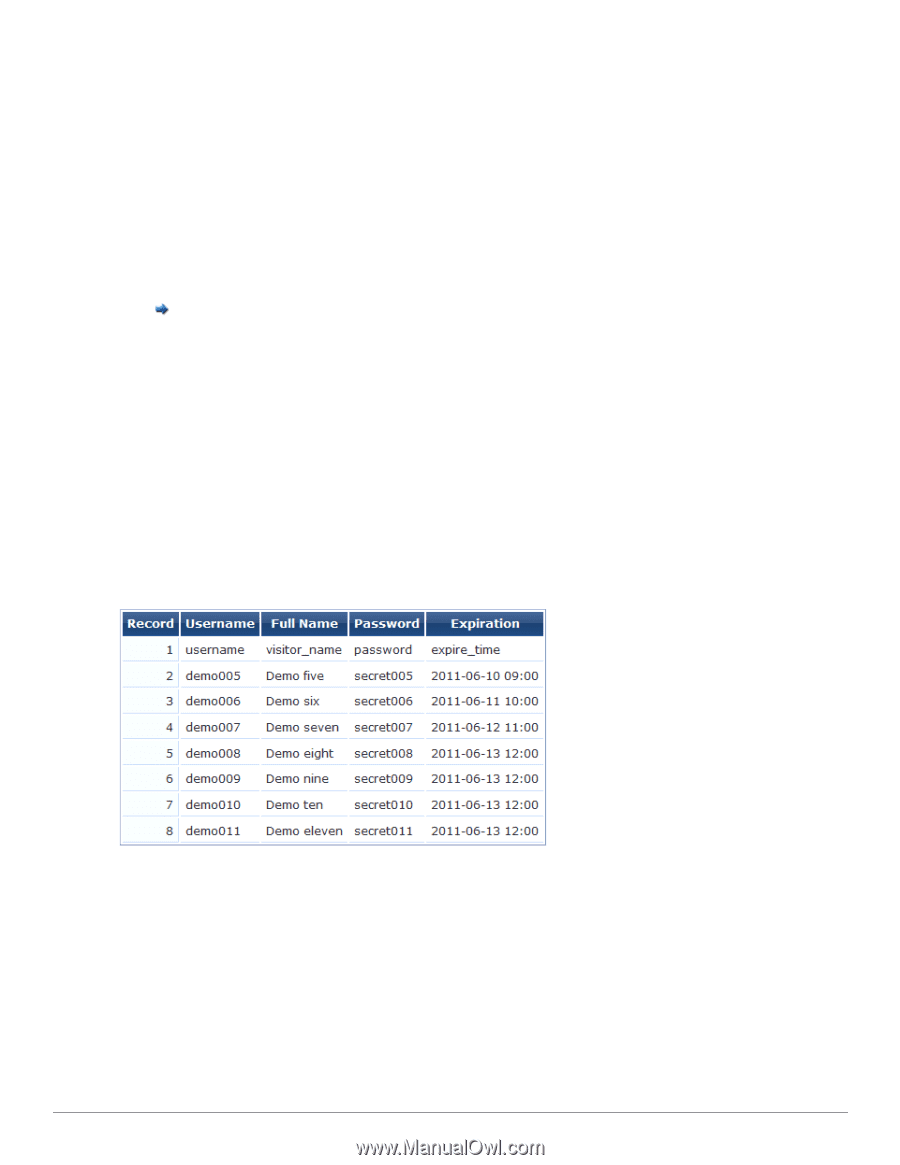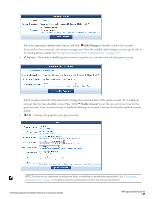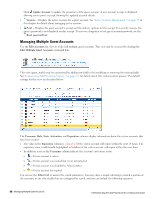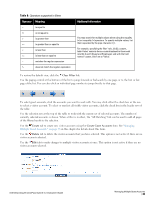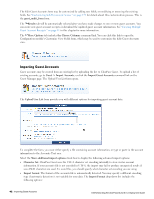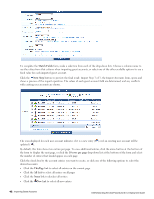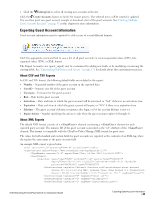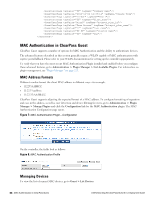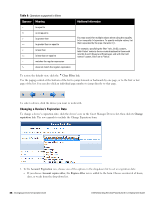Dell Powerconnect W-ClearPass Virtual Appliances W-ClearPass Guest 6.0 Deploym - Page 41
Match Fields, Pipe | separated values
 |
View all Dell Powerconnect W-ClearPass Virtual Appliances manuals
Add to My Manuals
Save this manual to your list of manuals |
Page 41 highlights
n Automatically detect format (This default option recognizes guest accounts exported from ClearPass Policy Manager in XML format) n XML n Comma separated values n Tab separated values n Pipe (|) separated values n Colon (:) separated values n Semicolon (;) separated values l Select the Force first row as header row check box if your data contains a header row that specifies the field names. This option is only required if the header row is not automatically detected. Click Next Step to upload the account data. In step 2 of 3, ClearPass Guest determines the format of the uploaded account data and matches the appropriate fields are m to the data. The first few records in the data will be displayed, together with any automatically detected field names. In this example, the following data was used: username,visitor_name,password,expire_time demo005,Demo five,secret005,2011-06-10 09:00 demo006,Demo six,secret006,2011-06-11 10:00 demo007,Demo seven,secret007,2011-06-12 11:00 demo008,Demo eight,secret008,2011-06-13 12:00 demo009,Demo nine,secret009,2011-06-13 12:00 demo010,Demo ten,secret010,2011-06-13 12:00 demo011,Demo eleven,secret011,2011-06-13 12:00 Because this data includes a header row that contains field names, the corresponding fields have been automatically detected in the data: Use the Match Fields form to identify which guest account fields are present in the imported data. You can also specify the values to be used for fields that are not present in the data. Dell Networking W-ClearPass Guest 6.0 | Deployment Guide Importing Guest Accounts | 41