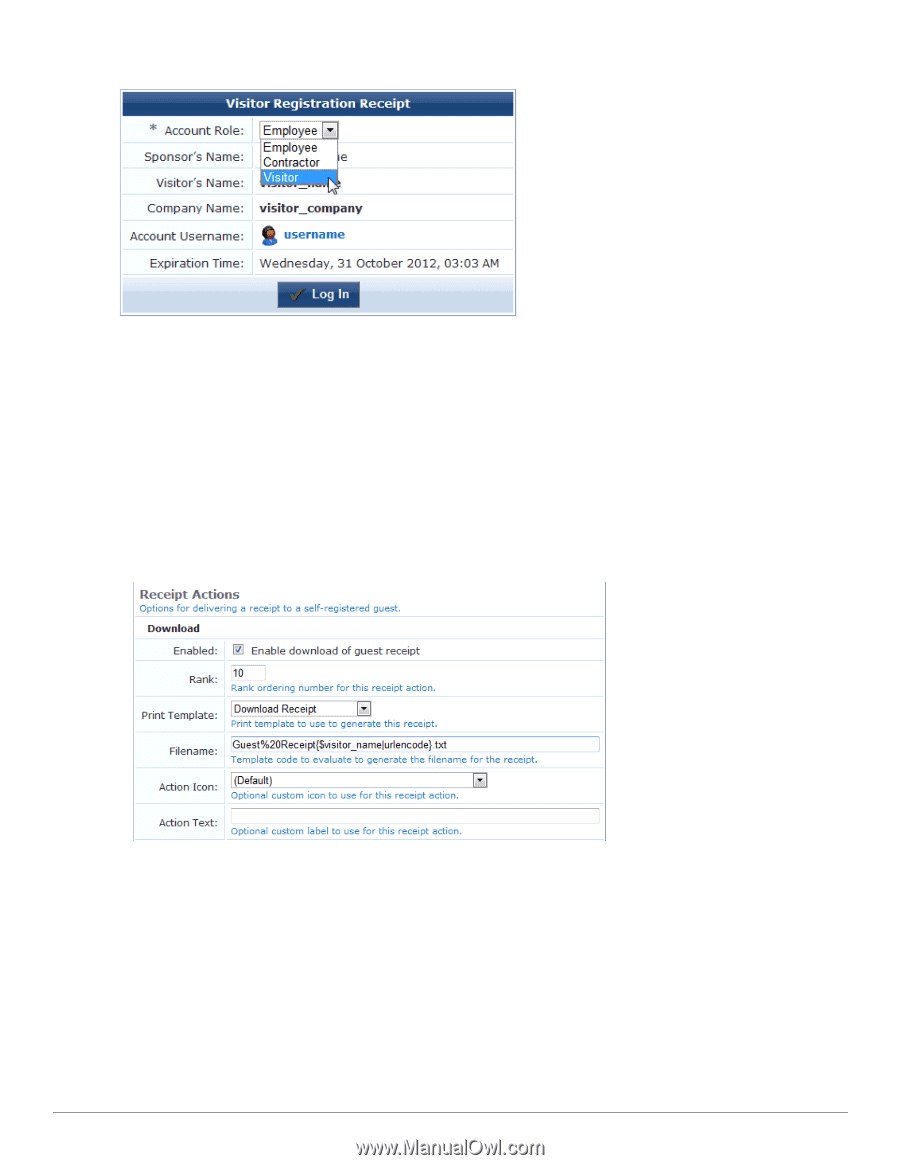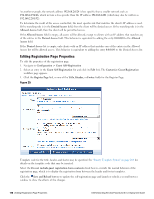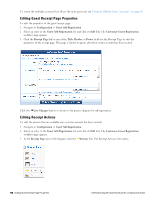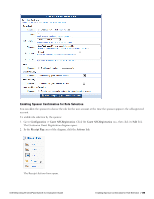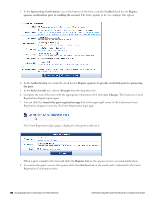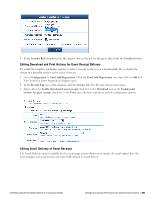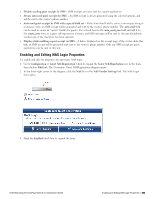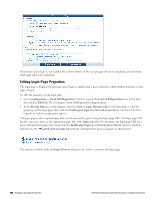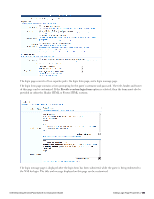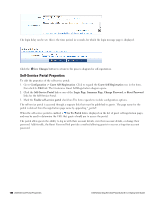Dell Powerconnect W-ClearPass Virtual Appliances W-ClearPass Guest 6.0 Deploym - Page 181
Editing Download and Print Actions for Guest Receipt Delivery, Editing Email Delivery of Guest
 |
View all Dell Powerconnect W-ClearPass Virtual Appliances manuals
Add to My Manuals
Save this manual to your list of manuals |
Page 181 highlights
9. In the Account Role drop-down list, the sponsor chooses the role for the guest, then clicks the Confirm button. Editing Download and Print Actions for Guest Receipt Delivery To enable the template and display options to deliver a receipt to the user as a downloadable file, or display the receipt in a printable window in the visitor's browser: 1. Go to Configuration > Guest Self-Registration. Click the Guest Self-Registration row, then click its Edit link. The Customize Guest Registration diagram opens. 2. In the Receipt Page area of the diagram, click the Actions link. The Receipt Actions form opens. 3. Select either the Enable download of guest receipt check box in the Download area, or the Enable print window for guest receipts check box in the Print area. The form expands to include configuration options. Editing Email Delivery of Guest Receipts The Email Delivery options available for the receipt page actions allow you to specify the email subject line, the print template and email format, and other fields relevant to email delivery. Dell Networking W-ClearPass Guest 6.0 | Deployment Guide Editing Download and Print Actions for Guest Receipt Delivery | 181