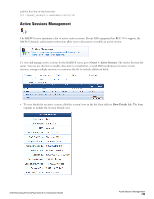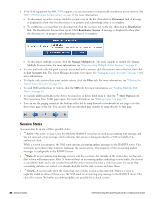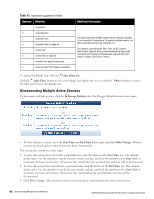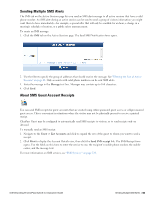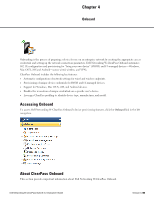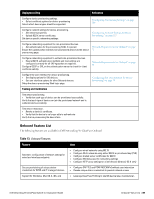Dell Powerconnect W-ClearPass Virtual Appliances W-ClearPass Guest 6.0 Deploym - Page 62
Disconnecting Multiple Active Sessions, Clear Filter, Apply Filter, Reset, Manage Multiple, Start Time
 |
View all Dell Powerconnect W-ClearPass Virtual Appliances manuals
Add to My Manuals
Save this manual to your list of manuals |
Page 62 highlights
Table 11: Operators supported in filters Operator Meaning = is equal to != is not equal to > is greater than >= is greater than or equal to < is less than
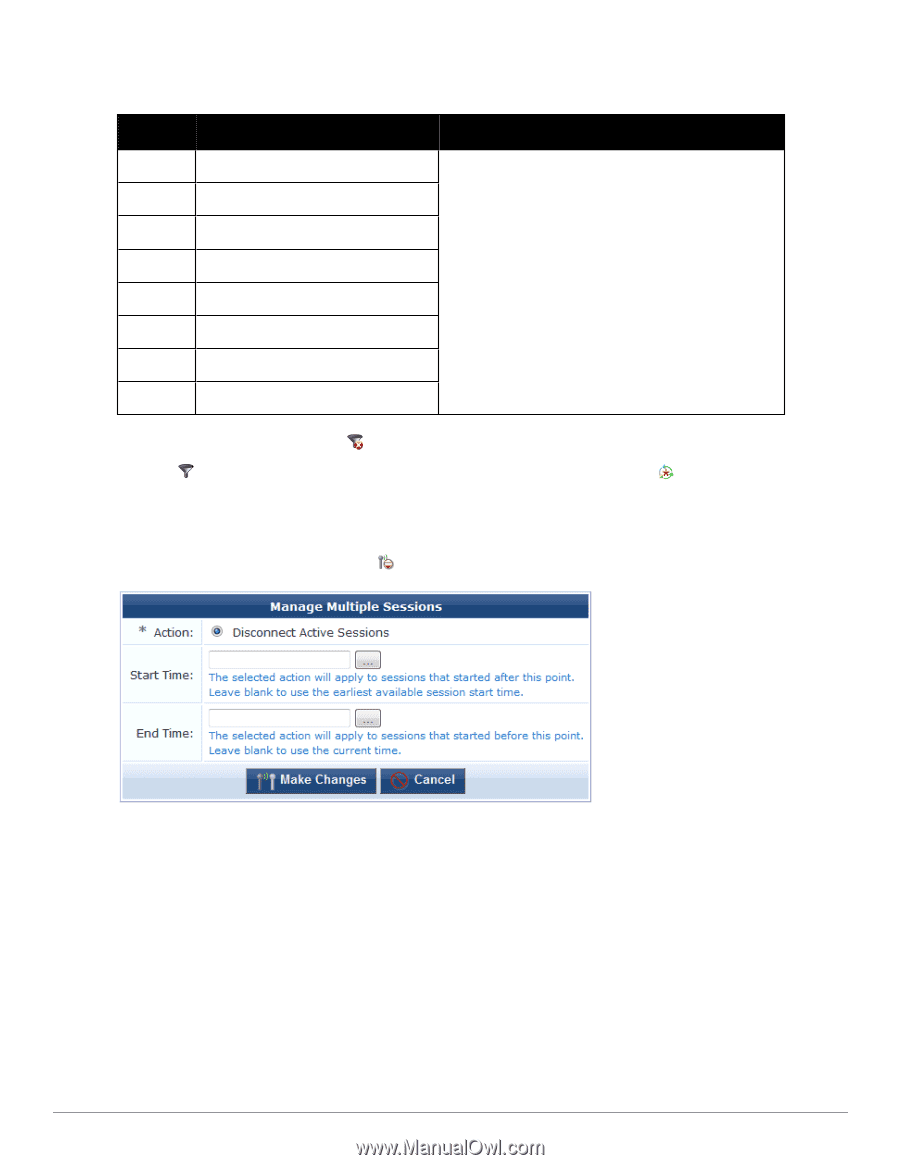
62
| Disconnecting Multiple Active Sessions
Dell Networking W-ClearPass Guest 6.0 | Deployment Guide
Operator
Meaning
Additional Information
=
is equal to
You may search for multiple values when using the equality
(=) or inequality !=) operators. To specify multiple values, list
them separated by the pipe character ( | ).
For example, specifying the filter "role_id=2|3, custom_
field=Value" restricts the accounts displayed to those with
role IDs 2 and 3 (Guest and Employee), and with the field
named "custom_field" set to "Value".
!=
is not equal to
>
is greater than
>=
is greater than or equal to
<
is less than
<=
is less than or equal to
~
matches the regular expression
!~
does not match the regular expression
Table 11:
Operators supported in filters
To restore the default view, click the
Clear Filter
link.
Click the
Apply Filter
button to save your changes and update the view, or click the
Reset
button to remove
the filter and return to the default view.
Disconnecting Multiple Active Sessions
To disconnect multiple sessions, click the
Manage Multiple
tab. The Manage Multiple Sessions form opens.
l
To close all active sessions, leave the
Start Time
and
End Time
fields empty and click
Make Changes
. All active
sessions are closed and are removed from the Active Sessions list.
You can specify sessions in a time range.
1.
To close all sessions that started after a particular time, click the button in the
Start Time
row. The calendar
picker opens. Use the calendar to specify the year, month, and day, and click the numbers in the
Time
fields to
increment the hours and minutes. All sessions that started after the specified date and time will be disconnected.
2.
To close all sessions that started before a particular time, click the button in the
End Time
row. The calendar
picker opens. Use the calendar to specify the year, month, and day, and click the numbers in the
Time
fields to
increment the hours and minutes. All sessions that started before the specified date and time will be
disconnected.
3.
Click Make Changes. The specified sessions are closed and are removed from the Active Sessions list.