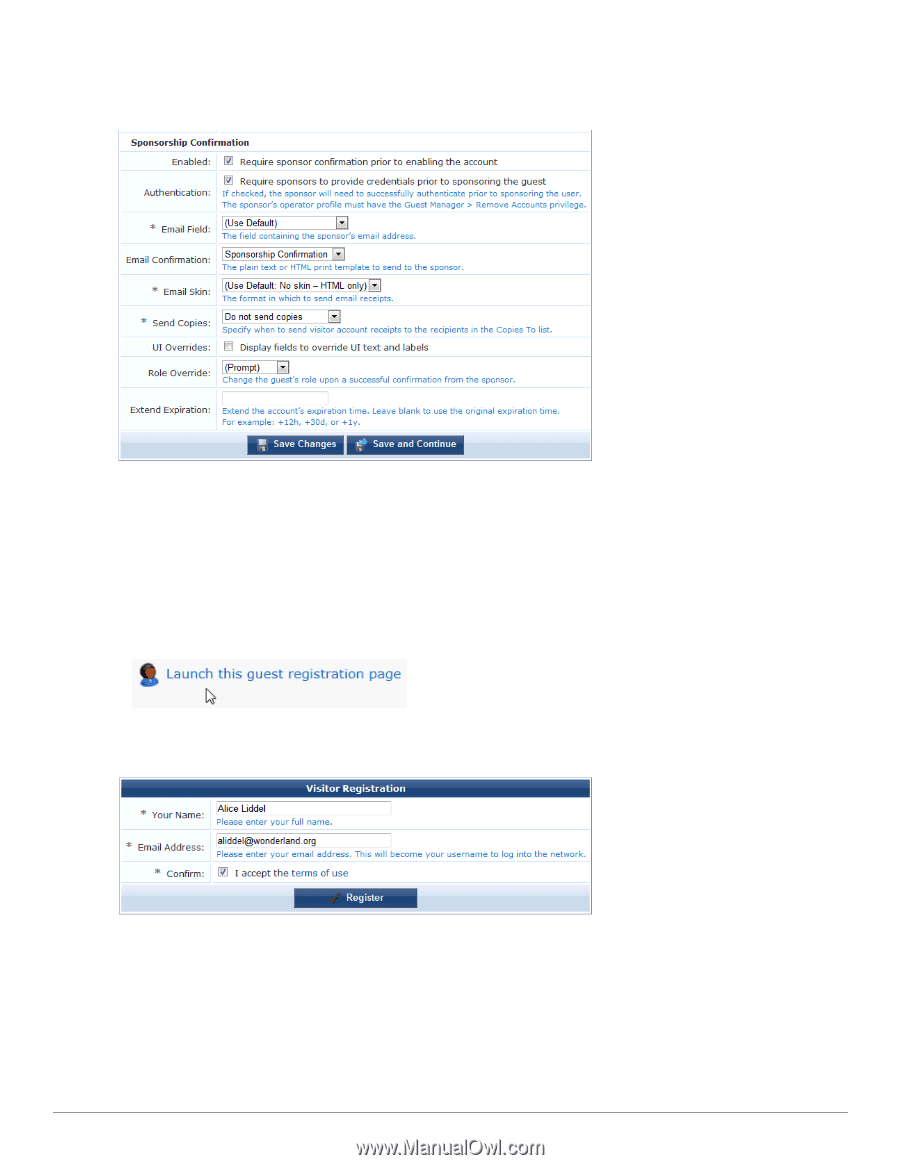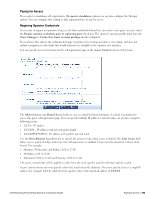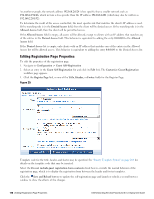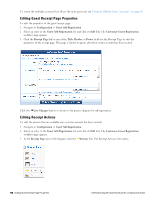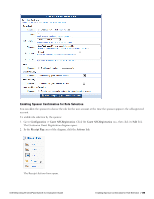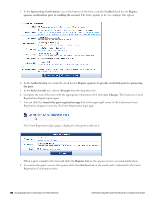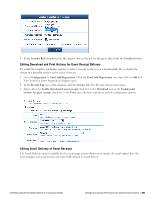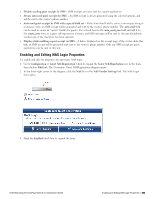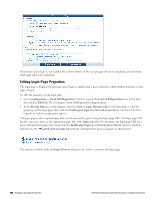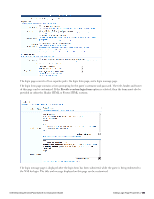Dell Powerconnect W-ClearPass Virtual Appliances W-ClearPass Guest 6.0 Deploym - Page 180
Sponsorship Confirmation, Save Changes
 |
View all Dell Powerconnect W-ClearPass Virtual Appliances manuals
Add to My Manuals
Save this manual to your list of manuals |
Page 180 highlights
3. In the Sponsorship Confirmation area at the bottom of the form, mark the Enabled check box for Require sponsor confirmation prior to enabling the account. The form expands to let you configure this option. 4. In the Authentication row, mark the check box for Require sponsors to provide credentials prior to sponsoring the guest. 5. In the Role Override row, choose (Prompt) from the drop-down list. 6. Complete the rest of the form with the appropriate information, then click Save Changes. The Customize Guest Registration diagram opens again. 7. You can click the Launch this guest registration page link at the upper-right corner of the Customize Guest Registration diagram to preview the Guest Registration login page. The Guest Registration login page is displayed as the guest would see it. When a guest completes the form and clicks the Register button, the sponsor receives an email notification. 8. To confirm the guest's access, the sponsor clicks the click here link in the email, and is redirected to the Guest Registration Confirmation form. 180 | Enabling Sponsor Confirmation for Role Selection Dell Networking W-ClearPass Guest 6.0 | Deployment Guide