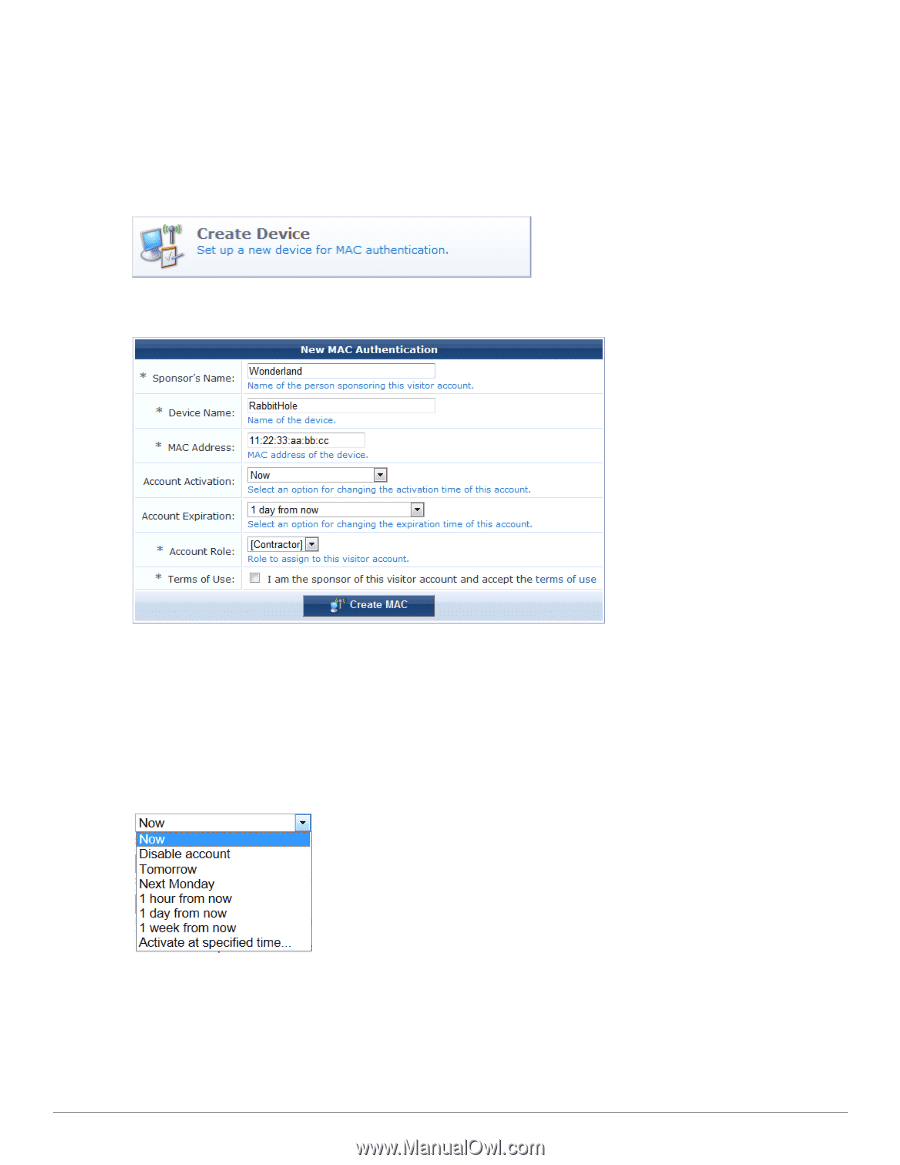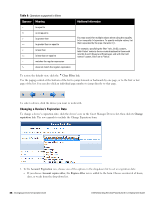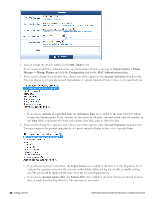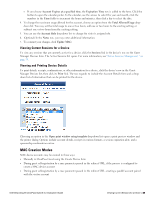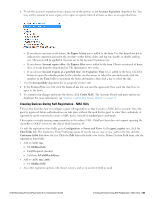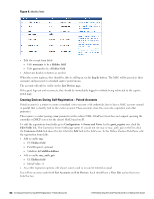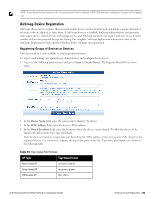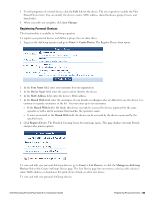Dell Powerconnect W-ClearPass Virtual Appliances W-ClearPass Guest 6.0 Deploym - Page 50
Creating Devices Manually in ClearPass Guest, Guest > List Devices
 |
View all Dell Powerconnect W-ClearPass Virtual Appliances manuals
Add to My Manuals
Save this manual to your list of manuals |
Page 50 highlights
Creating Devices Manually in ClearPass Guest If you have the MAC address, you can create a new device manually. You do this on the New MAC Authentication form. To create a new device: 1. Go to Guest > List Devices and click the Create link, or you can go to the Guest navigation page and click the Create Device command. The New MAC Authentication page opens. 2. In the Sponsor's Name row, enter the name of the person sponsoring the visitor account. 3. Enter the name for the device in the Device Name row. 4. Enter the address in the MAC Address row. If you need to modify the configuration for expected separator format or case, go to Administration > Plugin Manager > Manage Plugins and click the Configuration link for the MAC Authentication Plugin. 5. Choose one of the options in the Account Activation drop-down list. You may choose to activate the account immediately, at a preset interval of hours or days, at a specified time, or leave the account disabled. l If you choose Activate at a specified time, the Activation Time row is added to the form. Click the button to open the calendar picker. In the calendar, use the arrows to select the year and month, click the numbers in the Time fields to increment the hours and minutes, then click a day to select the date. 50 | Creating Devices Manually in ClearPass Guest Dell Networking W-ClearPass Guest 6.0 | Deployment Guide