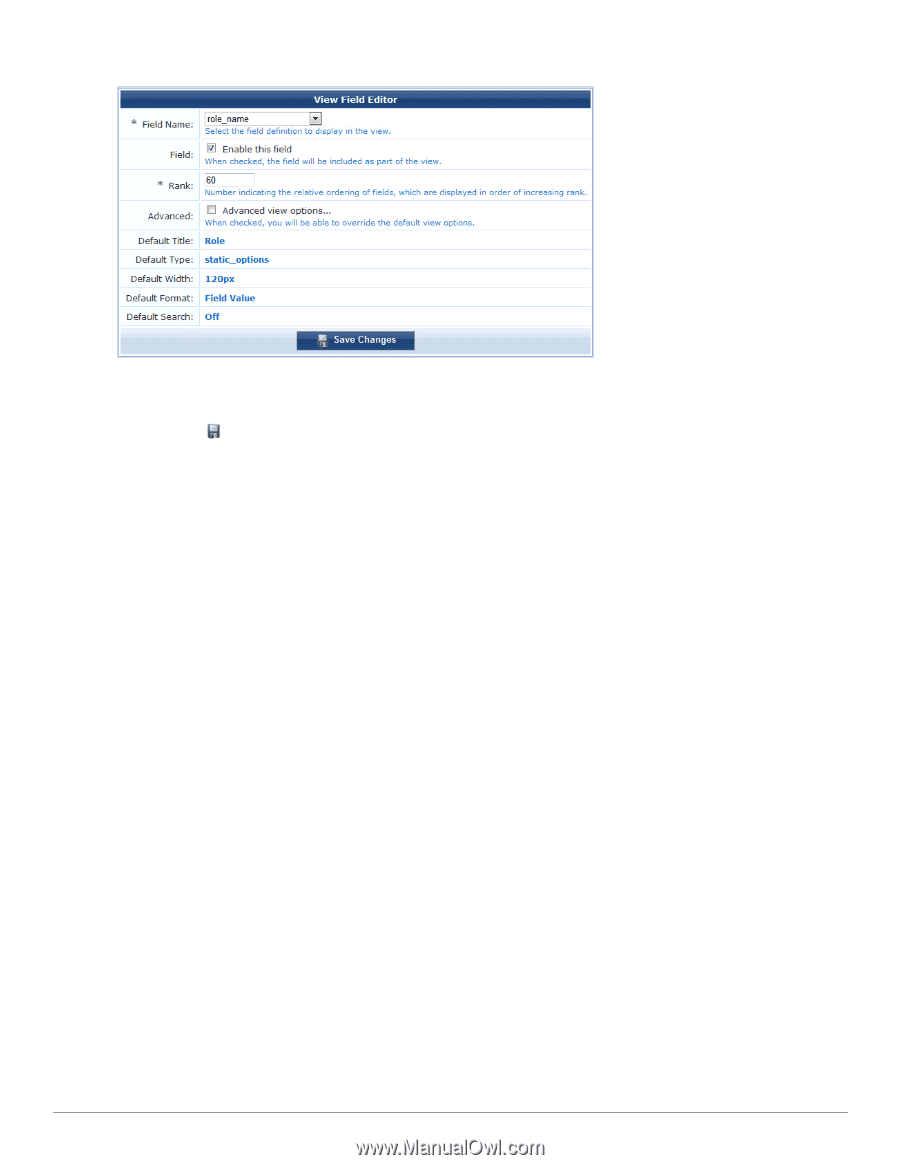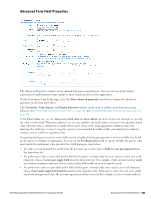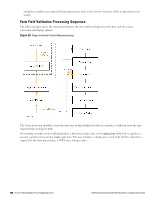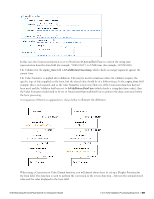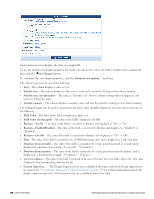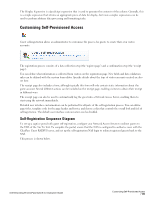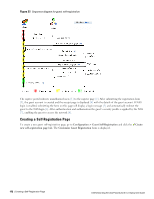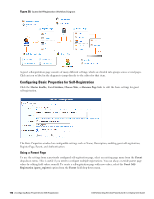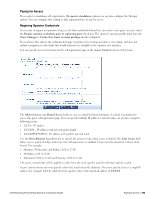Dell Powerconnect W-ClearPass Virtual Appliances W-ClearPass Guest 6.0 Deploym - Page 170
Boolean - On/Off, Boolean - Enabled/Disabled
 |
View all Dell Powerconnect W-ClearPass Virtual Appliances manuals
Add to My Manuals
Save this manual to your list of manuals |
Page 170 highlights
. Each column in a view displays the value of a single field. To use the default view display properties for a field, you only need to select the field to display in the column and then click the Save Changes button. To customize the view display properties, click the Advanced view options... check box. The column type must be one of the following: l Text - The column displays a value as text. l Sortable text - The column displays a value as text, and may be sorted by clicking on the column heading. l Sortable text, case-insensitive - The same as "Sortable text", but the column sorting will treat uppercase and lowercase letters the same. l Sortable numeric - The column displays a numeric value, and may be sorted by clicking on the column heading. The Column Format may be used to specify how the field's value should be displayed. You may choose from one of the following: l Field Value - The value of the field is displayed as plain text. l Field Value (Un-Escaped) - The value of the field is displayed as HTML. l Boolean - Yes/No - The value of the field is converted to Boolean and displayed as "Yes" or "No". l Boolean - Enabled/Disabled - The value of the field is converted to Boolean and displayed as "Enabled" or "Disabled". l Boolean - On/Off - The value of the field is converted to Boolean and displayed as "On" or "Off". l Date - The value of the field is assumed to be a UNIX timestamp value and is displayed as a date and time. l Duration (from seconds) - The value of the field is assumed to be a time period measured in seconds and is displayed as a duration (for example, "23 seconds", "45 minutes") l Duration (from minutes) - The value of the field is assumed to be a time period measured in minutes and is displayed as a duration (for example, "45 minutes", "12 hours") l Use form options - The value of the field is assumed to be one of the keys from the field's option list. The value displayed is the corresponding value for the key. l Custom expression... - The Display Expression text area is displayed allowing a custom JavaScript expression to be entered. See "View Display Expression Technical Reference" on page 303 for technical information about this display expression and a list of the functions that are available to format the value. 170 | View Field Editor Dell Networking W-ClearPass Guest 6.0 | Deployment Guide