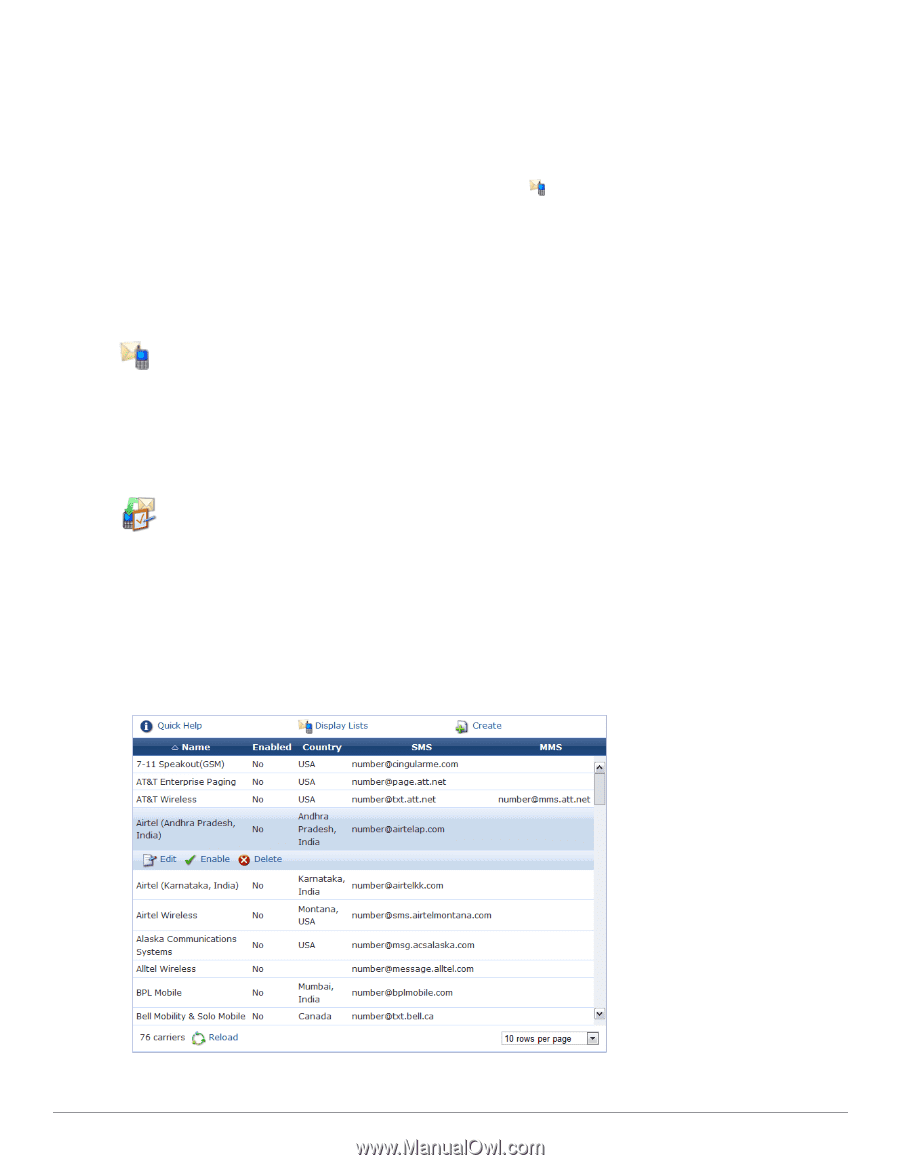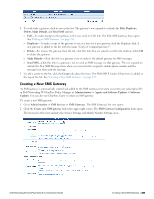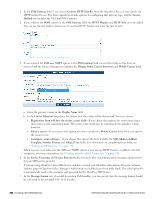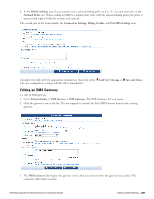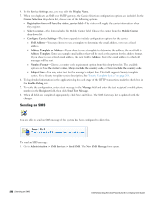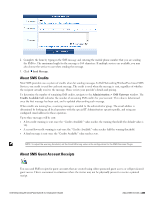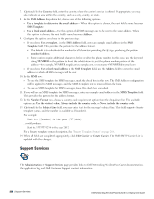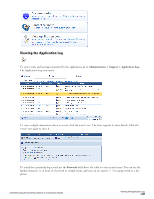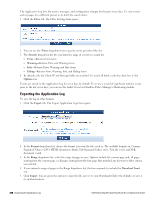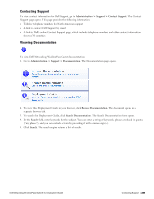Dell Powerconnect W-ClearPass Virtual Appliances W-ClearPass Guest 6.0 Deploym - Page 234
SMS Receipt Options, Working with the SMTP Carrier List, Guest > List Accounts, Print
 |
View all Dell Powerconnect W-ClearPass Virtual Appliances manuals
Add to My Manuals
Save this manual to your list of manuals |
Page 234 highlights
Dell Networking W-ClearPass Guest may be configured to automatically send SMS receipts to visitors, or to send receipts only on demand. To manually send an SMS receipt: 1. Navigate to the Guest > List Accounts and click to expand the row of the guest to whom you want to send a receipt. 2. Click Print to display the Account Details view, then click the Send SMS receipt link. The SMS Receipt form opens. Use the fields on this form to enter the service to use, the recipient's mobile phone number, the mobile carrier, and the message text. When using guest self-registration, SMS Delivery options are available for the receipt page actions; See "Editing Receipt Actions " on page 178 for full details. SMS Receipt Options SMS receipt configuration options are available in the Customization module (see "Customize SMS Receipt" on page 198). Advanced configuration options for the SMS Services, including receipt options, are also available in the plugin configuration (see "Configuring the SMS Services Plugin " on page 227 in this chapter). Working with the SMTP Carrier List If you have included SMS over SMTP gateways in your SMS gateways list, you can manage the list of SMTP carriers that are included in the Mobile Carrier drop-down list on the SMS Services > SMS Gateways > Edit SMS Gateway form. To view or work with the SMTP carrier list: 1. Go to Administration > SMS Services > SMTP Carriers. The SMS SMTP Carrier List view opens. The carriers in this list are the ones that are included in the Mobile Carrier drop-down list on the SMS Services > SMS Gateways > Edit SMS Gateway form. 234 | SMS Receipt Options Dell Networking W-ClearPass Guest 6.0 | Deployment Guide