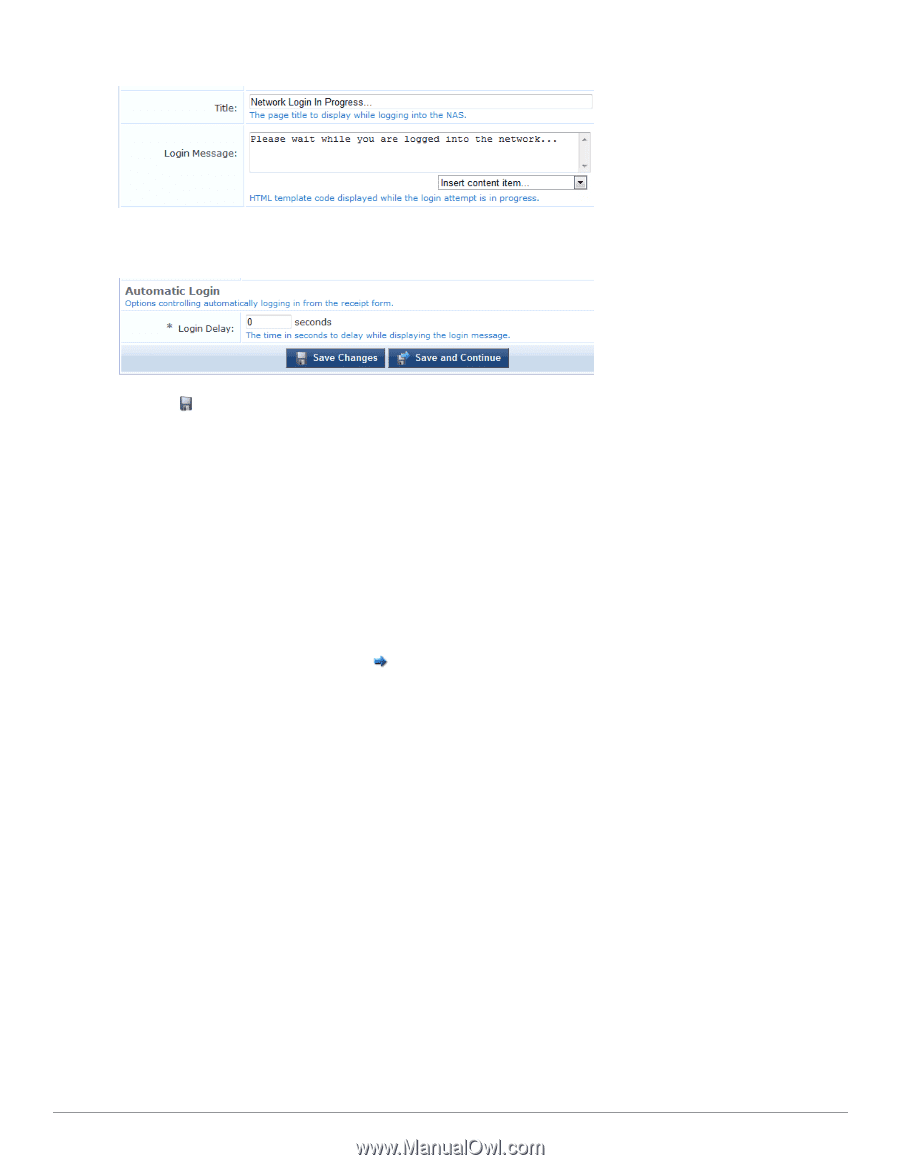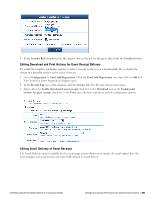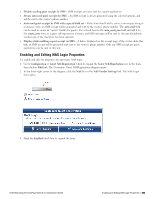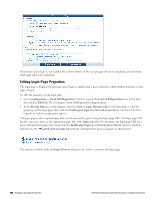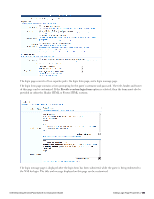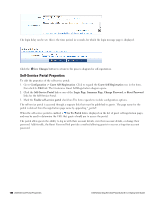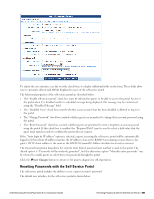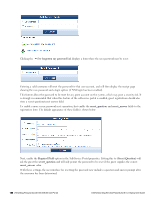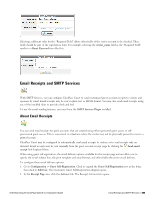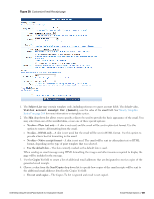Dell Powerconnect W-ClearPass Virtual Appliances W-ClearPass Guest 6.0 Deploym - Page 186
Self-Service Portal Properties
 |
View all Dell Powerconnect W-ClearPass Virtual Appliances manuals
Add to My Manuals
Save this manual to your list of manuals |
Page 186 highlights
The login delay can be set; this is the time period, in seconds, for which the login message page is displayed. Click the Save Changes button to return to the process diagram for self-registration. Self-Service Portal Properties To edit the properties of the self-service portal: 1. Go to Configuration > Guest Self-Registration. Click to expand the Guest Self-Registration row in the form, then click its Edit link. The Customize Guest Self-Registration diagram opens. 2. Click the Self-Service Portal link or one of the Login Page, Summary Page, Change Password, or Reset Password links for the Self-Service Portal. 3. Mark the Enable self-service portal check box.The form expands to include configuration options. The self-service portal is accessed through a separate link that must be published to guests. The page name for the portal is derived from the registration page name by appending "_portal". When the self-service portal is enabled, a Go To Portal link is displayed on the list of guest self-registration pages, and may be used to determine the URL that guests should use to access the portal. The portal offers guests the ability to log in with their account details, view their account details, or change their password. Additionally, the Reset Password link provides a method allowing guests to recover a forgotten account password. 186 | Self-Service Portal Properties Dell Networking W-ClearPass Guest 6.0 | Deployment Guide