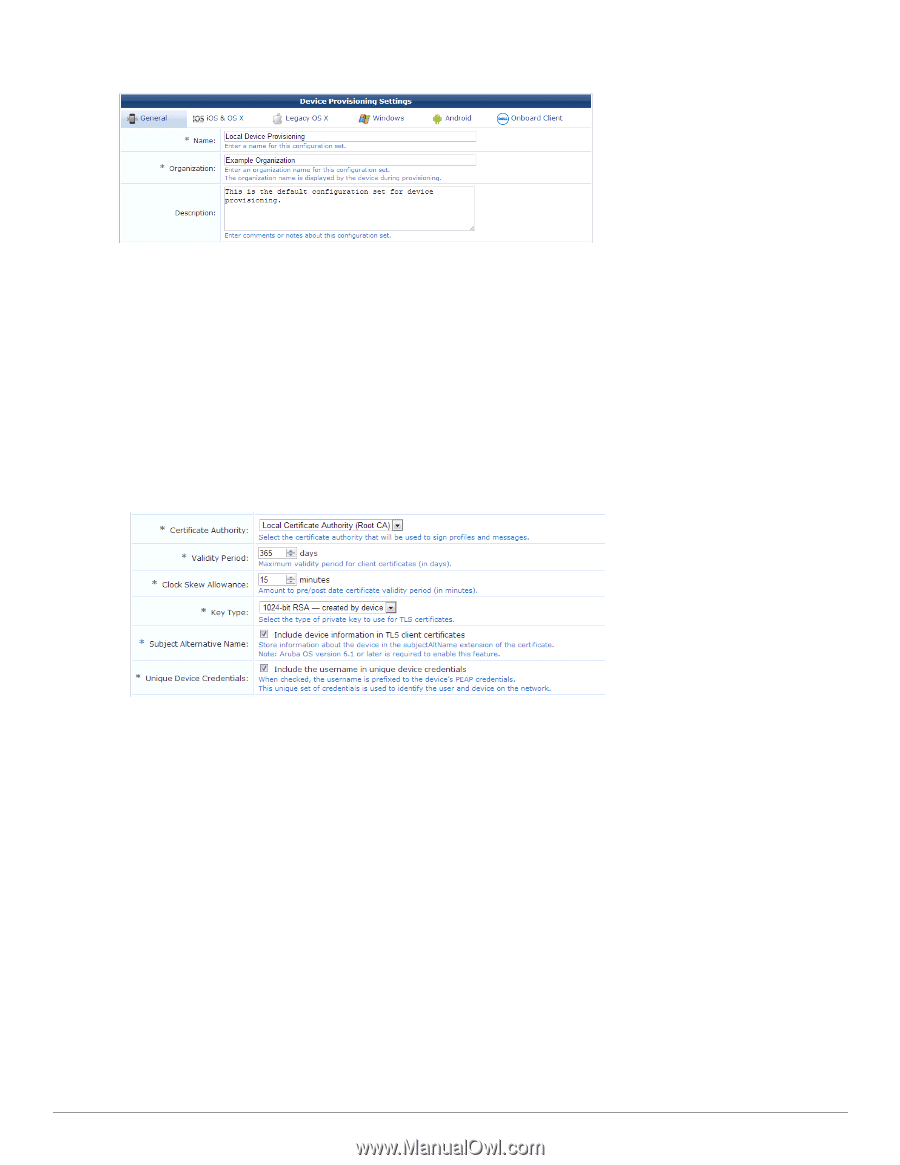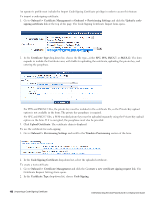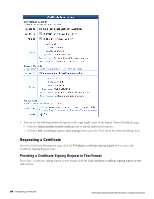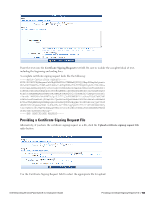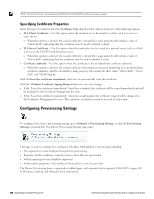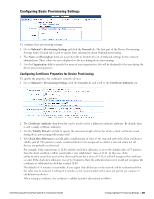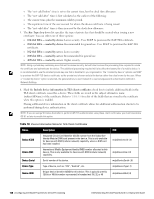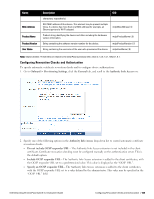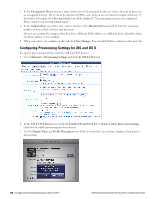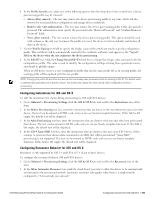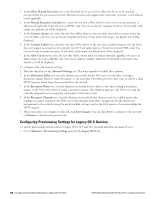Dell Powerconnect W-ClearPass Virtual Appliances W-ClearPass Guest 6.0 Deploym - Page 107
Configuring Basic Provisioning Settings, Configuring Certificate Properties for Device Provisioning
 |
View all Dell Powerconnect W-ClearPass Virtual Appliances manuals
Add to My Manuals
Save this manual to your list of manuals |
Page 107 highlights
Configuring Basic Provisioning Settings To configure basic provisioning settings: 1. Go to Onboard > Provisioning Settings and click the General tab. The first part of the Device Provisioning Settings form's General tab is used to specify basic information about Onboard provisioning. 2. The Name and Description fields are used internally to identify this set of Onboard settings for the network administrator. These values are never displayed to the user during device provisioning. 3. Use the Organization field to provide the name of your organization; this will be displayed to the user during the device provisioning process. Configuring Certificate Properties for Device Provisioning To specify the properties for certificates issued to devices: 1. Go to Onboard > Provisioning Settings, click the General tab, and scroll to the Certificate Authority row. 2. The Certificate Authority drop-down list can be used to select a different certificate authority. By default, there is only a single certificate authority. 3. Use the Validity Period text field to specify the maximum length of time for which a client certificate issued during device provisioning will remain valid. 4. The Clock Skew Allowance text field adds a small amount of time to the start and end of the client certificate's validity period. This permits a newly issued certificate to be recognized as valid in a network where not all devices are perfectly synchronized. For example, if the current time is 12:00, and the clock skew allowance is set to the default value of 15 minutes, then the client certificate will be issued with a "not valid before" time of 11:45. In this case, if the authentication server that receives the client certificate has a time of 11:58, it will still recognize the certificate as valid. If the clock skew allowance was set to 0 minutes, then the authentication server would not recognize the certificate as valid until its clock has reached 12:00. The default of 15 minutes is reasonable. If you expect that all devices on the network will be synchronized then the value may be reduced. A setting of 0 minutes is not recommended as this does not permit any variance in clocks between devices. When issuing a certificate, the certificate's validity period is determined as follows: Dell Networking W-ClearPass Guest 6.0 | Deployment Guide Configuring Basic Provisioning Settings | 107