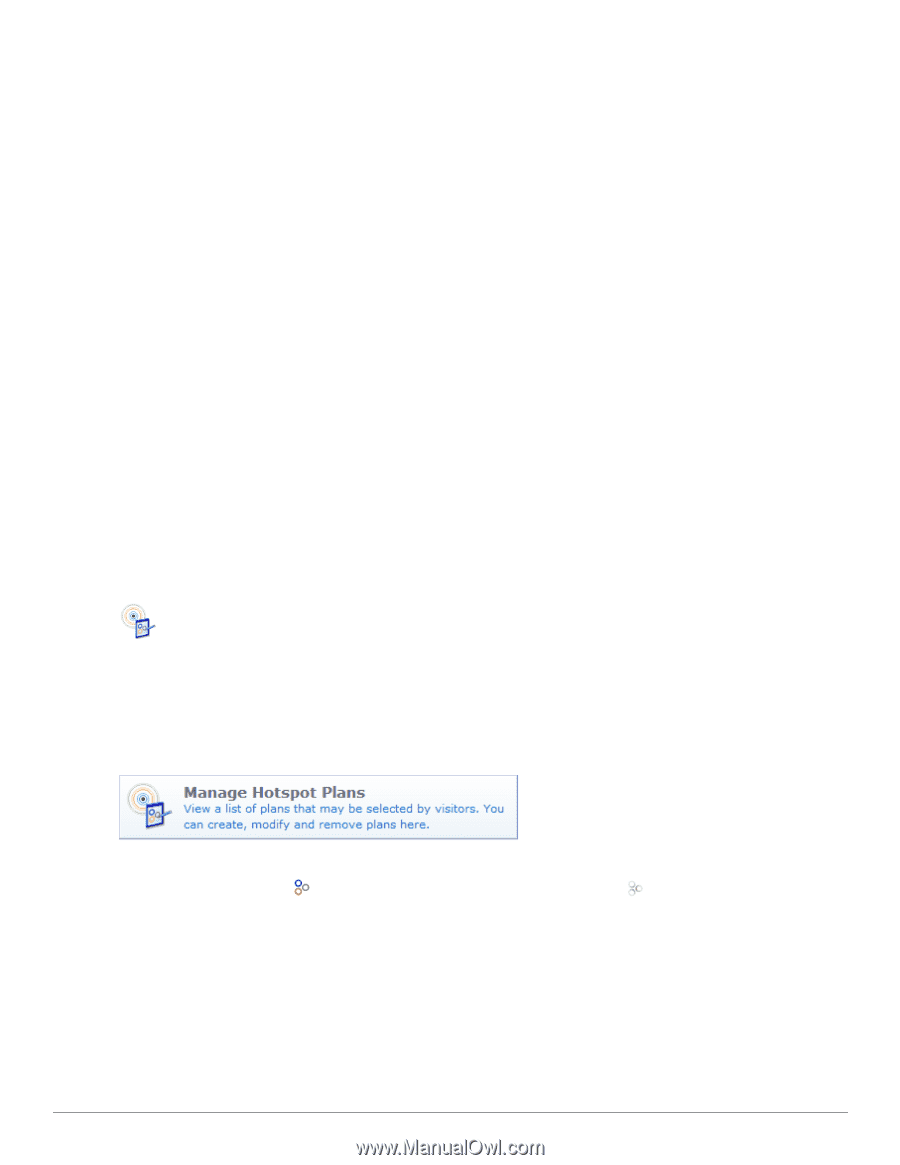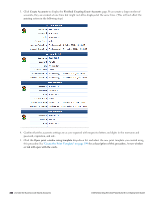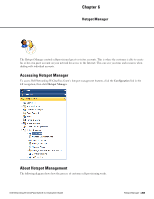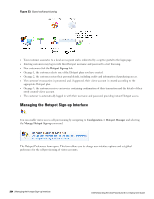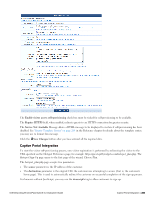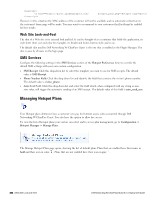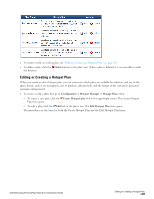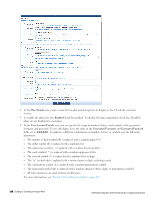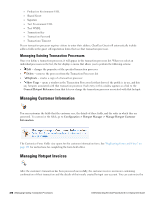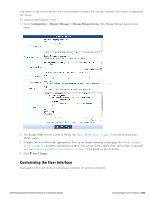Dell Powerconnect W-ClearPass Virtual Appliances W-ClearPass Guest 6.0 Deploym - Page 206
Web Site Look-and-Feel, SMS Services, Managing Hotspot Plans
 |
View all Dell Powerconnect W-ClearPass Virtual Appliances manuals
Add to My Manuals
Save this manual to your list of manuals |
Page 206 highlights
Hotspot Sign-Up However, in this situation the MAC address of the customer will not be available, and no automatic redirection to the customer's home page will be made. You may want to recommend to your customers that JavaScript be enabled for best results. Web Site Look-and-Feel The skin of a Web site is its external look and feel. It can be thought of as a container that holds the application, its style sheet (font size and color for example), its header and footer, button style, and so on. The default skin used by Dell Networking W-ClearPass Guest is the one that is enabled in the Plugin Manager. The skin is seen by all users on the login page. SMS Services Configure the following settings in the SMS Services section of the Hotspot Preferences form to override the default SMS settings with your own custom configuration. l SMS Receipt: Click this drop-down list to select the template you want to use for SMS receipts. The default value is SMS Receipt. l Phone Number Field: Click this drop down list and identify the field that contains the visitor's phone number. The default value is visitor_phone. l Auto-Send Field: Click this drop-down list and select the field which, when configured with any string or nonzero value, will trigger the automatic sending of an SMS receipt. The default value of this field is auto_send_sms. Managing Hotspot Plans Your Hotspot plans determine how a customer is to pay for Internet access when connected through Dell Networking W-ClearPass Guest. You also have the option to allow free access. To view the list of hotspot plans your visitors can select and to access plan management, go to Configuration > Hotspot Manager > Manage Plans. The Manage Hotspot Plans page opens, showing the list of default plans. Plans that are enabled have their name in bold and their icon in color: . Plans that are not enabled have their icon in gray: . 206 | Web Site Look-and-Feel Dell Networking W-ClearPass Guest 6.0 | Deployment Guide