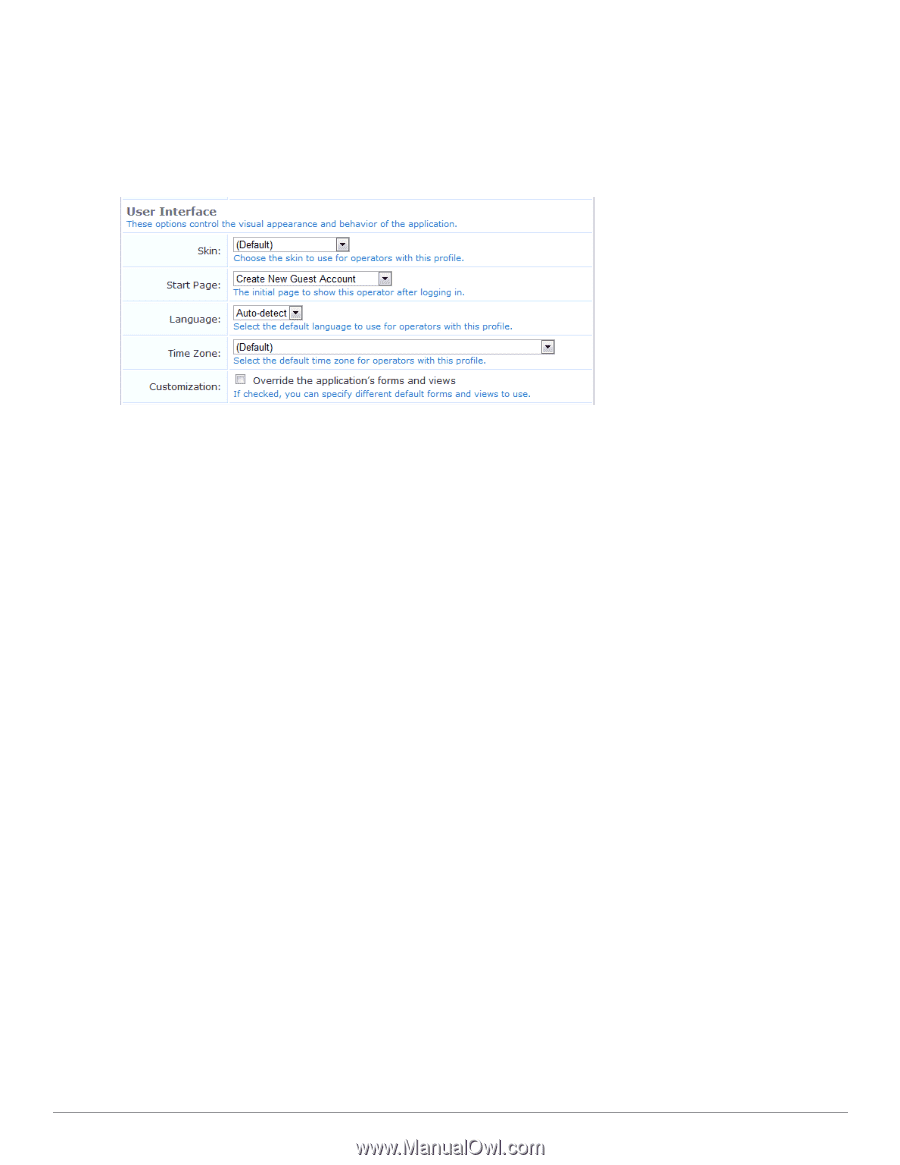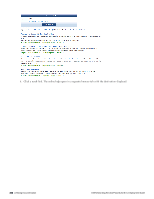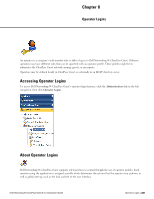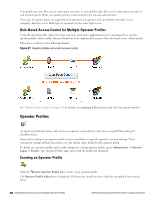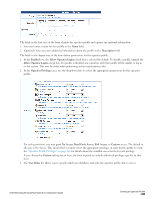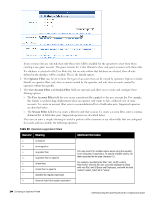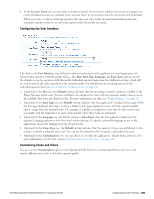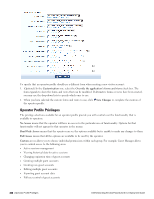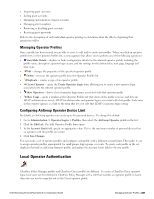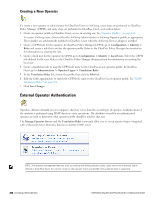Dell Powerconnect W-ClearPass Virtual Appliances W-ClearPass Guest 6.0 Deploym - Page 245
Configuring the User Interface, Customizing Forms and Views, Account Limit, User Interface, Start
 |
View all Dell Powerconnect W-ClearPass Virtual Appliances manuals
Add to My Manuals
Save this manual to your list of manuals |
Page 245 highlights
6. In the Account Limit row, you can enter a number to specify the maximum number of accounts an operator can create. Disabled accounts are included in the account limit. To set no limit, leave the Account Limit field blank. When you create or edit an AirGroup operator, the value you enter in the Account Limit field specifies the maximum number of devices an AirGroup operator with this profile can create. Configuring the User Interface The fields in the User Interface area of the form determine elements of the application's visual appearance and behavior that operators with this profile will see. The Skin, Start Page, Language, and Time Zone options specify the defaults to use for operators with this profile. Individual operator logins may have different settings, which will be used instead of the values specified in the operator profile. For information on specifying options at the individual operator level, see "Local Operator Authentication" on page 247. 1. (Optional) In the Skin row, the Default setting indicates that the skin plugin currently marked as enabled in the Plugin Manager will be used. To have a different skin displayed for users with this operator profile, choose one of the available skins from the drop-down list. For more information on skins, see "Plugin Manager " on page 223. 2. (Optional) In the Start Page row, the Default setting indicates that the application's standard Home page will be the first page displayed after login. To have a different start page displayed to users with this operator profile, choose a page from the drop-down list. For example, if a profile is designed for users who do only certain tasks, you might want the application to open at the module where those tasks are performed. 3. (Optional) In the Language row, the default setting is Auto-detect. This lets the application determine the operator's language preference from their local system settings. To specify a particular language to use in the application, choose the language from the drop-down list. 4. (Optional) In the Time Zone row, the Default setting indicates that the operator's time zone will default to the system's currently configured time zone. You can use the drop-down list to specify a particular time zone. 5. (Optional) In the Customization row, you can choose to override the application's default forms and views. For more information, see the next section, "Customizing Forms and Views " on page 150. Customizing Forms and Views You can use the Customization option in the Operator Profile Editor to override default forms and views and specify different ones to be used for the operator profile. Dell Networking W-ClearPass Guest 6.0 | Deployment Guide Configuring the User Interface | 245