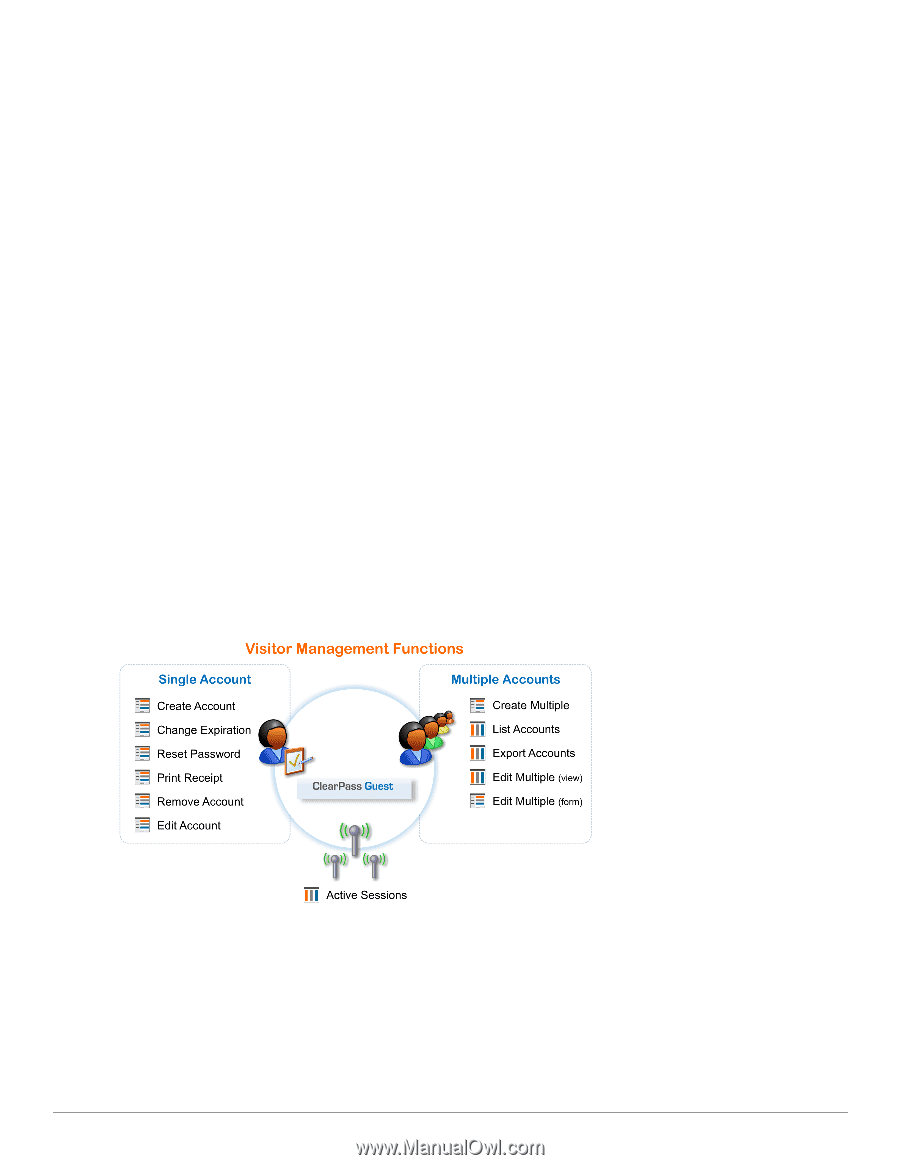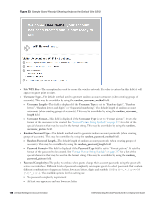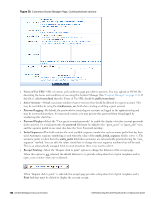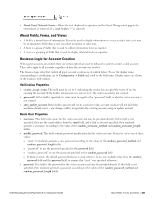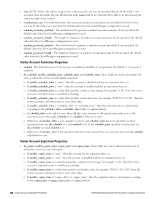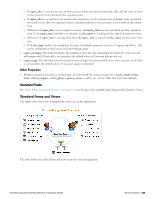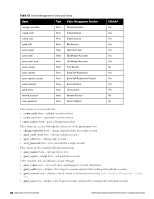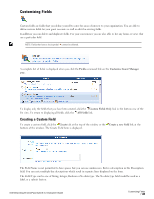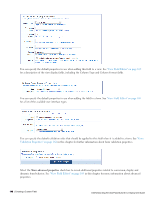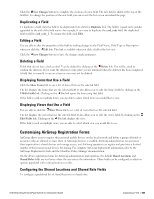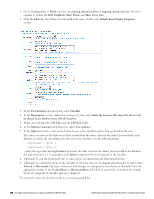Dell Powerconnect W-ClearPass Virtual Appliances W-ClearPass Guest 6.0 Deploym - Page 143
Other Properties, Standard Forms and Views
 |
View all Dell Powerconnect W-ClearPass Virtual Appliances manuals
Add to My Manuals
Save this manual to your list of manuals |
Page 143 highlights
n If expire_after is set and not zero and the account will be activated immediately, then add the value in hours to the current time to determine the expiration time. n If expire_after is set and not zero and account activation is set for a future time (schedule_time) instead of the current time, then the expiration time is calculated relative to the activation time instead of the current time. n Otherwise, if expire_after is zero, negative or unset, and expire_time has been specified, use that expiration time. If the expire_time specified is in the past, set do_expire to 0 and ignore the specified expiration time. n Otherwise, if expire_time is not specified, then the expire_time is not set and do_expire will always be set to zero. n If the do_expire field is not included in the form, the default expiration action is 4, Logout and Delete. This can be configured on the Customize Guest Manager page. l expire_postlogin: This field determines the amount of time after the initial login for which the visitor account will remain valid. If this field is not specified, the default value is 0 (account lifetime not set). l expire_usage: This field determines the total amount of login time permitted for the visitor account. If this field is not specified, the default value is 0 (account usage is unlimited). Other Properties l All other properties specified at creation time are stored with the visitor account (for example, email, visitor_ name, visitor_company, visitor_phone, sponsor_name as well as any custom fields that have been defined) Standard Fields See "Field, Form, and View Reference " on page 287 for a listing of the standard fields shipped with ClearPass Guest. Standard Forms and Views The figure below shows the standard forms and views in the application. The table below lists all the forms and views used for visitor management. Dell Networking W-ClearPass Guest 6.0 | Deployment Guide Other Properties | 143