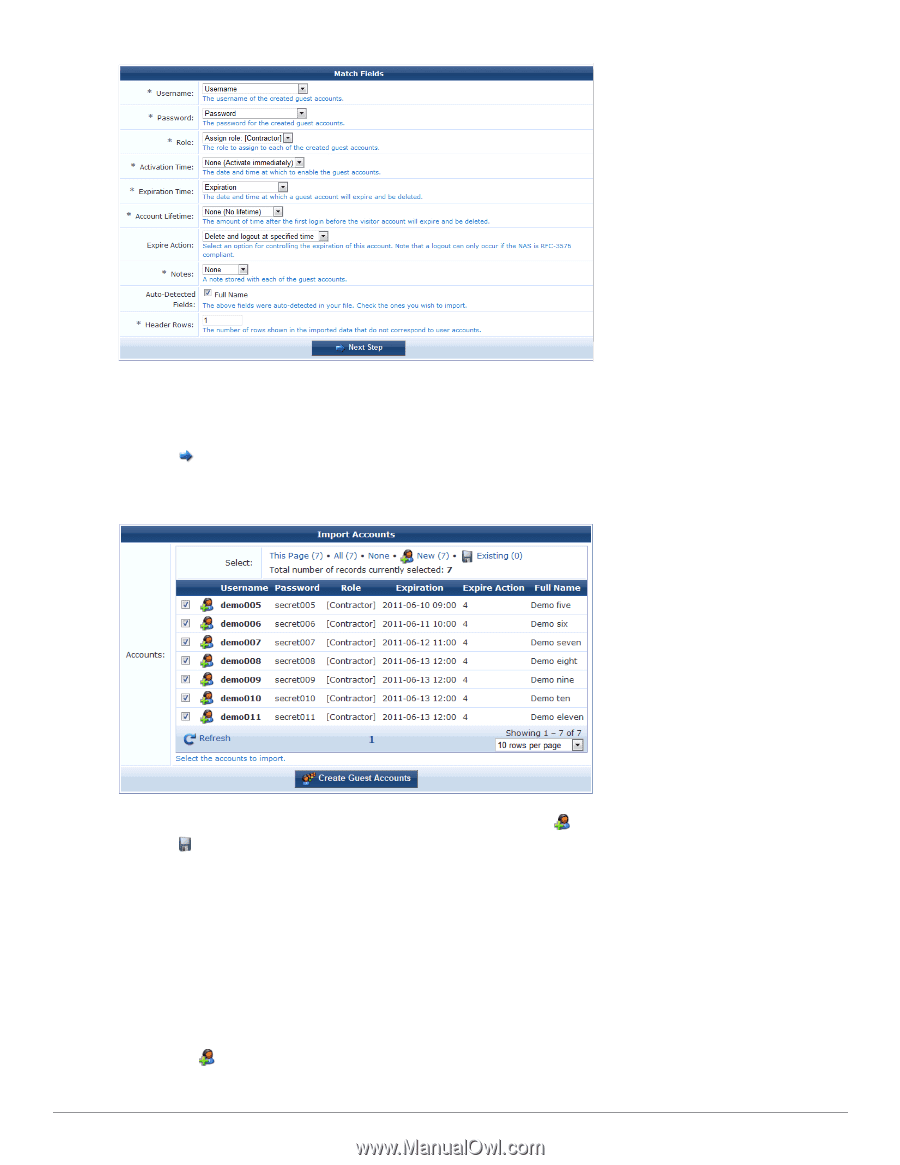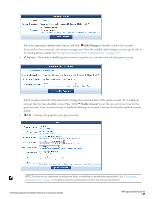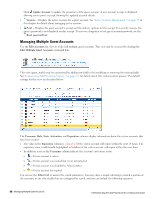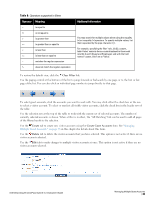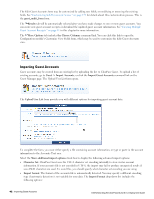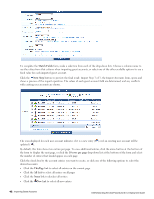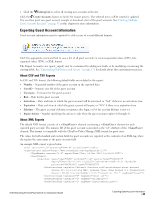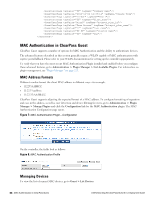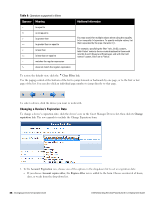Dell Powerconnect W-ClearPass Virtual Appliances W-ClearPass Guest 6.0 Deploym - Page 42
Match Fields, Next Step, rows per This the form to display the next or click
 |
View all Dell Powerconnect W-ClearPass Virtual Appliances manuals
Add to My Manuals
Save this manual to your list of manuals |
Page 42 highlights
To complete the Match Fields form, make a selection from each of the drop-down lists. Choose a column name to use the values from that column when importing guest accounts, or select one of the other available options to use a fixed value for each imported guest account. Click the Next Step button to preview the final result. Import Step 3 of 3, the Import Accounts form, opens and shows a preview of the import operation. The values of each guest account field are determined, and any conflicts with existing user accounts are shown. The icon displayed for each user account indicates if it is a new entry ( ) or if an existing user account will be updated ( ). By default, this form shows ten entries per page. To view additional entries, click the arrow button at the bottom of the form to display the next page, or click the 10 rows per page drop-down list at the bottom of the form and select the number of entries that should appear on each page. Click the check box by the account entries you want to create, or click one of the following options to select the desired accounts: l Click the ThisPage link to select all entries on the current page. l Click the All link to select all entries on all pages l Click the None link to deselect all entries l Click the New link to select all new entries 42 | Importing Guest Accounts Dell Networking W-ClearPass Guest 6.0 | Deployment Guide