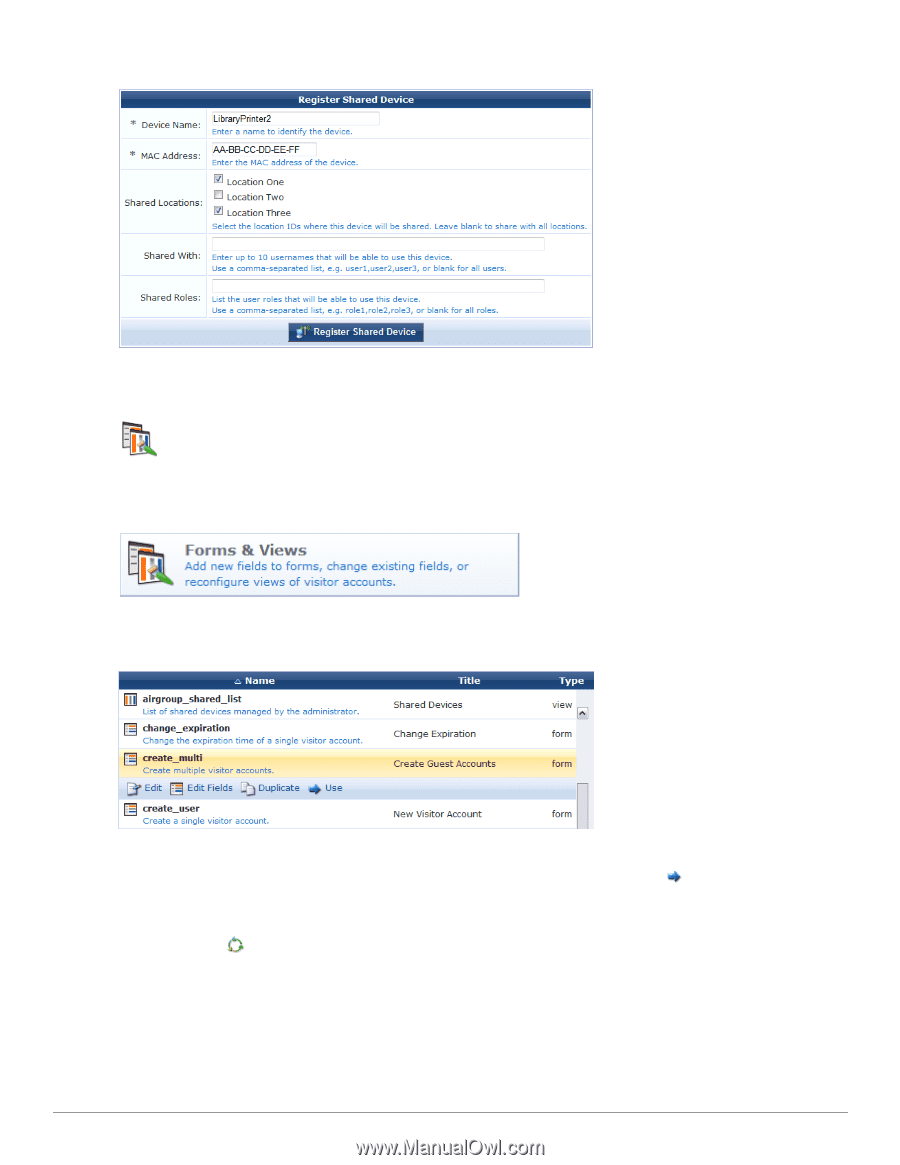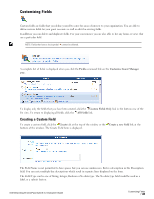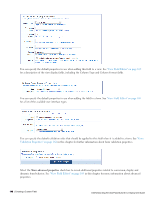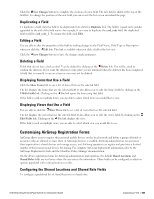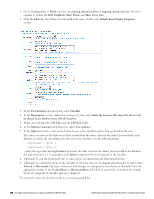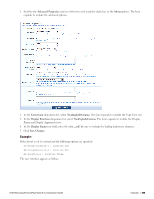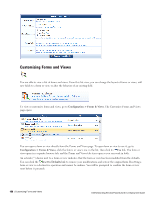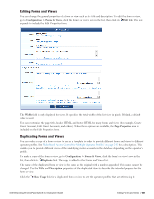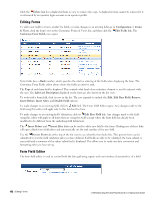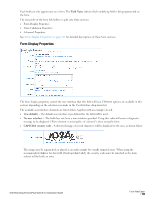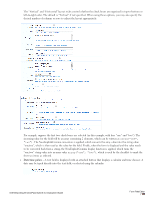Dell Powerconnect W-ClearPass Virtual Appliances W-ClearPass Guest 6.0 Deploym - Page 150
Customizing Forms and Views, Configuration > Forms & Views, Reset to Defaults
 |
View all Dell Powerconnect W-ClearPass Virtual Appliances manuals
Add to My Manuals
Save this manual to your list of manuals |
Page 150 highlights
Customizing Forms and Views You are able to view a list of forms and views. From this list view, you can change the layout of forms or views, add new fields to a form or view, or alter the behavior of an existing field. To view or customize forms and views, go to Configuration > Forms & Views. The Customize Forms and Views page opens. You can open a form or view directly from the Forms and Views page. To open form or view to use it, go to Configuration > Forms & Views, click the form's or view's row in the list, then click its Use link. The form or view opens in a separate browser tab, and the Forms and Views tab stays open so you can work in both. An asterisk (*) shown next to a form or view indicates that the form or view has been modified from the defaults. You can click the Reset to Defaults link to remove your modifications and restore the original form. Resetting a form or view is a destructive operation and cannot be undone. You will be prompted to confirm the form or view reset before it proceeds. 150 | Customizing Forms and Views Dell Networking W-ClearPass Guest 6.0 | Deployment Guide