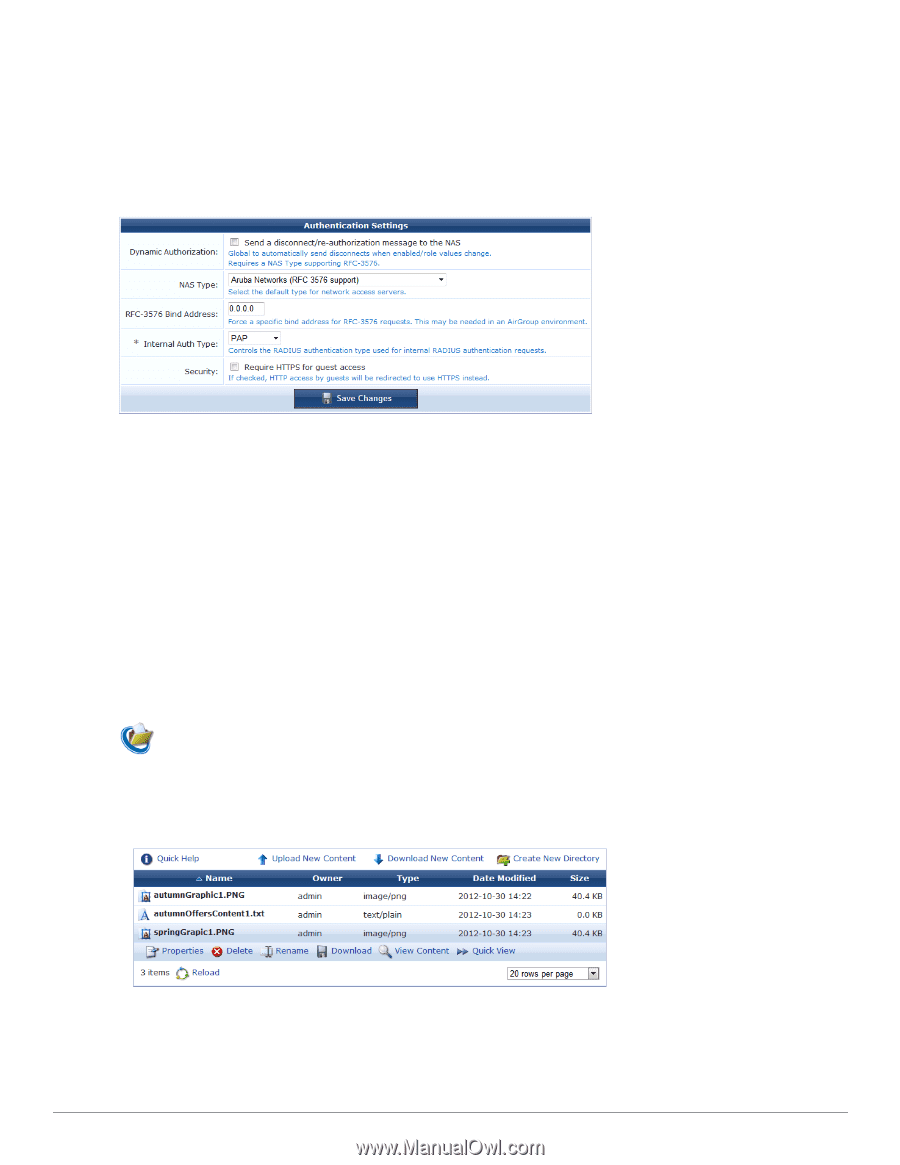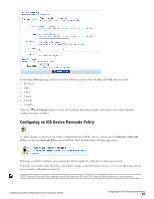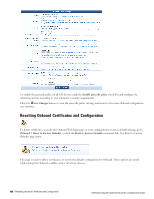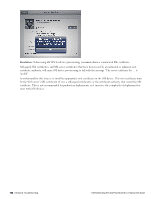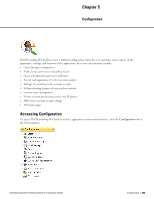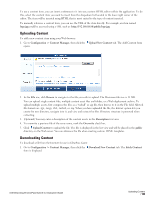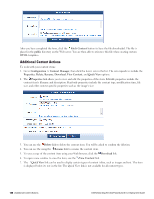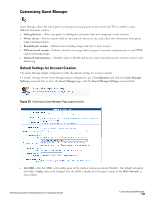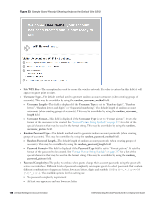Dell Powerconnect W-ClearPass Virtual Appliances W-ClearPass Guest 6.0 Deploym - Page 134
Configuring ClearPass Guest Authentication, Content Manager, Configuration > Content Manager
 |
View all Dell Powerconnect W-ClearPass Virtual Appliances manuals
Add to My Manuals
Save this manual to your list of manuals |
Page 134 highlights
Configuring ClearPass Guest Authentication You can use the Configuration module to modify authentication settings for the Dell Networking W-ClearPass Guest application. To configure ClearPass Guest's authentication settings: 1. Go to Configuration > Authentication. The Authentication Settings form opens. 2. To send automatic disconnect or re-authorization messages when enabled or role values change, mark the check box in the Dynamic Authorization row. This requires a network access server (NAS) type that supports RFC3576. 3. In the NAS Type row, use the drop-down list to choose the default type for network access servers. 4. To force a specific bind address for RFC-3576 requests, enter a value in the RFC-3576 Bind Address row. This might be needed in an AirGroup environment. 5. In the Internal Auth Type row, choose a type from the drop-down list. Choices in list include PAP, CHAP, and MS-CHAP. The internal authentication type controls the RADIUS authentication used for internal RADIUS requests. 6. To redirect HTTP access to use HTTPS instead, mark the check box in the Security row. Content Manager The Content Manager allows you to upload content items to Dell Networking W-ClearPass Guest. Content items are assets such as text, images, and animations that are made available for guest access using the application's builtin Web server. To work with your content items, go to Configuration > Content Manager. You can add content items by using your Web browser to upload them. You can also copy a content item stored on another Web server by downloading it. 134 | Configuring ClearPass Guest Authentication Dell Networking W-ClearPass Guest 6.0 | Deployment Guide