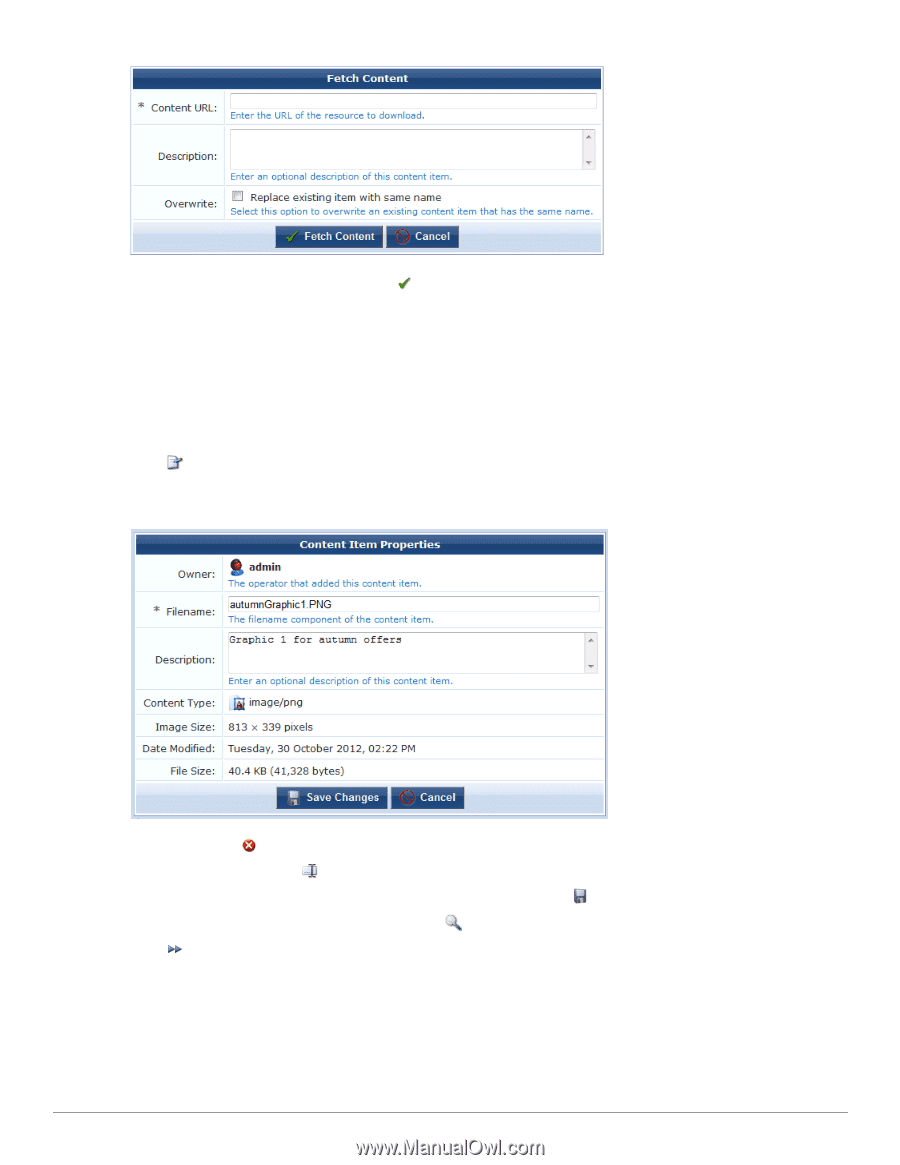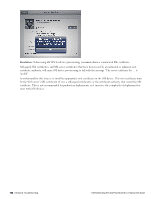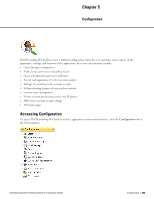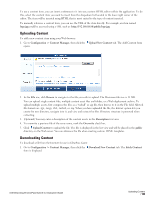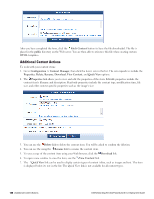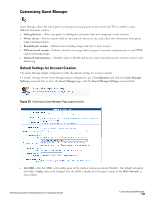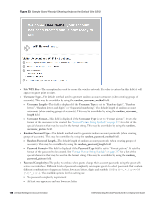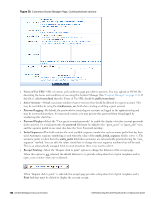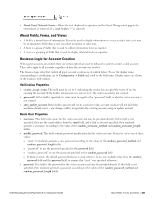Dell Powerconnect W-ClearPass Virtual Appliances W-ClearPass Guest 6.0 Deploym - Page 136
Additional Content Actions, Fetch Content, public, Configuration > Content Manager, Properties
 |
View all Dell Powerconnect W-ClearPass Virtual Appliances manuals
Add to My Manuals
Save this manual to your list of manuals |
Page 136 highlights
After you have completed the form, click the Fetch Content button to have the file downloaded. The file is placed in the public directory on the Web server. You are then able to reference this file when creating custom HTML templates. Additional Content Actions To work with your content items: 1. Go to Configuration > Content Manager, then click the item's row in the list. The row expands to include the Properties, Delete, Rename, Download, View Content, and Quick View options. 2. The Properties link allows you to view and edit the properties of the item. Editable properties include the content item's filename and description. Read-only properties include the content type, modification time, file size, and other content-specific properties such as the image's size. 3. You can use the Delete link to delete the content item. You will be asked to confirm the deletion. 4. You can use the using the Rename link to rename the content item. 5. To save a copy of the content item using your Web browser, click the Download link. 6. To open a new window to view the item, use the View Content link. 7. The Quick View link can be used to display certain types of content inline, such as images and text. The item is displayed below its row in the list. The Quick View link is not available for all content types. 136 | Additional Content Actions Dell Networking W-ClearPass Guest 6.0 | Deployment Guide