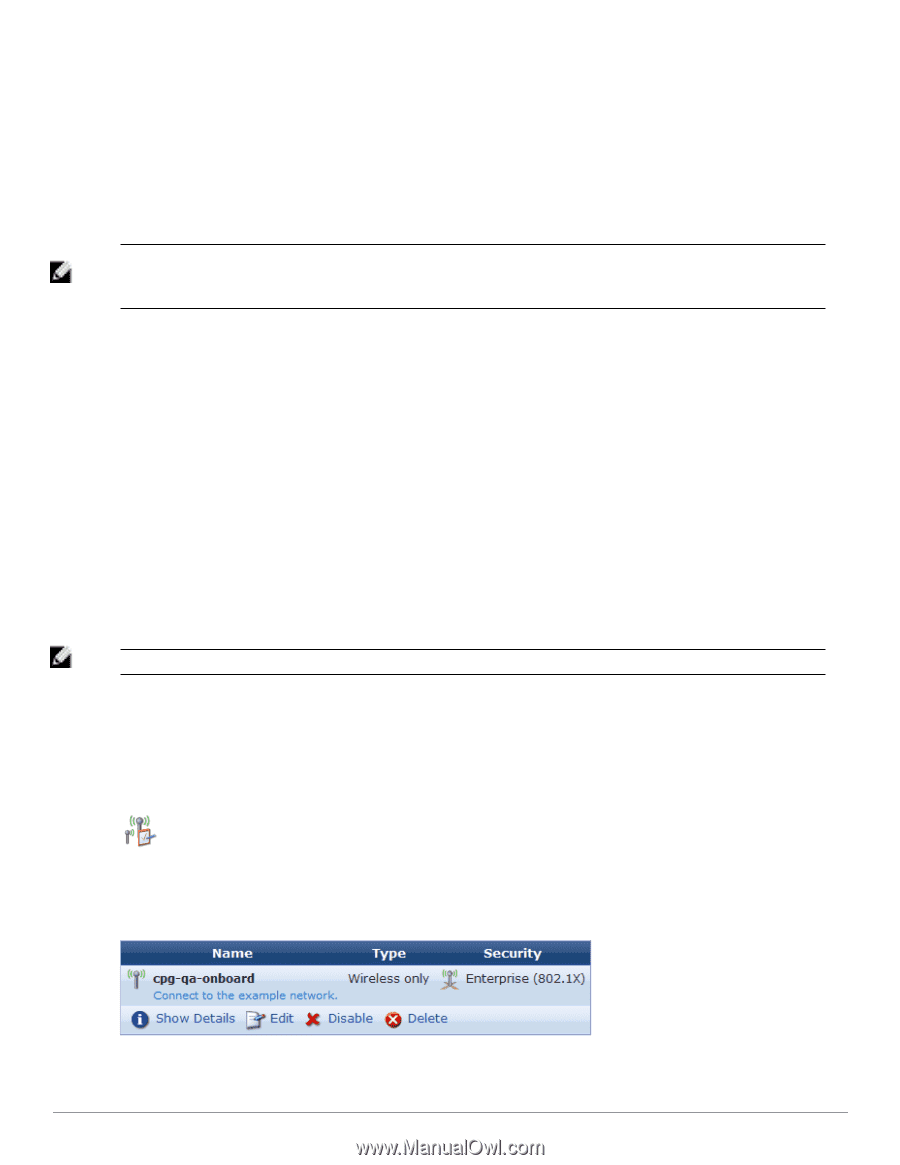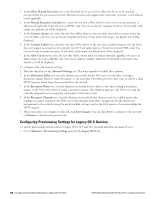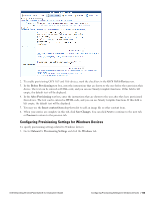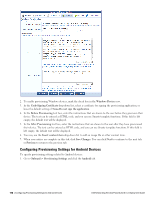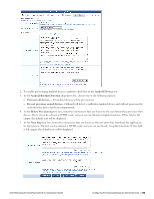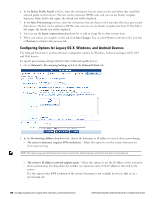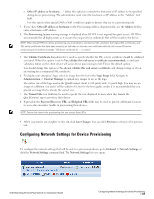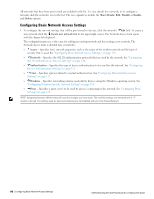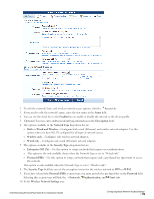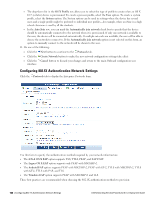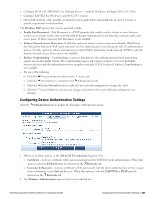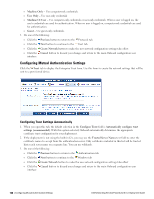Dell Powerconnect W-ClearPass Virtual Appliances W-ClearPass Guest 6.0 Deploym - Page 117
Configuring Network Settings for Device Provisioning, Onboard > Network Settings
 |
View all Dell Powerconnect W-ClearPass Virtual Appliances manuals
Add to My Manuals
Save this manual to your list of manuals |
Page 117 highlights
l Other IP address or hostname... - Select this option to override the hostname or IP address to be specified during device provisioning. The administrator must enter the hostname or IP address in the "Address" text field. Use this option when special DNS or NAT conditions apply to devices that are in a provisioning role. 3. If you chose Other IP address or hostname in the Provisioning Address drop-down list, use the Address field to enter a hostname or IP address. 4. The Provisioning Access warning message is displayed when HTTPS is not required for guest access. HTTPS is recommended for all deployments as it secures the unique device credentials that will be issued to the device. NOTE: When using HTTPS for device provisioning, you must obtain a commercial SSL certificate. Self-signed SSL certificates, and SSL server certificates that have been issued by an untrusted or unknown root certificate authority, will cause iOS device provisioning to fail with the message "The server certificate for ... is invalid". 5. The Validate Certificate drop-down list is used to specify whether the SSL server's certificate should be validated as trusted. When this option is set to Yes, validate this web server's certificate (recommended), a certificate validation failure on the client device will cause device provisioning to fail. This is the default option. You should change this option to No, do not validate this web server's certificate only during testing, or if you are waiting for a commercial SSL certificate. 6. To display your enterprise's logo, select an image from the list in the Logo Image field. Navigate to Administration > Content Manager to upload new images to use as the logo. The native size of the logo used in the QuickConnect client is 188 pixels wide, 53 pixels high. You may use an image of a different size and it will be scaled to fit, but for the best quality results it is recommended that you provide an image that is already the correct size. 7. The Wizard Title text field may be used to specify the text displayed to users when they launch the QuickConnect app to provision their device. 8. If provided, the Password Recovery URL and Helpdesk URL fields may be used to provide additional resources to users who encounter trouble in provisioning their devices. NOTE: Ensure that users in the provisioning role can access these URLs. 9. When your entries are complete in this tab, click Save Changes. You can click Previous to return to the previous tab. Configuring Network Settings for Device Provisioning To configure the network settings that will be sent to a provisioned device, go to Onboard > Network Settings, or click the Network Settings command link. The Network Settings list view opens. Dell Networking W-ClearPass Guest 6.0 | Deployment Guide Configuring Network Settings for Device Provisioning | 117