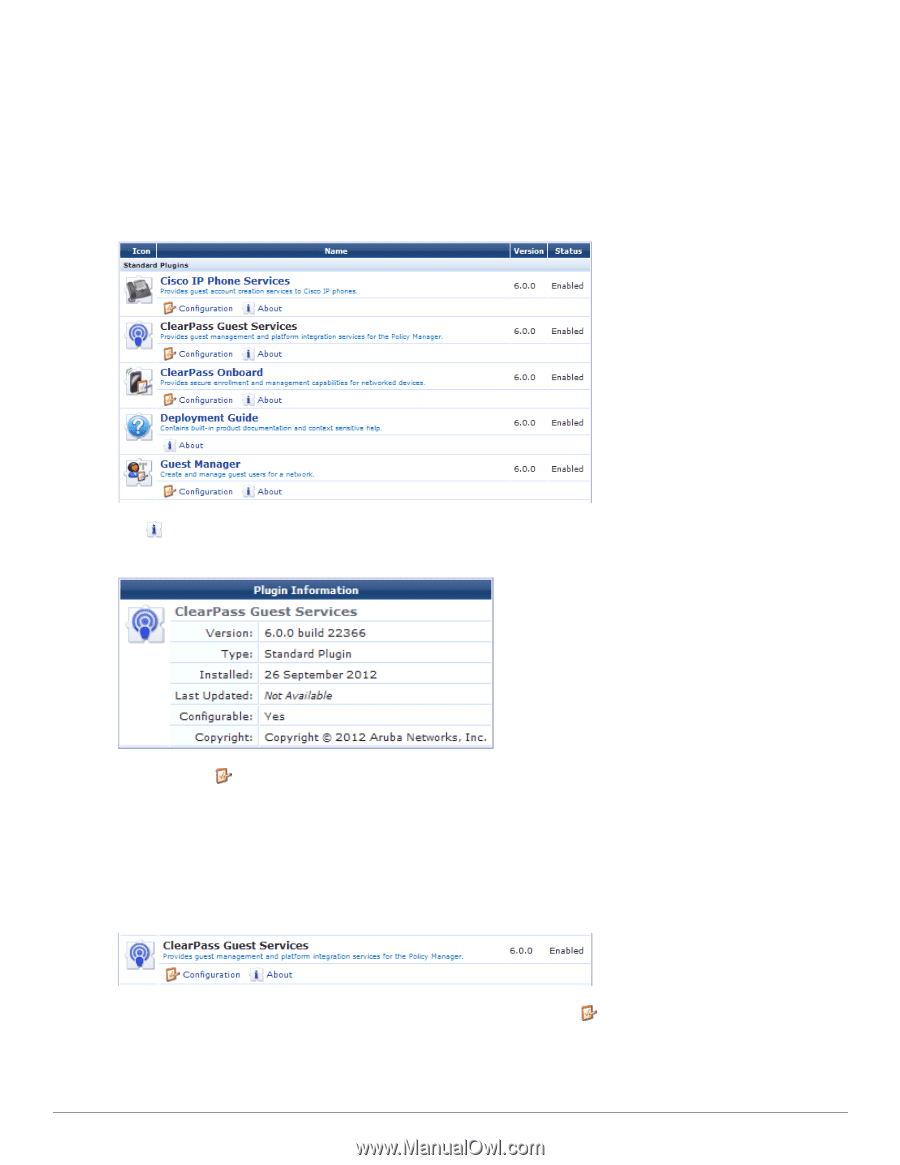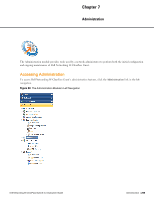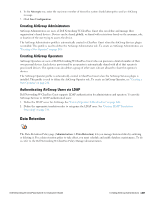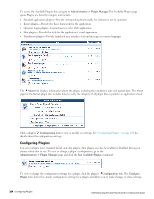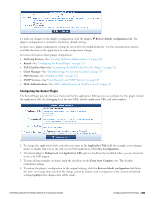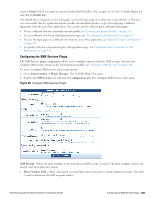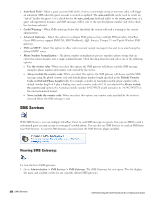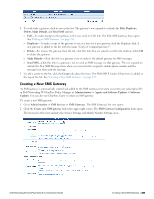Dell Powerconnect W-ClearPass Virtual Appliances W-ClearPass Guest 6.0 Deploym - Page 224
Configuring Plugins, Administration > Plugin Manager., About, Configuration, List Available Plugins
 |
View all Dell Powerconnect W-ClearPass Virtual Appliances manuals
Add to My Manuals
Save this manual to your list of manuals |
Page 224 highlights
To access the Available Plugins list, navigate to Administration > Plugin Manager.The Available Plugins page opens.Plugins are listed by category and include: l Standard application plugins-Provide corresponding functionality for interactive use by operators l Kernel plugins-Provide the basic framework for the application l Operator Login plugins-Control access to the Web application l Skin plugins-Provide the style for the application's visual appearance l Translation plugins-Provide translated user interface text and messages in various languages The About link displays information about the plugin, including the installation date and update date. The About page for the Kernel plugin also includes links to verify the integrity of all plugin files or perform an application check. Click a plugin's Configuration link to view or modify its settings. See "Configuring Plugins " on page 224 for details about the configuration settings. Configuring Plugins You can configure most standard, kernel, and skin plugins. Skin plugins can also be enabled or disabled, letting you choose which skin to use. To view or change a plugin's configuration, go to the Administration > Plugin Manager page and click the List Available Plugins command. To view or change the configuration settings for a plugin, click the plugin's Configuration link. The Configure Plugin form shows the current configuration settings for a plugin, and allows you to make changes to these settings. 224 | Configuring Plugins Dell Networking W-ClearPass Guest 6.0 | Deployment Guide