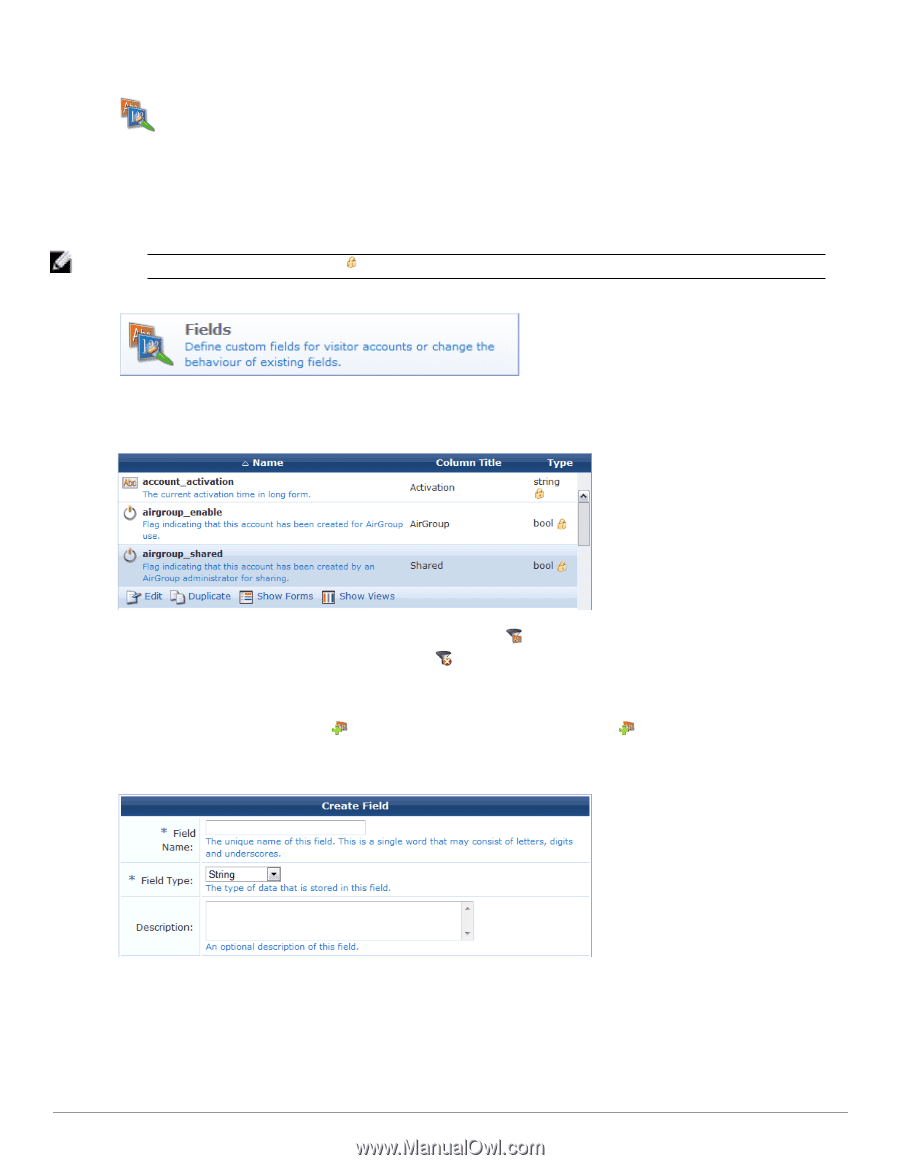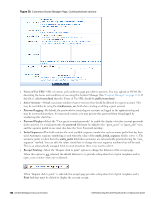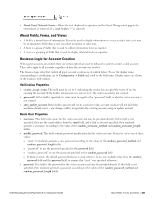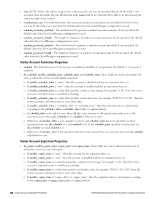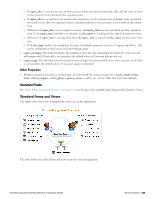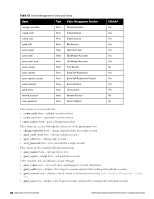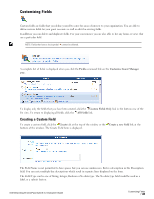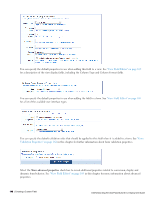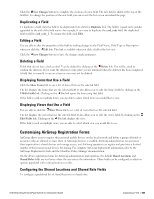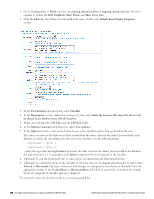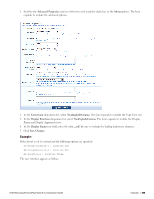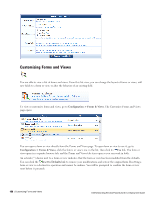Dell Powerconnect W-ClearPass Virtual Appliances W-ClearPass Guest 6.0 Deploym - Page 145
Customizing Fields, Creating a Custom Field
 |
View all Dell Powerconnect W-ClearPass Virtual Appliances manuals
Add to My Manuals
Save this manual to your list of manuals |
Page 145 highlights
Customizing Fields Custom fields are fields that you define yourself to cater for areas of interest to your organization. You are able to define custom fields for your guest accounts as well as edit the existing fields. In addition you can delete and duplicate fields. For your convenience you are also able to list any forms or views that use a particular field. NOTE: Fields that have a lock symbol cannot be deleted. A complete list of fields is displayed when you click the Fields command link on the Customize Guest Manager page. To display only the fields that you have been created, click the Custom Fields Only link in the bottom row of the list view. To return to displaying all fields, click the All Fields link. Creating a Custom Field To create a custom field, click the Create tab at the top of the window or the bottom of the window. The Create Field form is displayed. Create a new field link at the The Field Name is not permitted to have spaces but you can use underscores. Enter a description in the Description field. You can enter multiple-line descriptions which result in separate lines displayed on the form. The Field Type can be one of String, Integer, Boolean or No data type. The No data type field would be used as a label, or a submit button. Dell Networking W-ClearPass Guest 6.0 | Deployment Guide Customizing Fields | 145