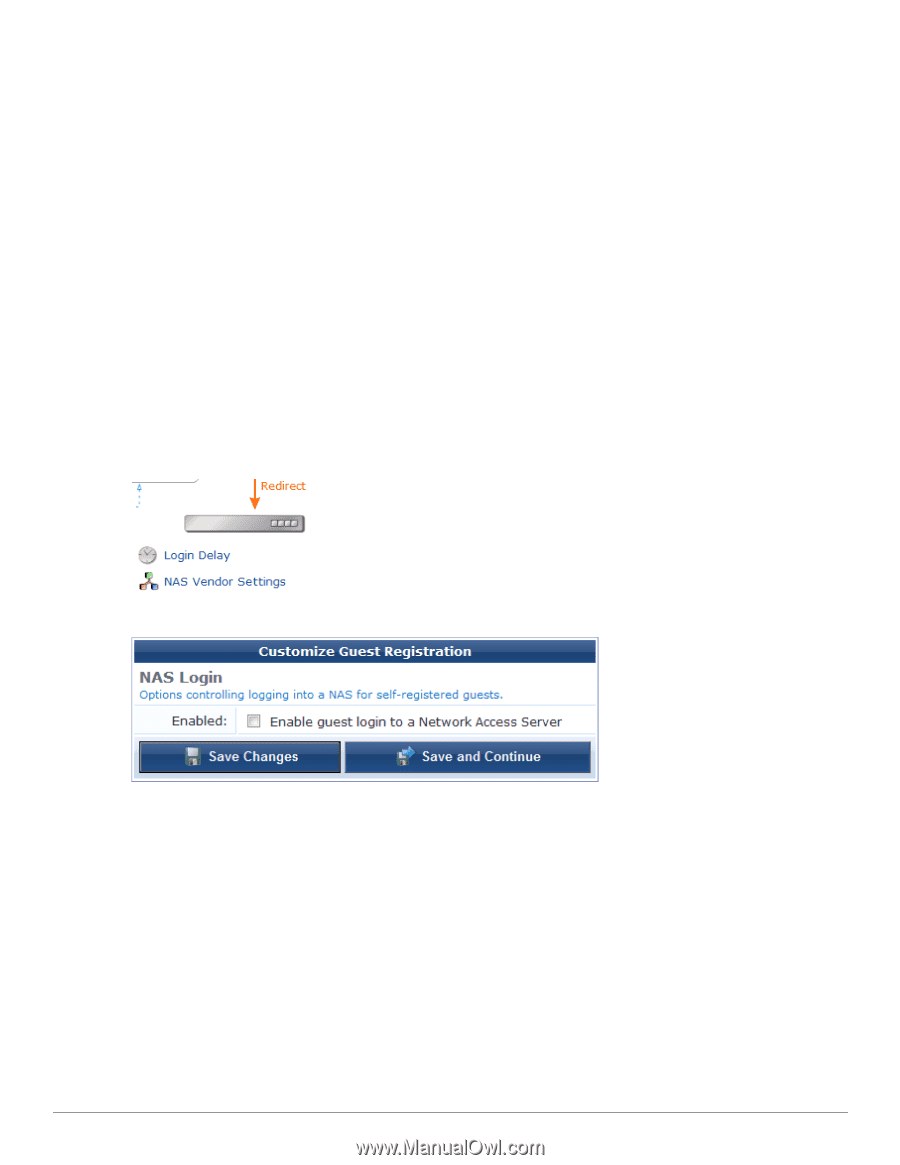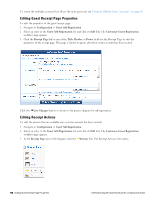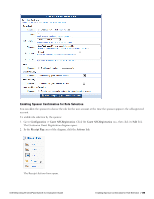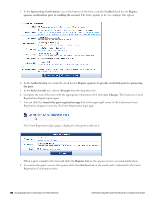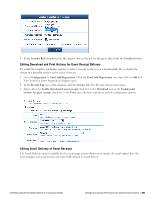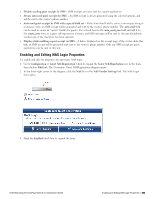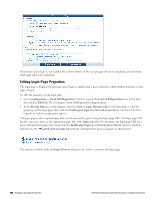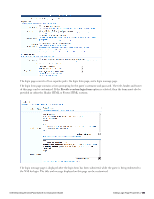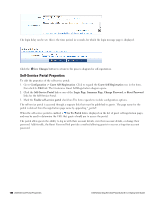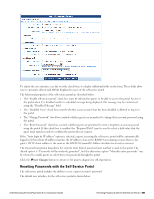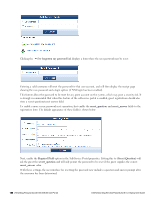Dell Powerconnect W-ClearPass Virtual Appliances W-ClearPass Guest 6.0 Deploym - Page 183
Enabling and Editing NAS Login Properties
 |
View all Dell Powerconnect W-ClearPass Virtual Appliances manuals
Add to My Manuals
Save this manual to your list of manuals |
Page 183 highlights
l Disable sending guest receipts by SMS - SMS receipts are never sent for a guest registration. l Always auto-send guest receipts by SMS - An SMS receipt is always generated using the selected options, and will be sent to the visitor's phone number. l Auto-send guest receipts by SMS with a special field set - If the Auto-Send Field is set to a non-empty string or a non-zero value, an SMS receipt will be generated and sent to the visitor's phone number. The auto-send field can be used to create an "opt-in" facility for guests. Use a check box for the auto_send_sms field and add it to the create_user form, or a guest self-registration instance, and SMS messages will be sent to the specified phone number only if the check box has been selected. l Display a link enabling a guest receipt via SMS - A link is displayed on the receipt page; if the visitor clicks this link, an SMS receipt will be generated and sent to the visitor's phone number. Only one SMS receipt per guest registration can be sent in this way. Enabling and Editing NAS Login Properties To enable and edit the properties for automatic NAS login: 1. Go to Configuration > Guest Self-Registration. Click to expand the Guest Self-Registration row in the form, then click its Edit link. The Customize Guest Self-Registration diagram opens. 2. In the lower-right corner of the diagram, click the NAS box or the NAS Vendor Settings link. The NAS Login form opens. 3. Mark the Enabled check box to expand the form. Dell Networking W-ClearPass Guest 6.0 | Deployment Guide Enabling and Editing NAS Login Properties | 183