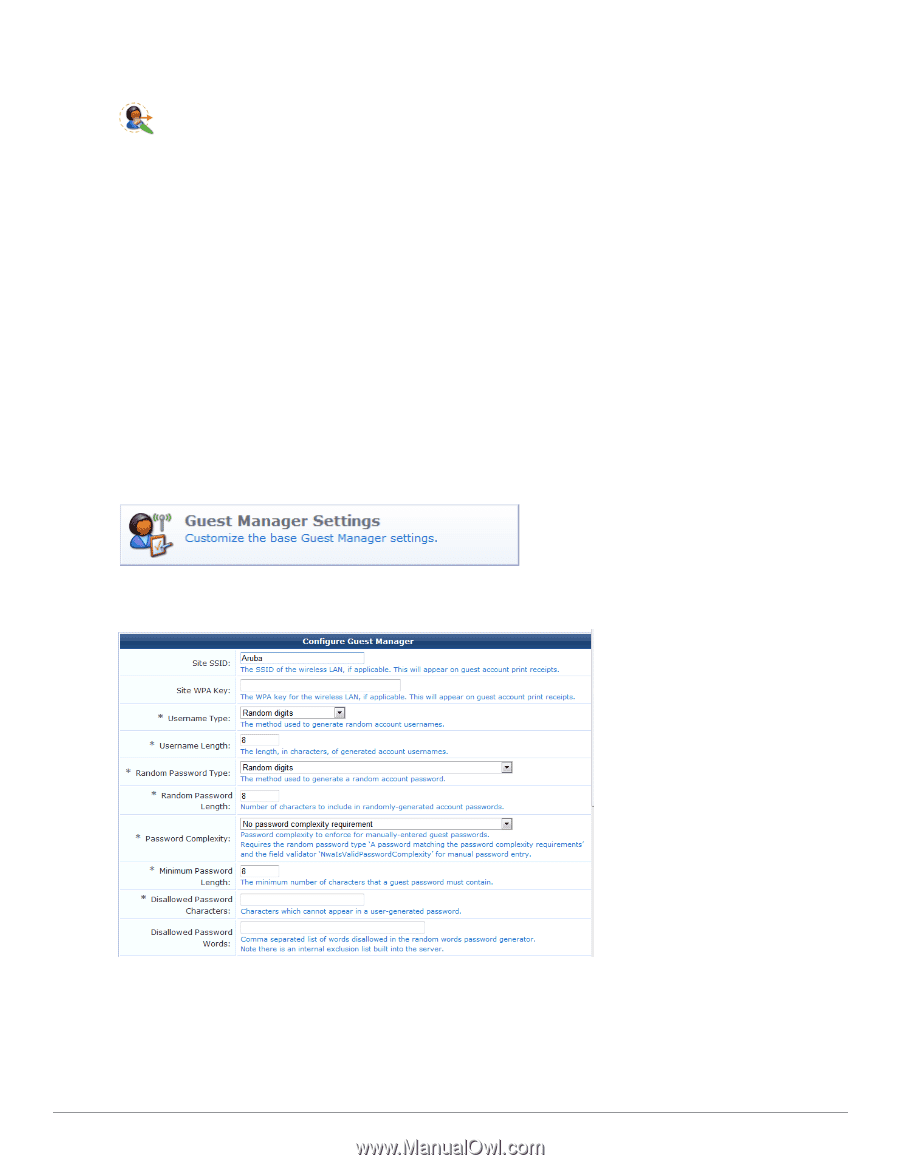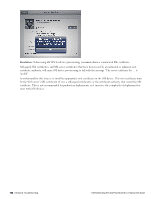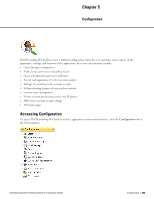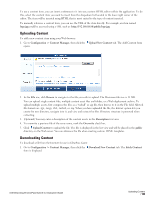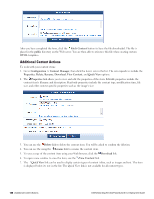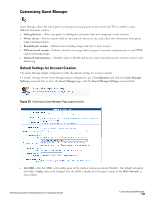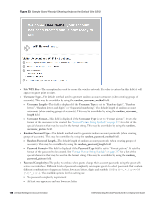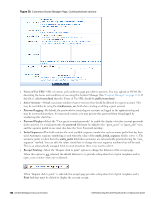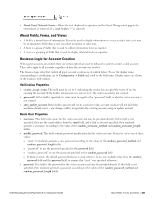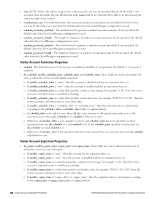Dell Powerconnect W-ClearPass Virtual Appliances W-ClearPass Guest 6.0 Deploym - Page 137
Customizing Guest Manager, Default Settings for Account Creation
 |
View all Dell Powerconnect W-ClearPass Virtual Appliances manuals
Add to My Manuals
Save this manual to your list of manuals |
Page 137 highlights
Customizing Guest Manager Guest Manager allows the entire guest account provisioning process to be customized. This is useful in many different situations, such as: l Self-registration - Allow your guests to self-register and create their own temporary visitor accounts. l Visitor surveys - Define custom fields to store data of interest to you, and collect this information from guests using customized forms. l Branded print receipts - Add your own branding images and text to print receipts. l SMS and email receipts - Include a short text message with your guest's username and password, or send HTML emails containing images. l Advanced customization - ClearPass Guest is flexible and can be used to provide location sensitive content and advertising. Default Settings for Account Creation The Guest Manager plugin configuration holds the default settings for account creation. To modify settings for the Guest Manager plugin configuration, go to Configuration and click the Guest Manager Settings command link, or, from the Guest Manager page, click the Guest Manager Settings command link. Figure 22: Customize Guest Manager Page (upper section) l Site SSID-The Site SSID is the public name of the wireless local area network (WLAN). The default setting for this field is Aruba, and can be changed. The site SSID is displayed in the guest receipt as the WiFi Network, as shown below: Dell Networking W-ClearPass Guest 6.0 | Deployment Guide Customizing Guest Manager | 137