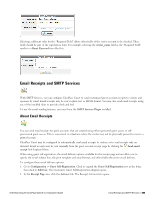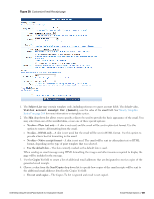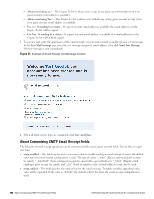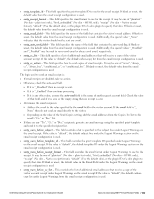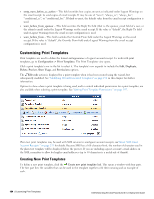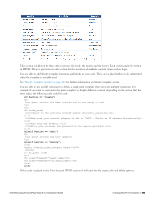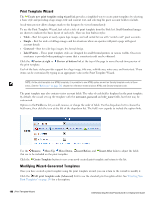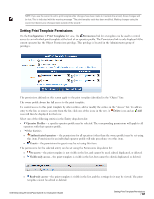Dell Powerconnect W-ClearPass Virtual Appliances W-ClearPass Guest 6.0 Deploym - Page 194
Customizing Print Templates, Creating New Print Templates
 |
View all Dell Powerconnect W-ClearPass Virtual Appliances manuals
Add to My Manuals
Save this manual to your list of manuals |
Page 194 highlights
l smtp_warn_before_cc_action - This field overrides how copies are sent as indicated under Logout Warnings on the email receipt. to send copies of email receipts. It may be one of "never", "always_cc", "always_bcc", "conditional_cc", or "conditional_bcc". If blank or unset, the default value from the email receipt configuration is used. l warn_before_from_sponsor - This field overrides the Reply To field (that is, the sponsor_email field of a user, or the admin's email) under the Logout Warnings on the email receipt. If the value is "default", the Reply To field under Logout Warnings from the email receipt configuration is used. l warn_before_from - This field overrides the Override From field under the Logout Warnings on the email receipt. If the value is "default", the Override From field under Logout Warnings from the email receipt configuration is used. Customizing Print Templates Print templates are used to define the format and appearance of a guest account receipt. To work with print templates, go to Configuration > Print Templates. The Print Templates view opens. Click a print template's row in the list to select it. The template's row expands to include the Edit, Duplicate, Delete, Preview, Show Usage, and Permissions options. The Edit code action is displayed for a print template when it has been created using the wizard, but subsequently modified. See "Modifying Wizard-Generated Templates" on page 196 in this chapter for further information. Options to show where a print template is being used, and to control individual permissions for a print template, are also available when selecting a print template. See "Setting Print Template Permissions " on page 197. Plain text print templates may be used with SMS services to send guest account receipts; see"About SMS Guest Account Receipts " on page 233 for details. Because SMS has a 160 character limit, the number of character used in the plain text template will be displayed below the preview. If you are including a guest account's email address in the SMS, remember to allow for lengthy email addresses (up to 50 characters is a useful rule of thumb). Creating New Print Templates To define a new print template, click the Create new print template link. This opens a window with four parts. The first part lists the variables that can be used in the template together with their meaning and an example of each. 194 | Customizing Print Templates Dell Networking W-ClearPass Guest 6.0 | Deployment Guide