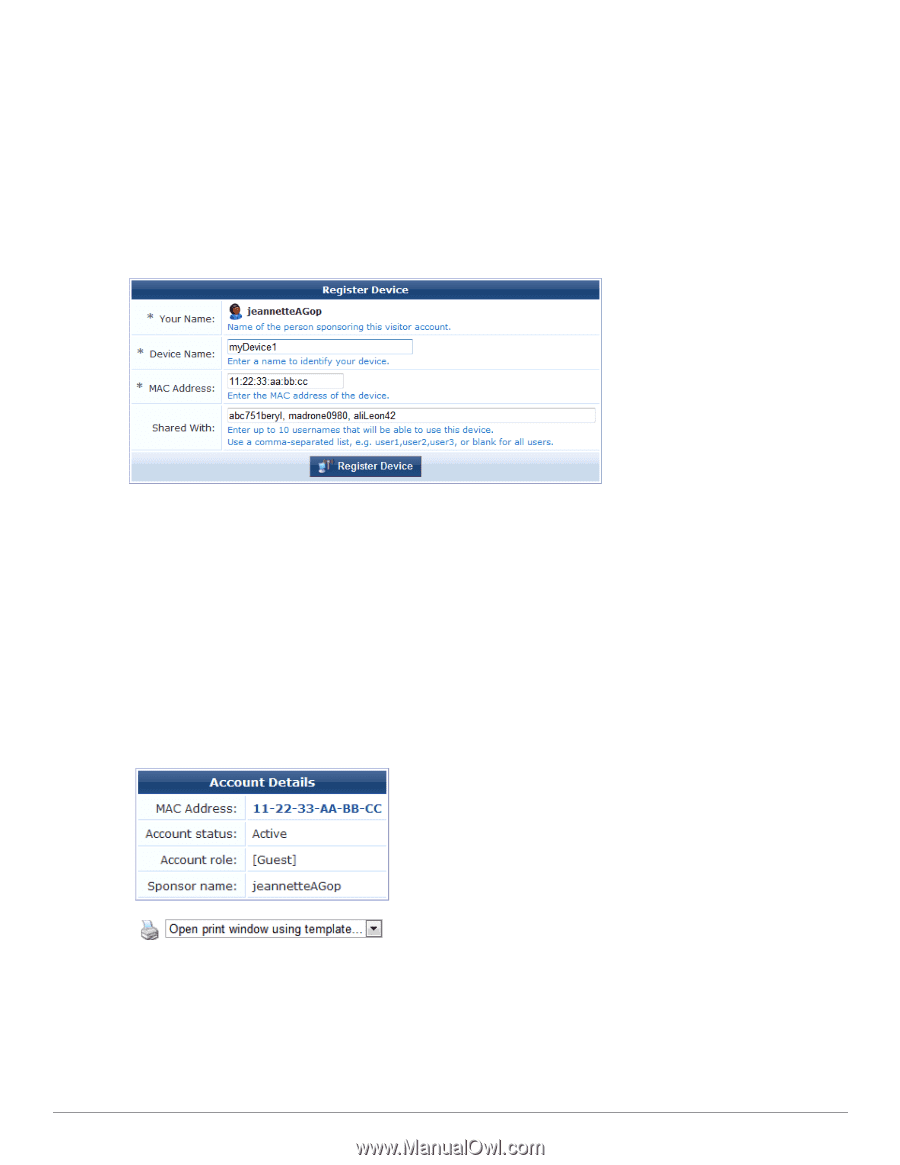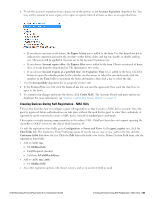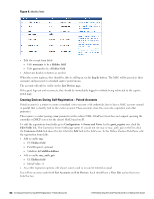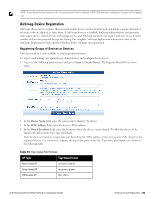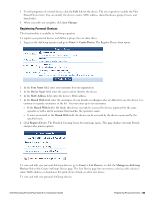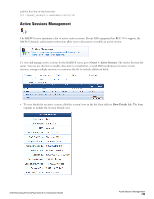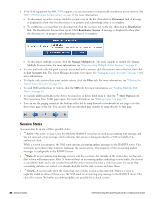Dell Powerconnect W-ClearPass Virtual Appliances W-ClearPass Guest 6.0 Deploym - Page 55
Registering Personal Devices, Save Changes, Guest > Create Device, Your Name, Device Name
 |
View all Dell Powerconnect W-ClearPass Virtual Appliances manuals
Add to My Manuals
Save this manual to your list of manuals |
Page 55 highlights
3. To edit properties of a shared device, click the Edit link for the device. The row expands to include the Edit Shared Device form. You can modify the device's name, MAC address, shared locations, group of users, and shared roles. 4. When your edits are complete, click Save Changes. Registering Personal Devices This functionality is available to AirGroup operators. To register your personal devices and define a group who can share them: 1. Log in as the AirGroup operator and go to Guest > Create Device. The Register Device form opens. 2. In the Your Name field, enter your username for your organization. 3. In the Device Name field, enter the name used to identify the device. 4. In the MAC Address field, enter the device's MAC address. 5. In the Shared With field, enter the usernames of your friends or colleagues who are allowed to use the device. Use commas to separate usernames in the list. You may enter up to ten usernames. l If the Shared With field is left blank, this device can only be accessed by devices registered by the same operator or with a dot1x username that matches the operator's name. l If users are entered in the Shared With field, the device can be accessed by the device owner and by the specified users. 6. Click Register Device. The Finished Creating Guest Account page opens. This page displays Account Details and provides printer options. To view and edit your personal AirGroup devices, go to Guest > List Devices, or click the Manage my AirGroup Devices link on the Create AirGroup Device page. The List Device page lets you remove a device; edit a device's name, MAC address, or shared-user list; print device details; or add a new device. To view and edit your personal AirGroup devices: Dell Networking W-ClearPass Guest 6.0 | Deployment Guide Registering Personal Devices | 55