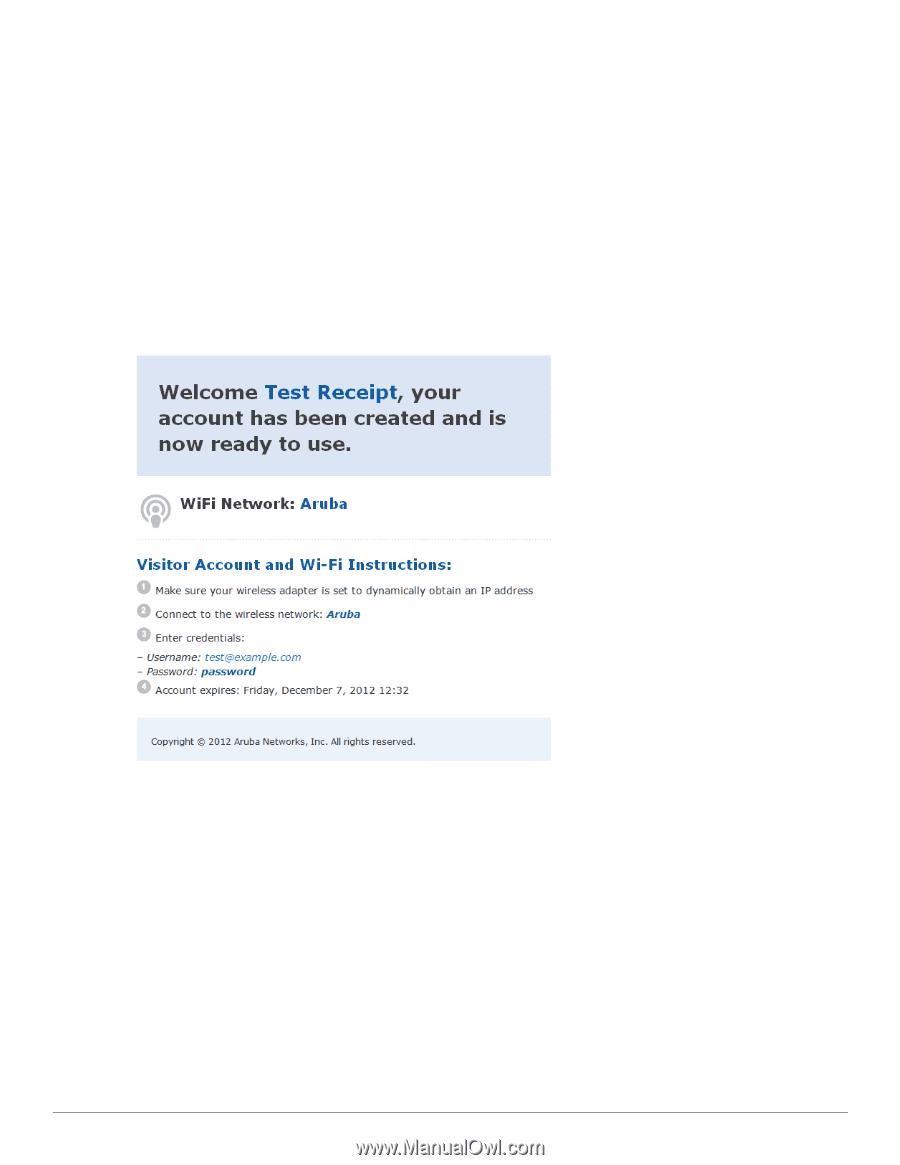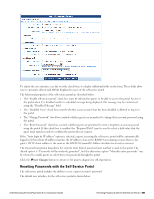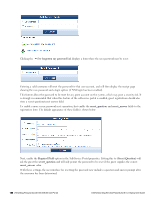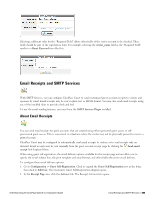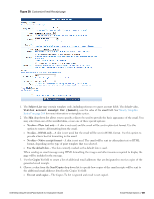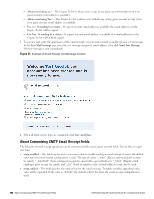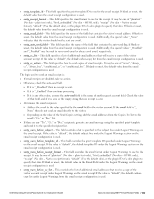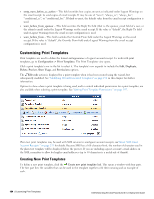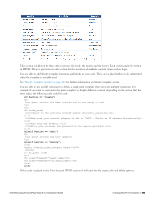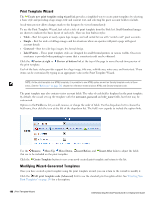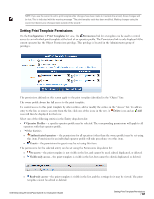Dell Powerconnect W-ClearPass Virtual Appliances W-ClearPass Guest 6.0 Deploym - Page 192
About Customizing SMTP Email Receipt Fields, Send Test Message
 |
View all Dell Powerconnect W-ClearPass Virtual Appliances manuals
Add to My Manuals
Save this manual to your list of manuals |
Page 192 highlights
l Always send using 'cc:' - The Copies To list is always sent a copy of any guest account receipt (even if no guest account email address is available). l Always send using 'bcc:' - The Copies To list is always sent a blind copy of any guest account receipt (even if no guest account email address is available). l Use 'cc:' if sending to a visitor - If a guest account email address is available, the email addresses in the Copies To list will be copied. l Use 'bcc:' if sending to a visitor - If a guest account email address is available, the email addresses in the Copies To list will be blind copied. 5. To preview and verify the appearance of the email receipt, you can send yourself or another person a test message. In the Test Mail Settings area, enter the test message recipient's email address, then click Send Test Message. The test message is sent immediately. Figure 31: Example of Email Receipt Test Message Content 6. When all fields on the form are completed, click Save and Close. About Customizing SMTP Email Receipt Fields The behavior of email receipt operations can be customized with certain guest account fields. You do this on a peruser basis. l smtp_enabled - This field may be set to a non-zero value to enable sending an email receipt. If unset, the default value from the email receipt configuration is used. The special values "_Auto" (Always auto-send guest receipts by email), "_AutoField" (Auto-send guest receipts by email with a special field set), "_Click" (Display a link enabling a guest receipt via email), and "_Cc" (Send an email to a list of fixed addresses) may also be used. l smtp_subject - This field specifies the subject line for the email message. Template variables appearing in the value will be expanded. If the value is "default", the default subject line from the email receipt configuration is used. 192 | About Customizing SMTP Email Receipt Fields Dell Networking W-ClearPass Guest 6.0 | Deployment Guide