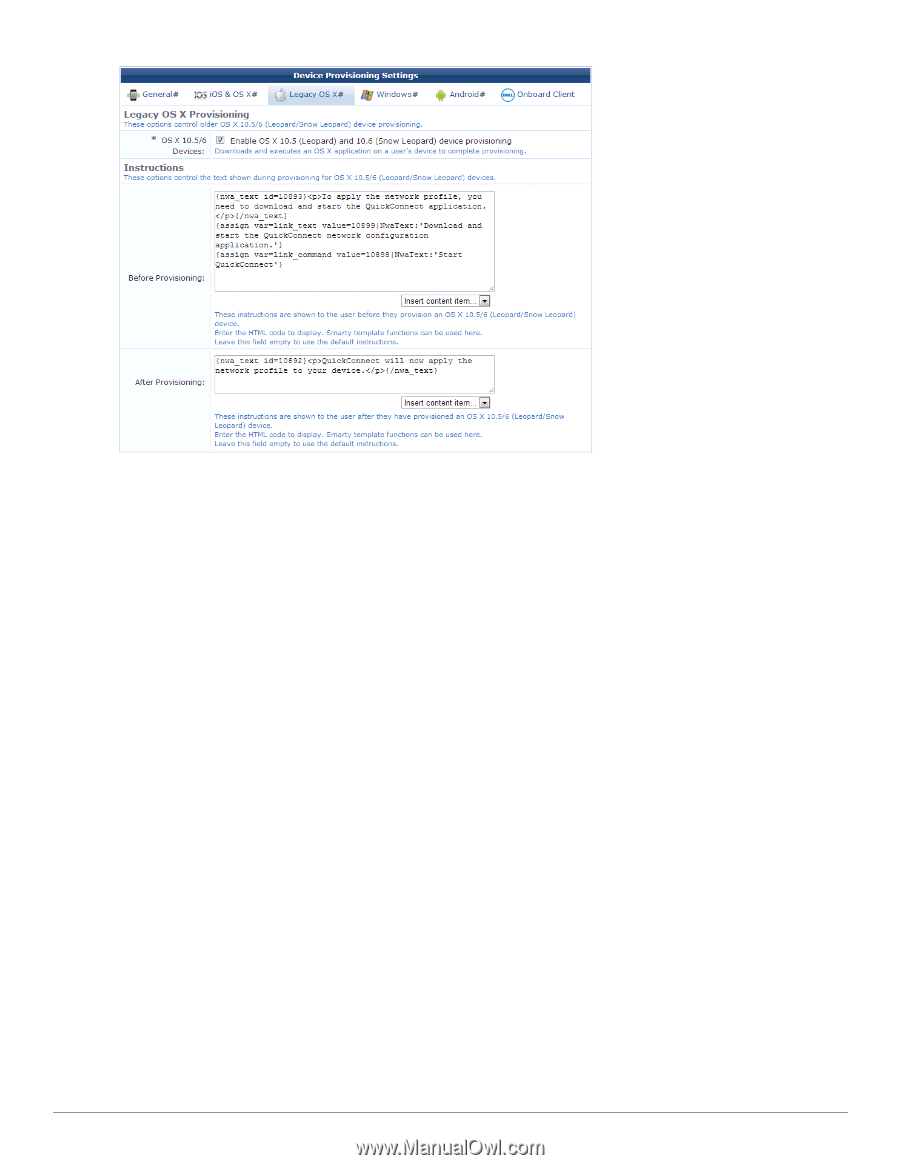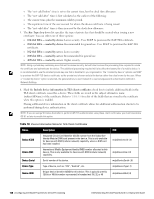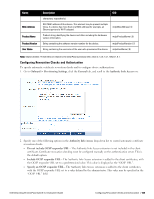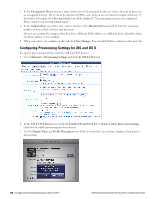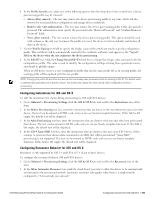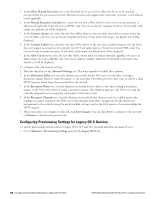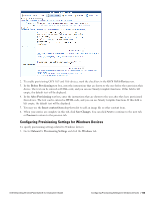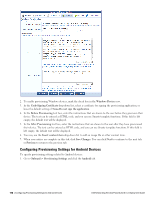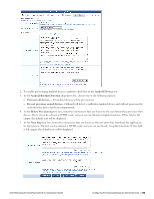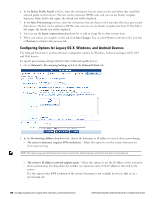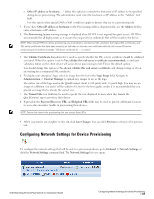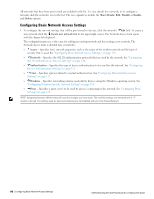Dell Powerconnect W-ClearPass Virtual Appliances W-ClearPass Guest 6.0 Deploym - Page 113
Configuring Provisioning Settings for Windows Devices, OS X 10.5/6 Devices, Before Provisioning
 |
View all Dell Powerconnect W-ClearPass Virtual Appliances manuals
Add to My Manuals
Save this manual to your list of manuals |
Page 113 highlights
2. To enable provisioning OS X 10.5 and 10.6 devices, mark the check box in the OS X 10.5/6 Devices row. 3. In the Before Provisioning text box, enter the instructions that are shown to the user before they provision their device. The text can be entered as HTML code, and you can use Smarty template functions. If this field is left empty, the default text will be displayed. 4. In the After Provisioning text box, enter the instructions that are shown to the user after they have provisioned their device. The text can be entered as HTML code, and you can use Smarty template functions. If this field is left empty, the default text will be displayed. 5. You may use the Insert content item drop-down list to add an image file or other content item. 6. When your entries are complete in this tab, click Save Changes. You can click Next to continue to the next tab, or Previous to return to the previous tab. Configuring Provisioning Settings for Windows Devices To specify provisioning settings related to Windows devices: 1. Go to Onboard > Provisioning Settings and click the Windows tab. Dell Networking W-ClearPass Guest 6.0 | Deployment Guide Configuring Provisioning Settings for Windows Devices | 113