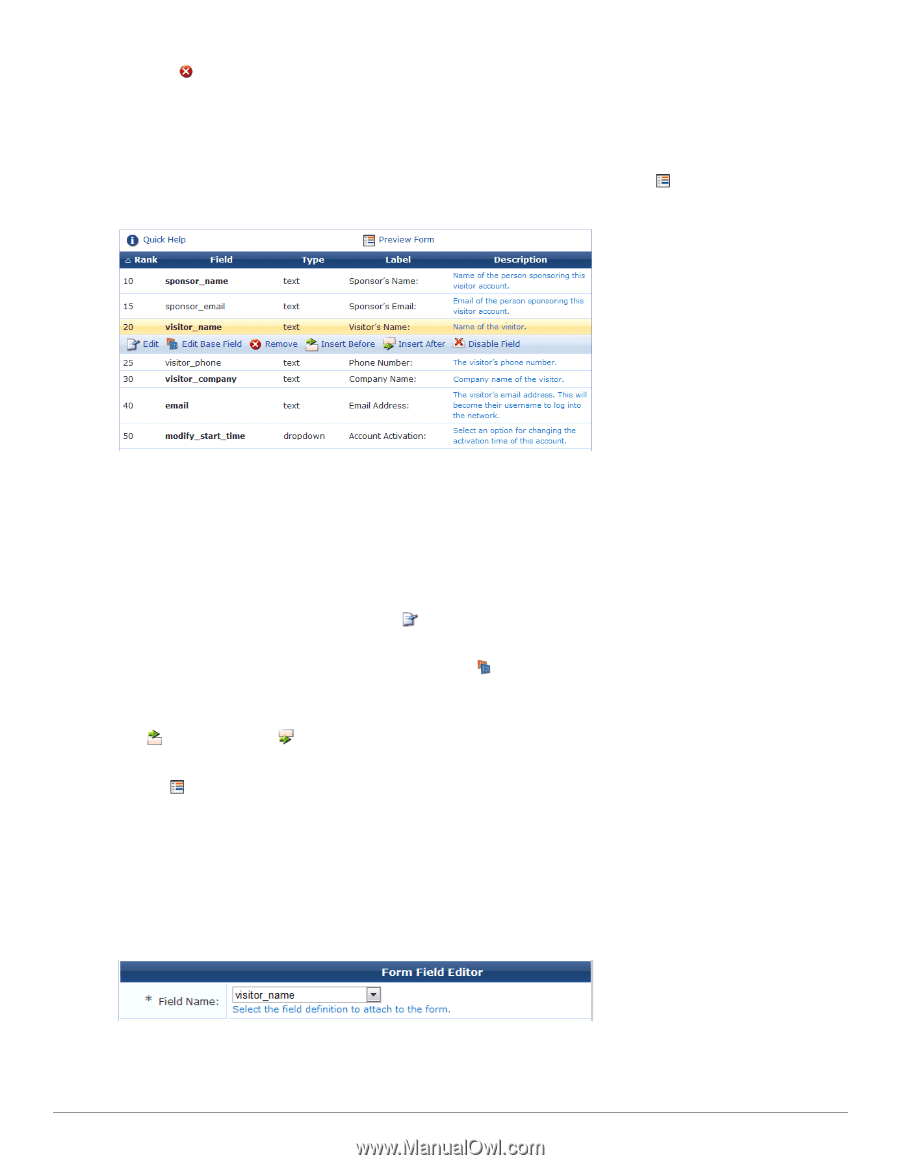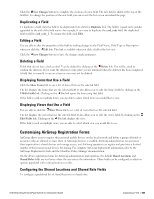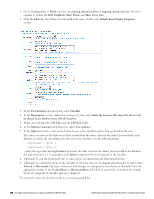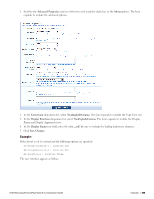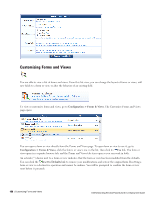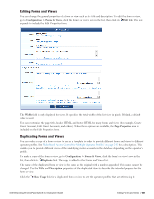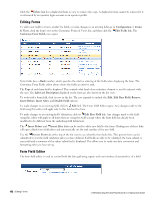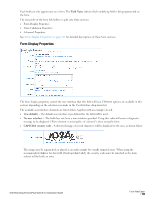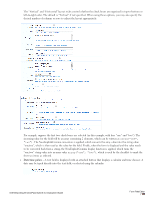Dell Powerconnect W-ClearPass Virtual Appliances W-ClearPass Guest 6.0 Deploym - Page 152
Editing Forms, Form Field Editor, Customize Form Fields
 |
View all Dell Powerconnect W-ClearPass Virtual Appliances manuals
Add to My Manuals
Save this manual to your list of manuals |
Page 152 highlights
Click the Delete link for a duplicated form or view to remove the copy. A duplicated item cannot be removed if it is referenced by an operator login account or an operator profile. Editing Forms To add a new field to a form, reorder the fields, or make changes to an existing field, go to Configuration > Forms & Views, click the form's row in the Customize Forms & Views list, and then click the Edit Fields link. The Customize Form Fields view opens. Form fields have a Rank number, which specifies the relative ordering of the fields when displaying the form. The Customize Form Fields editor always shows the fields in order by rank. The Type of each form field is displayed. This controls what kind of user interface element is used to interact with the user. The Label and Description displayed on the form are also shown in the list view. To work with a form field, click its row in the list. The row expands to include the Edit, Edit Base Field, Remove, Insert Before, Insert After, and Disable Field options. To make changes to an existing field, click its Edit link. The Form Field Editor opens. Any changes made to the field using this editor will apply only to this field on this form. To make changes to an existing field's definition, click its Edit Base Field link. Any changes made to the field using this editor will apply to all forms that are using this field (except where the form field has already been modified to be different from the underlying field definition). The Insert Before and Insert After links can be used to add a new field to the form. Clicking one of these links will open a blank form field editor and automatically set the rank number of the new field. Use the Preview Form tab at the top of the list view to see what the form looks like. This preview form can be submitted to test the field validation rules you have defined. If all fields are able to be validated, the form submit is successful and a summary of the values submitted is displayed. This allows you to verify any data conversion and formatting rules you have set up. Form Field Editor The form field editor is used to control both the data gathering aspects and user interface characteristics of a field. 152 | Editing Forms Dell Networking W-ClearPass Guest 6.0 | Deployment Guide